This article was published as a part of the Data Science Blogathon.
Overview
ETL (Extract, Transform, and Load) is a very common technique in data engineering. It involves extracting the operational data from various sources, transforming it into a format suitable for business needs, and loading it into data storage systems.
Traditionally, ETL processes are run on servers, which require ongoing maintenance and manual intervention. However, with the rise of serverless technology, it is now possible to perform ETL without the need for dedicated servers. This is where AWS Glue and PySpark come into play.
AWS Glue is a fully managed ETL offering from AWS that makes it easy to manipulate and move data between various data stores. It can crawl data sources, identify data types and formats, and suggest schemas, making it easy to extract, transform, and load data for analytics.
PySpark is the Python wrapper of Apache Spark (which is a powerful open-source distributed computing framework widely used for big data processing).
How Do AWS Glue and PySpark Work?
Together, Glue and PySpark provide a powerful, serverless ETL solution that is easy to use and scalable. Here’s how it works:
- First, Glue crawls your data sources to identify the data formats and suggest a schema. You can then edit and refine the schema as needed.
- Next, you use PySpark to write ETL scripts that extract the data from the sources, transform it according to the schema, and load it into your data warehouse or other storage systems.
- The PySpark scripts are then executed by Glue, which automatically scales up or down to handle the workload. This allows you to process large amounts of data without having to worry about managing servers or infrastructure.
- Finally, Glue also provides a rich set of tools for monitoring and managing your ETL processes, including a visual workflow editor, job scheduling, and data lineage tracking.
The Usecase
In this use case, we will develop a sample data pipeline (Glue Job) using the AWS typescript SDK, which will read the data from a dynamo DB table, perform some data transformation using PySpark and write it into an S3 bucket in CSV format. DynamoDB is a fully managed NoSQL database service offered by AWS, which is easily scalable and used in multiple applications. On the other hand, S3 is a general-purpose storage offering by AWS.
For simplicity, we can consider this as a use case for moving an application or transactional data to the data lake.
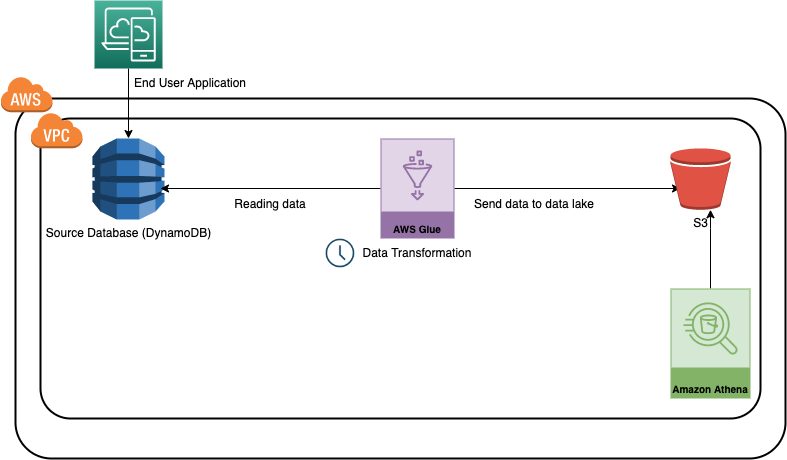
Project Structure
lib/cdk-workshop-stack.tsis where the CDK application’s main stack is defined. We will define the required AWS resources here.bin/cdk-workshop.tsis the entry point or ‘main’ function of any CDK application. It will load the stack defined inlib/cdk-workshop-stack.ts.package.jsonis the npm module manifest, which contains information like the name of the CDK application, version, dependencies, and different build scriptscdk.jsontells the toolkit how to run your CDK application. In our case, it will be"npx ts-node bin/cdk-workshop.ts"stack-configuration.tsis used to maintain configuration-related details like the name of the table, glue job, etc.assets/glue-cdk-asset-etl.pyis the python script which runs from the glue jobtsconfig.jsonyour project’s typescript configuration.gitignoreand.npmignoretell the package managers to include/exclude specific files from source control when publishing this modulenode_modulesis maintained by npm and includes your project’s dependencies.
Understanding the Main Stack in AWS Glue
There are multiple ways of creating resources in AWS
- UI-based – using the AWS cloud console
- Terminal-based – using AWS CDK
- Programmatic way – we can also create/delete/update AWS resources programmatically using the SDKs
In this use case, we will use typescript SDK for developing the resources and python for the glue script. (Glue supports python and scala currently). Let’s take a look at how we are creating key resources in the main stack
Creating an S3 bucket which will be used to store the processed files
const etl_bucket=new Bucket(this,'glue-etl-bucket',{
bucketName:StackConfiguration.bucketName, removalPolicy:RemovalPolicy.DESTROY, enforceSSL:true });
Creating a Glue crawler that helps to discover the schema
/create glue crawler
const glue_crawler = new glue.CfnCrawler(this, "glue-crawler-dynamoDB", {
name: "glue-dynamo-crawler",
role: glue_service_role.roleName,
targets: {
dynamoDbTargets:[
{
path:sourcetable.tableName
}
]
},
databaseName: StackConfiguration.glueCatlogDBName,
tablePrefix:'demo-',
schemaChangePolicy: {
updateBehavior: "UPDATE_IN_DATABASE",
deleteBehavior: "DEPRECATE_IN_DATABASE",
},
});
Creating a dynamo DB table which will be used as the source for this use case
// creating the source table
const sourcetable=new dynamodb.Table(this,'etl-glue-source',{
partitionKey :{name:"policy_id",type:dynamodb.AttributeType.STRING},
sortKey:{name:"age_of_car",type:dynamodb.AttributeType.STRING},
tableName:"glue-etl-demo-source",
removalPolicy:RemovalPolicy.DESTROY
})
Creating a Glue job
//create glue job
const etl_glue_job=new glue.CfnJob(this,'glue-etl-demo-job',{
role:glue_service_role.roleArn,
command:{
name:'glue-etl',
scriptLocation:f_pyAssetETL.s3ObjectUrl,
pythonVersion:'3.9',
},
defaultArguments:job_params,
description:'Sample Glue Processing Job from DynamoDB to S3',
name:StackConfiguration.glueJobName,
glueVersion:'3.0',
workerType:'G.1X',
numberOfWorkers:2,
timeout:5,
maxRetries:0
})
}
}
Note: for simplicity, we are not creating any triggers here and will run the job manually from the console. In practice, we can create time-based scheduled triggers which will run automatically like a cron job.
Understanding the PySpark Script
let’s now look at the operations we are performing in the Glue job using the PySpark Script. The data we have used is from a sample of auto insurance claims.
We are performing the below operations here.
1. Reading the data from the source Dynamo DB table – The first operation we are doing here is reading the data from the source Dynamo DB table, which mocks Insurance claims data. Note the database table name and other metadata are passed via environmental variables.
2. Converting the dynamic frame to a PySpark data frame – By default, when we read the data using the AWS Glue API, it creates a dynamic frame. We need to convert it into the PySpark data frame for easy data manipulation.
3. Keeping only the necessary columns for our reporting needs – The next operation we are doing is removing unwanted columns. Let’s assume we need only a few columns to generate the report from the insurance claim table. This step ensures that we are only considering the necessary attributes.
4. Filter the data based on the ‘age of the cars’ column – While working on a specific ETL use-case, we always do not need the entire data. It’s a good practice to select only the necessary information. We have sorted and filtered the data frame in these steps using PySpark’s sorting and filtering functionality. We have assumed a threshold of 0.7 for the ‘age of cars’ column.
5. Writing the data into an S3 bucket – Once we have extracted and transformed the data based on our business needs, we need to write it back into an S3 bucket. To achieve that, there are two operations we need to perform
- Convert to PySpark dataframe back to dynamic frame
- Write the dynamic frame to S3 bucket using the ‘write dynamic frame’ API
# create dynamic frame from the database table
datasource0 = glueContext.create_dynamic_frame.from_catalog(database = args['DATABASE_NAME'],
table_name = args['TABLE_NAME'], transformation_ctx = "datasource0")
# convert the dynamic frame to pyspark dataframe
data_frame = datasource0.toDF()
# select a subset of columns
data_frame=data_frame[["policy_id","policy_tenure","make","model","age_of_car","is_claim"]]
# sort of dataframe by age of car
data_frame=data_frame.orderBy(col("age_of_car").desc())
# filter the cars - choose only those where age<0.7
data_frame=data_frame.filter(data_frame.age_of_car<0.7)
data_frame = data_frame.repartition(1)
# convert the pyspark dataframe back to dynamic frame
dynamic_frame_write = DynamicFrame.fromDF(data_frame, glueContext, "dynamic_frame_write")
# write the data to s3
s3bucket_node=glueContext.write_dynamic_frame.from_options(
frame=dynamic_frame_write,
connection_type="s3",
format="csv",
connection_options={"path":args['BUCKET_PATH']},
transformation_ctx="S3bucket_node"
)
The full code is available at https://github.com/arpan65/aws-serverless-etl
How Can We Deploy the Code to AWS Glue?
First things First – Please note, before proceeding further, we need to have an AWS account (Free tier is sufficient) and configure AWS CLI (refer to this document https://docs.aws.amazon.com/cli/latest/userguide/cli-chap-configure.html)
Now we will learn about two important CLI commands
cdk bootstrapWhen we are deploying a CDK application for the first time, we need to use this command which initiates the necessary resources for the CDK toolkit’s operation

cdk synthAs mentioned earlier, the code we have written in our stack is just the definition of the AWS resources. When we use this command CDK applications are synthesized. i.e, cloud formation templates are generated
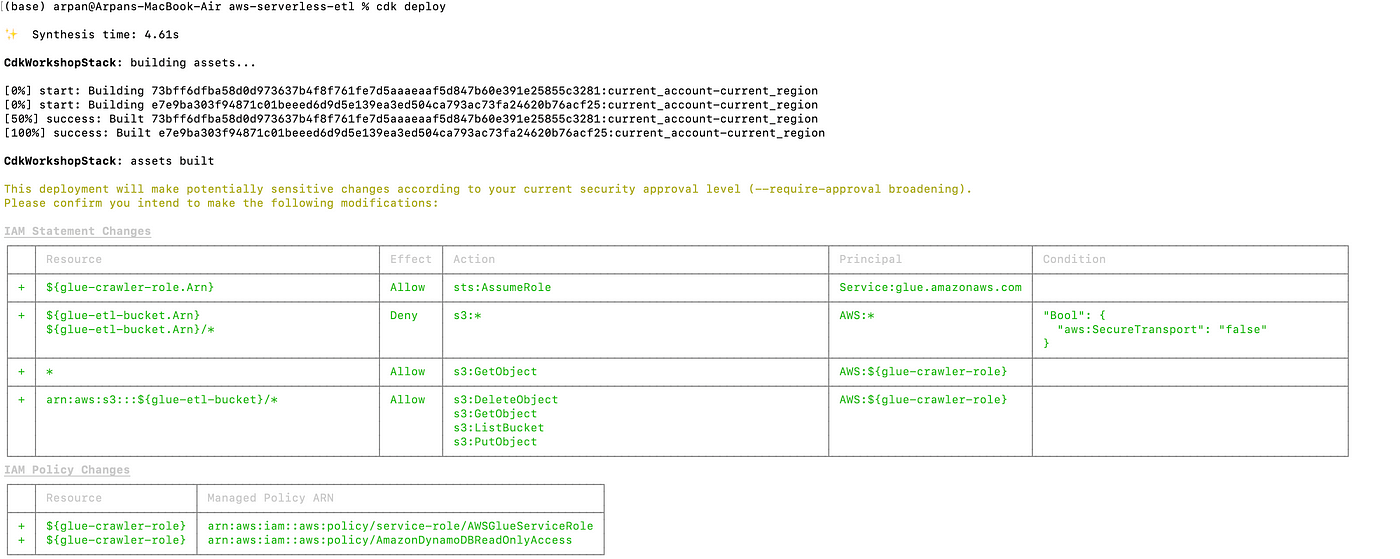
cdk deployWhen executed, this command deploys the cloud formation changeset to aws

Once the deployment is completed, navigate to the AWS console; you should see the stack there. Please make sure you are looking into the proper region.
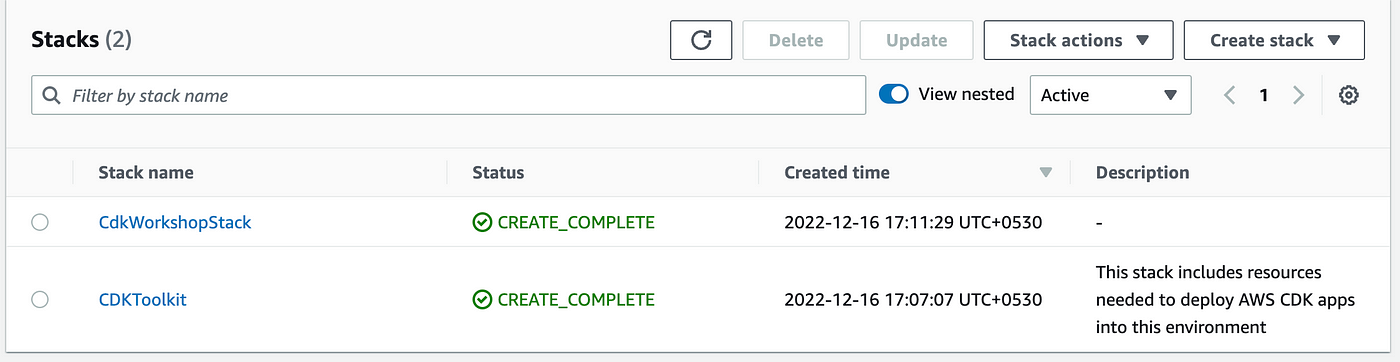
How to Test the Pipeline?
1. Create sample data for dynamo DB using the schema of the lib/sample data/sample.csv file.
2. Navigate to the Glue service from the AWS console and click on the jobs; you should able to see a new job present there.

3. Click on the job and execute it.

4. Once the job completes successfully, navigate to the S3 bucket. The final formatted file will be present there.
Please take a look at the full demo for a better understanding :
Conclusion
AWS Glue has made the game up for serverless ETL solutions and makes it easier to develop and maintain data pipelines easily. let’s summarize our learnings from this article
- We have demonstrated a common ETL use case of the Glue and PySpark framework, widely used in the industry across various domains.
- We have learned how to define and manage AWS resources (DynamoDB, Glue Jobs, Crawlers, IAM roles, etc. ) programmatically using the AWS typescript SDK and performing the basic data manipulation operations using PySpark in python.
- As part of this use case, we have learned how to bootstrap and deploy the AWS resources using the CLI.
- We have learned how to configure a Glue job to run the PySpark script and how we can easily transform and move the operational data from the Dynamo DB table to S3 without the need to provision and maintain any server.
If you are looking for hands-on experience in AWS, I will encourage you to try it out on your own and configure the job so that it runs on a schedule (well, that sounds like homework 😊 ). Happy learning.
Citation
The media shown in this article is not owned by Analytics Vidhya and is used at the Author’s discretion.






