Introduction
The OpenAI o1 model family significantly advances reasoning power and economic performance, especially in science, coding, and problem-solving. OpenAI’s goal is to create ever-more-advanced AI, and o1 models are an advancement over GPT-4 in terms of performance and safety. This article will explain how to build games with OpenAI o1, such as Brick Breaker and Snake games.
Table of contents
Key Features of OpenAI o1 Models
Because the o1 models are tailored explicitly for complicated problem-solving in domains like coding, mathematics, and scientific research, they are particularly well-suited for activities requiring advanced reasoning. Their precision, speed, and versatility are noticeably better than those of GPT-4.
Improved Reasoning Capabilities
The o1 family is unique in that it may reason in various situations. In contrast to conventional language models that may have difficulty with complicated logical reasoning, the o1 models are excellent at deriving complex answers, which makes them perfect for tackling problems in technical and professional domains. For example, they can handle issues involving several levels of knowledge and grasp multi-step instructions in an organized way.
Efficiency and Cost-Effectiveness
The o1 models are distinguished by their high computational efficiency. In particular, the o1-mini model release enables reduced expenses without sacrificing performance quality. With o1-mini, developers can access robust tools for a tenth of the usual computing cost for debugging and code support activities. For cost-sensitive applications, such as instructional tools or early-stage enterprises with limited resources, o1-mini becomes invaluable.
Safety Enhancements
The o1 models have better safety features, such as increased resistance to jailbreaks and more precise obedience to user instructions. This makes the models trustworthy in academic and professional contexts where using AI safely and ethically is a top concern. These models are made to ensure that they function within the tight parameters of responsible AI deployment while also minimizing damaging outputs.
Also Read: GPT-4o vs OpenAI o1: Is the New OpenAI Model Worth the Hype?
How to Build Games using OpenAI o1-preview?
In this section, I’ll be using o1-preview to build games. It was an incredibly fun experience, as I focused mainly on setting up the environment (which is not a problem) and simply copy-pasting code. Beyond that, o1-preview handled everything else, making the process seamless and efficient. Okay, let’s get into this section.
Also Read: How to Access OpenAI o1?
Prompting o1-preview
Prompt – “I want to build a small/basic game. It should be just for illustration.”
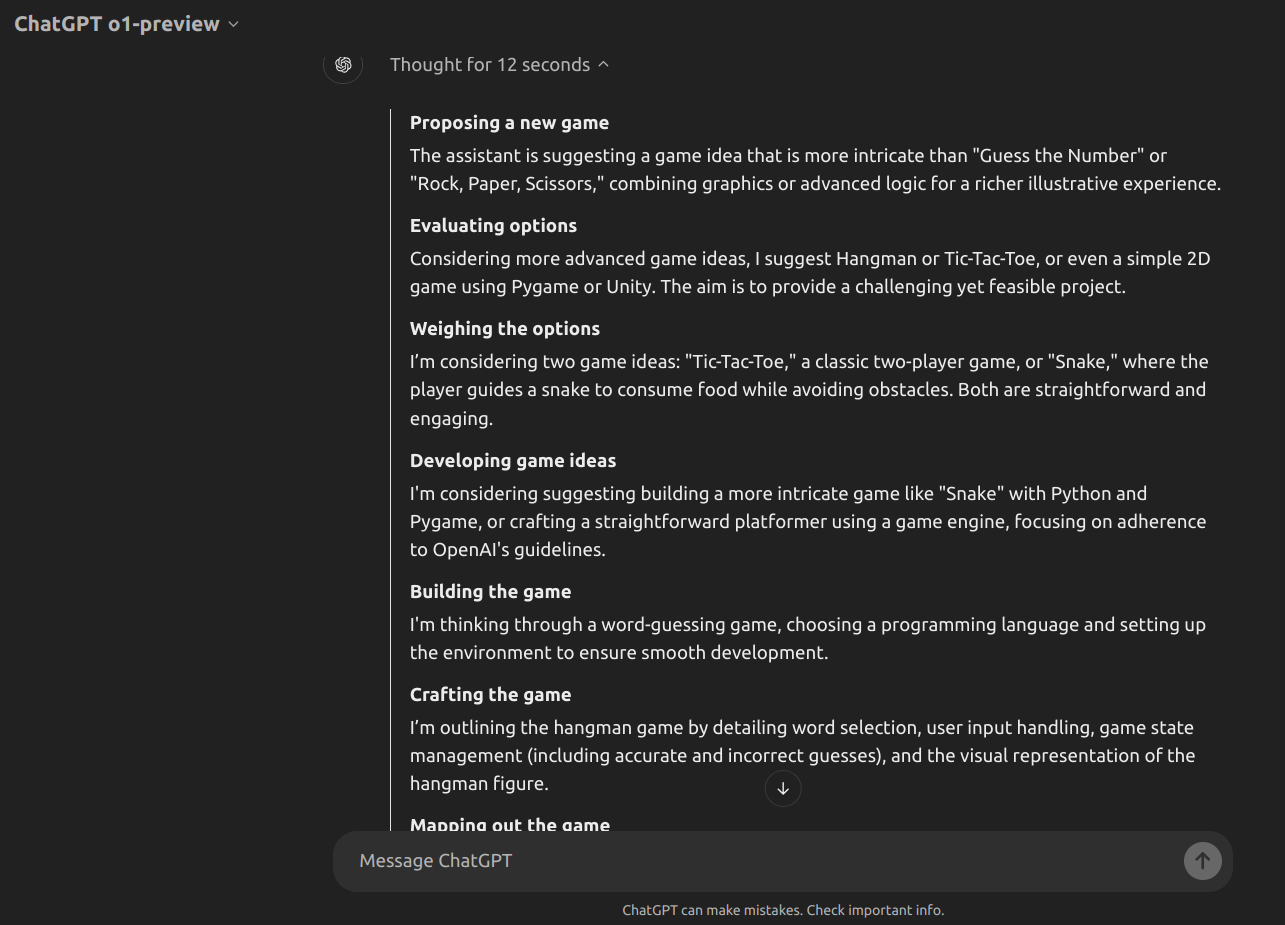
In the above image, we can see the o1-preview chain of thoughts. This shows how o1-preview approaches the problem or given prompt. We can also infer that it takes 12 seconds to respond. This also goes higher than 40 seconds, sometimes based on the prompt and the amount of thinking required. The image below shows the OpenAI o1’s thoughts on building a new game after building the first one.
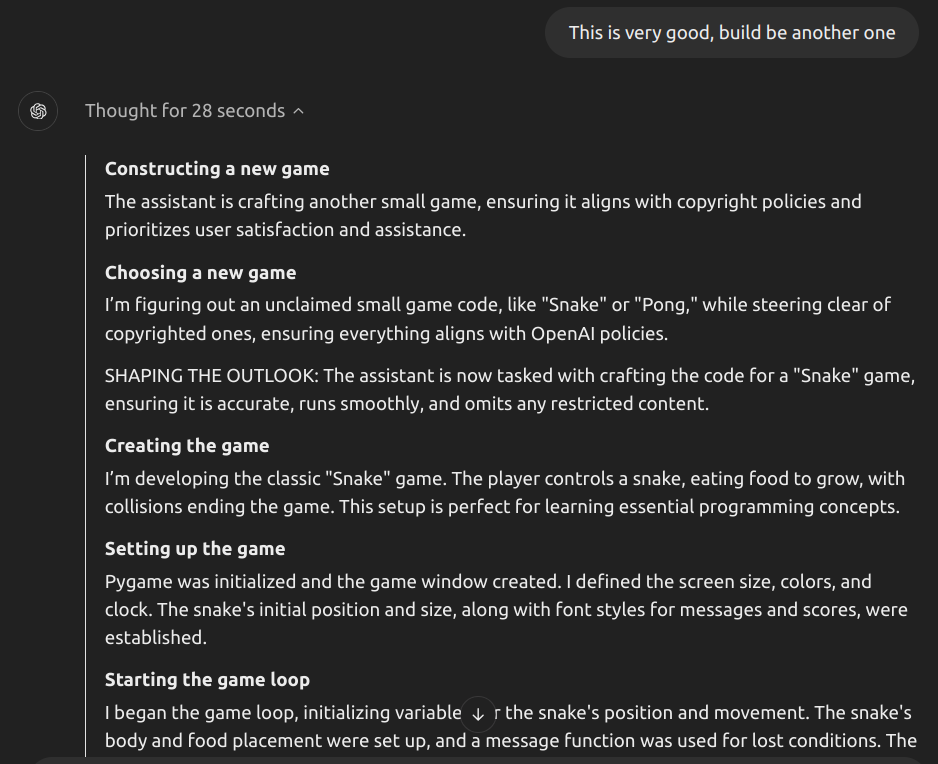
Game 1: Brick Breaker
Description:
- The player controls a paddle at the bottom of the screen.
- A ball bounces around the screen, breaking bricks when it hits them.
- The objective is to break all the bricks without letting the ball pass the paddle.
- Incorporates basic physics, collision detection, and game loop concepts.
Main Components:
- Game Window
- Paddle
- Ball
- Bricks
- Game Loop
- Event Handling
Installing dependencies
pip install pygameCode for Brick Breaker
You can copy and paste this code into a file named brick_breaker.py
# brick_breaker.py
import pygame
import sys
# Initialize Pygame
pygame.init()
# Set up the game window
SCREEN_WIDTH = 800
SCREEN_HEIGHT = 600
screen = pygame.display.set_mode((SCREEN_WIDTH, SCREEN_HEIGHT))
pygame.display.set_caption('Brick Breaker')
# Define Colors
WHITE = (255, 255, 255)
BLACK = (0, 0, 0)
RED = (200, 0, 0)
# Define Paddle Class
class Paddle:
def __init__(self):
self.width = 100
self.height = 10
self.x = (SCREEN_WIDTH - self.width) / 2
self.y = SCREEN_HEIGHT - 30
self.speed = 7
self.rect = pygame.Rect(self.x, self.y, self.width, self.height)
def move(self, dx):
self.rect.x += dx * self.speed
# Prevent paddle from moving off-screen
if self.rect.left < 0:
self.rect.left = 0
if self.rect.right > SCREEN_WIDTH:
self.rect.right = SCREEN_WIDTH
def draw(self, surface):
pygame.draw.rect(surface, WHITE, self.rect)
# Define Ball Class
class Ball:
def __init__(self):
self.radius = 8
self.x = SCREEN_WIDTH / 2
self.y = SCREEN_HEIGHT / 2
self.speed_x = 4
self.speed_y = -4
self.rect = pygame.Rect(self.x - self.radius, self.y - self.radius,
self.radius * 2, self.radius * 2)
def move(self):
self.rect.x += self.speed_x
self.rect.y += self.speed_y
# Bounce off walls
if self.rect.left <= 0 or self.rect.right >= SCREEN_WIDTH:
self.speed_x *= -1
if self.rect.top <= 0:
self.speed_y *= -1
def draw(self, surface):
pygame.draw.circle(surface, WHITE,
(self.rect.x + self.radius, self.rect.y + self.radius),
self.radius)
# Define Brick Class
class Brick:
def __init__(self, x, y):
self.width = 60
self.height = 20
self.rect = pygame.Rect(x, y, self.width, self.height)
self.color = RED # Red color
def draw(self, surface):
pygame.draw.rect(surface, self.color, self.rect)
# Function to Create Bricks
def create_bricks(rows, cols):
bricks = []
padding = 5
offset_x = 35
offset_y = 50
for row in range(rows):
for col in range(cols):
x = offset_x + col * (60 + padding)
y = offset_y + row * (20 + padding)
bricks.append(Brick(x, y))
return bricks
# Main Game Loop
def main():
clock = pygame.time.Clock()
paddle = Paddle()
ball = Ball()
bricks = create_bricks(5, 11) # 5 rows, 11 columns
running = True
while running:
clock.tick(60) # Limit to 60 frames per second
screen.fill(BLACK) # Clear screen with black color
# Event Handling
for event in pygame.event.get():
if event.type == pygame.QUIT:
running = False
# Paddle Movement
keys = pygame.key.get_pressed()
if keys[pygame.K_LEFT]:
paddle.move(-1)
if keys[pygame.K_RIGHT]:
paddle.move(1)
# Move Ball
ball.move()
# Collision Detection
if ball.rect.colliderect(paddle.rect):
ball.speed_y *= -1 # Bounce off paddle
# Check for collision with bricks
for brick in bricks[:]:
if ball.rect.colliderect(brick.rect):
ball.speed_y *= -1
bricks.remove(brick)
break # Prevent multiple collisions in one frame
# Check if ball is out of bounds
if ball.rect.bottom >= SCREEN_HEIGHT:
print("Game Over")
running = False
# Draw Game Objects
paddle.draw(screen)
ball.draw(screen)
for brick in bricks:
brick.draw(screen)
# Update Display
pygame.display.flip()
pygame.quit()
sys.exit()
if __name__ == "__main__":
main()Run the Game
python brick_breaker.py
Add brick_breaker videoLearn More: Machine Learning and AI in Game Development in 2024
Game 2: Snake Game
Description:
- You control a snake that moves around the screen.
- The snake grows longer each time it eats food.
- The game ends if the snake collides with the walls or itself.
- The objective is to eat as much food as possible to achieve a high score.
Game Controls
- Arrow Keys
Game Objective
- Eat Food
- Grow
- Avoid Collisions
- Score
Code for Snake Game
# snake_game.py
import pygame
import sys
import random
# Initialize Pygame
pygame.init()
# Set up the game window
SCREEN_WIDTH = 600
SCREEN_HEIGHT = 400
screen = pygame.display.set_mode((SCREEN_WIDTH, SCREEN_HEIGHT))
pygame.display.set_caption('Snake Game')
# Define Colors
WHITE = (255, 255, 255)
BLACK = (0, 0, 0)
GREEN = (0, 255, 0)
RED = (213, 50, 80)
# Set up the clock for a decent framerate
clock = pygame.time.Clock()
# Define the snake's initial position and size
snake_block = 10
snake_speed = 15
# Fonts for displaying score and messages
font_style = pygame.font.SysFont(None, 30)
score_font = pygame.font.SysFont(None, 25)
def display_score(score):
value = score_font.render("Your Score: " + str(score), True, WHITE)
screen.blit(value, [0, 0])
def draw_snake(snake_block, snake_list):
for x in snake_list:
pygame.draw.rect(screen, GREEN, [x[0], x[1], snake_block, snake_block])
def message(msg, color):
mesg = font_style.render(msg, True, color)
screen.blit(mesg, [SCREEN_WIDTH / 6, SCREEN_HEIGHT / 3])
def game_loop():
game_over = False
game_close = False
# Starting position of the snake
x1 = SCREEN_WIDTH / 2
y1 = SCREEN_HEIGHT / 2
# Change in position
x1_change = 0
y1_change = 0
# Snake body list
snake_list = []
length_of_snake = 1
# Place food randomly
foodx = round(random.randrange(0, SCREEN_WIDTH - snake_block) / 10.0) * 10.0
foody = round(random.randrange(0, SCREEN_HEIGHT - snake_block) / 10.0) * 10.0
while not game_over:
while game_close:
screen.fill(BLACK)
message("You Lost! Press C-Play Again or Q-Quit", RED)
pygame.display.update()
# Event handling for game over screen
for event in pygame.event.get():
if event.type == pygame.KEYDOWN:
if event.key == pygame.K_q:
game_over = True
game_close = False
if event.key == pygame.K_c:
game_loop()
if event.type == pygame.QUIT:
game_over = True
game_close = False
# Event handling for game play
for event in pygame.event.get():
if event.type == pygame.QUIT:
game_over = True
if event.type == pygame.KEYDOWN:
if event.key == pygame.K_LEFT and x1_change != snake_block:
x1_change = -snake_block
y1_change = 0
elif event.key == pygame.K_RIGHT and x1_change != -snake_block:
x1_change = snake_block
y1_change = 0
elif event.key == pygame.K_UP and y1_change != snake_block:
y1_change = -snake_block
x1_change = 0
elif event.key == pygame.K_DOWN and y1_change != -snake_block:
y1_change = snake_block
x1_change = 0
# Check for boundaries
if x1 >= SCREEN_WIDTH or x1 < 0 or y1 >= SCREEN_HEIGHT or y1 < 0:
game_close = True
# Update snake position
x1 += x1_change
y1 += y1_change
screen.fill(BLACK)
pygame.draw.rect(screen, RED, [foodx, foody, snake_block, snake_block])
snake_head = [x1, y1]
snake_list.append(snake_head)
if len(snake_list) > length_of_snake:
del snake_list[0]
# Check if snake collides with itself
for x in snake_list[:-1]:
if x == snake_head:
game_close = True
draw_snake(snake_block, snake_list)
display_score(length_of_snake - 1)
pygame.display.update()
# Check if snake has eaten the food
if x1 == foodx and y1 == foody:
foodx = round(random.randrange(0, SCREEN_WIDTH - snake_block) / 10.0) * 10.0
foody = round(random.randrange(0, SCREEN_HEIGHT - snake_block) / 10.0) * 10.0
length_of_snake += 1
clock.tick(snake_speed)
pygame.quit()
sys.exit()
if __name__ == "__main__":
game_loop()Run the Game
python snake_game.py
Add Snake game videoAlso Read: 3 Hands-On Experiments with OpenAI’s o1 You Need to See
Game 3: Ping Pong Game
Description:
- Two players control paddles on opposite sides of the screen.
- A ball bounces between the paddles.
- Each player tries to prevent the ball from getting past their paddle.
- The game ends when one player reaches a set score.
Game Controls
- Player 1
- Player 2
Game Objective
- Prevent the ball from passing your paddle.
- Score a point each time the ball gets past the opponent’s paddle.
- The game continues indefinitely; you can add a scoring limit to end the game.
Code for Ping Pong Game
# pong_game.py
import pygame
import sys
# Initialize Pygame
pygame.init()
# Set up the game window
SCREEN_WIDTH = 800
SCREEN_HEIGHT = 600
screen = pygame.display.set_mode((SCREEN_WIDTH, SCREEN_HEIGHT))
pygame.display.set_caption('Pong')
# Define Colors
WHITE = (255, 255, 255)
BLACK = (0, 0, 0)
# Paddle and Ball Settings
PADDLE_WIDTH = 10
PADDLE_HEIGHT = 100
BALL_SIZE = 10
PADDLE_SPEED = 6
BALL_SPEED_X = 4
BALL_SPEED_Y = 4
# Fonts for displaying score
score_font = pygame.font.SysFont(None, 35)
# Define Paddle Class
class Paddle:
def __init__(self, x, y):
self.rect = pygame.Rect(x, y, PADDLE_WIDTH, PADDLE_HEIGHT)
self.speed = PADDLE_SPEED
def move(self, up, down):
keys = pygame.key.get_pressed()
if keys[up] and self.rect.top > 0:
self.rect.y -= self.speed
if keys[down] and self.rect.bottom < SCREEN_HEIGHT:
self.rect.y += self.speed
def draw(self, surface):
pygame.draw.rect(surface, WHITE, self.rect)
# Define Ball Class
class Ball:
def __init__(self):
self.rect = pygame.Rect(SCREEN_WIDTH // 2, SCREEN_HEIGHT // 2, BALL_SIZE, BALL_SIZE)
self.speed_x = BALL_SPEED_X
self.speed_y = BALL_SPEED_Y
def move(self):
self.rect.x += self.speed_x
self.rect.y += self.speed_y
# Bounce off top and bottom walls
if self.rect.top <= 0 or self.rect.bottom >= SCREEN_HEIGHT:
self.speed_y *= -1
def draw(self, surface):
pygame.draw.ellipse(surface, WHITE, self.rect)
# Function to display the score
def display_score(score1, score2):
score_text = score_font.render(f"Player 1: {score1} Player 2: {score2}", True, WHITE)
screen.blit(score_text, (SCREEN_WIDTH // 2 - score_text.get_width() // 2, 20))
# Main Game Loop
def main():
clock = pygame.time.Clock()
# Create Paddles and Ball
paddle1 = Paddle(30, SCREEN_HEIGHT // 2 - PADDLE_HEIGHT // 2)
paddle2 = Paddle(SCREEN_WIDTH - 30 - PADDLE_WIDTH, SCREEN_HEIGHT // 2 - PADDLE_HEIGHT // 2)
ball = Ball()
# Initialize scores
score1 = 0
score2 = 0
running = True
while running:
clock.tick(60) # Limit to 60 frames per second
screen.fill(BLACK) # Clear screen with black color
# Event Handling
for event in pygame.event.get():
if event.type == pygame.QUIT:
running = False
# Move Paddles
paddle1.move(pygame.K_w, pygame.K_s)
paddle2.move(pygame.K_UP, pygame.K_DOWN)
# Move Ball
ball.move()
# Collision Detection with Paddles
if ball.rect.colliderect(paddle1.rect) or ball.rect.colliderect(paddle2.rect):
ball.speed_x *= -1 # Bounce off paddles
# Check for Scoring
if ball.rect.left <= 0:
score2 += 1
ball.rect.center = (SCREEN_WIDTH // 2, SCREEN_HEIGHT // 2) # Reset ball
ball.speed_x *= -1
if ball.rect.right >= SCREEN_WIDTH:
score1 += 1
ball.rect.center = (SCREEN_WIDTH // 2, SCREEN_HEIGHT // 2) # Reset ball
ball.speed_x *= -1
# Draw Game Objects
paddle1.draw(screen)
paddle2.draw(screen)
ball.draw(screen)
display_score(score1, score2)
# Update Display
pygame.display.flip()
pygame.quit()
sys.exit()
if __name__ == "__main__":
main()Run the Game
python pong_game.py
Add ping pong game videoGame 4: Tic Tac Toe
Description:
- A 3×3 grid where two players take turns placing their marks (X or O).
- The objective is to be the first player to get three marks in a row (horizontally, vertically, or diagonally).
- The game ends in a win or a draw if all cells are filled without a winner.
Game Controls
- Mouse Click
- R Key
Game Objective
- Be the first player to get three of your marks (X or O) in a row, column, or diagonal.
- The game ends in a win or a draw if all cells are filled without a winner.
Code for Tic Tac Toe
# tic_tac_toe.py
import pygame
import sys
# Initialize Pygame
pygame.init()
# Set up the game window
SCREEN_WIDTH = 600
SCREEN_HEIGHT = 600
screen = pygame.display.set_mode((SCREEN_WIDTH, SCREEN_HEIGHT))
pygame.display.set_caption('Tic-Tac-Toe')
# Define Colors
WHITE = (255, 255, 255)
BLACK = (0, 0, 0)
RED = (255, 0, 0)
BLUE = (0, 0, 255)
# Define Board Settings
BOARD_ROWS = 3
BOARD_COLS = 3
SQUARE_SIZE = SCREEN_WIDTH // BOARD_COLS
LINE_WIDTH = 15
# Initialize the board
board = [[None for _ in range(BOARD_COLS)] for _ in range(BOARD_ROWS)]
current_player = 'X' # Start with player X
def draw_board():
screen.fill(WHITE)
# Draw grid lines
for row in range(1, BOARD_ROWS):
pygame.draw.line(screen, BLACK, (0, row * SQUARE_SIZE), (SCREEN_WIDTH, row * SQUARE_SIZE), LINE_WIDTH)
for col in range(1, BOARD_COLS):
pygame.draw.line(screen, BLACK, (col * SQUARE_SIZE, 0), (col * SQUARE_SIZE, SCREEN_HEIGHT), LINE_WIDTH)
def draw_markers():
for row in range(BOARD_ROWS):
for col in range(BOARD_COLS):
marker = board[row][col]
if marker == 'X':
pygame.draw.line(screen, RED,
(col * SQUARE_SIZE + 20, row * SQUARE_SIZE + 20),
((col + 1) * SQUARE_SIZE - 20, (row + 1) * SQUARE_SIZE - 20), LINE_WIDTH)
pygame.draw.line(screen, RED,
(col * SQUARE_SIZE + 20, (row + 1) * SQUARE_SIZE - 20),
((col + 1) * SQUARE_SIZE - 20, row * SQUARE_SIZE + 20), LINE_WIDTH)
elif marker == 'O':
pygame.draw.circle(screen, BLUE,
(col * SQUARE_SIZE + SQUARE_SIZE // 2, row * SQUARE_SIZE + SQUARE_SIZE // 2),
SQUARE_SIZE // 2 - 20, LINE_WIDTH)
def check_winner():
# Check rows and columns for a win
for row in range(BOARD_ROWS):
if board[row][0] == board[row][1] == board[row][2] and board[row][0] is not None:
return board[row][0]
for col in range(BOARD_COLS):
if board[0][col] == board[1][col] == board[2][col] and board[0][col] is not None:
return board[0][col]
# Check diagonals for a win
if board[0][0] == board[1][1] == board[2][2] and board[0][0] is not None:
return board[0][0]
if board[0][2] == board[1][1] == board[2][0] and board[0][2] is not None:
return board[0][2]
# Check for a draw
if all(all(cell is not None for cell in row) for row in board):
return 'Draw'
return None
def game_over_message(winner):
font = pygame.font.SysFont(None, 55)
if winner == 'Draw':
text = font.render('Draw! Press R to Restart', True, BLACK)
else:
text = font.render(f'{winner} Wins! Press R to Restart', True, BLACK)
screen.blit(text, (SCREEN_WIDTH // 2 - text.get_width() // 2, SCREEN_HEIGHT // 2 - text.get_height() // 2))
def reset_game():
global board, current_player
board = [[None for _ in range(BOARD_COLS)] for _ in range(BOARD_ROWS)]
current_player = 'X'
def main():
global current_player
running = True
winner = None
while running:
for event in pygame.event.get():
if event.type == pygame.QUIT:
running = False
if event.type == pygame.MOUSEBUTTONDOWN and winner is None:
mouse_x, mouse_y = event.pos
clicked_row = mouse_y // SQUARE_SIZE
clicked_col = mouse_x // SQUARE_SIZE
if board[clicked_row][clicked_col] is None:
board[clicked_row][clicked_col] = current_player
current_player = 'O' if current_player == 'X' else 'X'
if event.type == pygame.KEYDOWN:
if event.key == pygame.K_r:
reset_game()
winner = None
draw_board()
draw_markers()
winner = check_winner()
if winner:
game_over_message(winner)
pygame.display.flip()
pygame.quit()
sys.exit()
if __name__ == "__main__":
main()Run the Game
python tic_tac_toe.py
Add tic tac toe videoLearn More: Top 10 AI Tools Transforming Game Development
Game 5: Game 2048
Description:
- The game consists of a 4×4 grid of tiles.
- Players combine tiles with the same number to create larger numbers, aiming to reach the 2048 tile.
- Players can move all tiles up, down, left, or right.
- When two tiles with the same number touch, they merge into one.
Why “2048”?
- Logical Thinking
- Interactive and Engaging
- Expandable
Game Controls
- Arrow Keys
Game Objective
- Combine tiles with the same number to create higher-numbered tiles.
- Aim to reach the
Code for Game 2048
# game_2048.py
import pygame
import sys
import random
# Initialize Pygame
pygame.init()
# Set up the game window
SIZE = WIDTH, HEIGHT = 400, 400
screen = pygame.display.set_mode(SIZE)
pygame.display.set_caption('2048')
# Define Colors
BACKGROUND_COLOR = (187, 173, 160)
EMPTY_TILE_COLOR = (205, 193, 180)
TILE_COLORS = {
2: (238, 228, 218),
4: (237, 224, 200),
8: (242, 177, 121),
16: (245, 149, 99),
32: (246, 124, 95),
64: (246, 94, 59),
128: (237, 207, 114),
256: (237, 204, 97),
512: (237, 200, 80),
1024: (237, 197, 63),
2048: (237, 194, 46),
}
FONT_COLOR = (119, 110, 101)
FONT = pygame.font.SysFont('Arial', 24, bold=True)
# Initialize game variables
GRID_SIZE = 4
TILE_SIZE = WIDTH // GRID_SIZE
GRID = [[0] * GRID_SIZE for _ in range(GRID_SIZE)]
def add_new_tile():
empty_tiles = [(i, j) for i in range(GRID_SIZE) for j in range(GRID_SIZE) if GRID[i][j] == 0]
if empty_tiles:
i, j = random.choice(empty_tiles)
GRID[i][j] = random.choice([2, 4])
def draw_grid():
screen.fill(BACKGROUND_COLOR)
for i in range(GRID_SIZE):
for j in range(GRID_SIZE):
value = GRID[i][j]
rect = pygame.Rect(j * TILE_SIZE, i * TILE_SIZE, TILE_SIZE, TILE_SIZE)
pygame.draw.rect(screen, TILE_COLORS.get(value, EMPTY_TILE_COLOR), rect)
if value != 0:
text_surface = FONT.render(str(value), True, FONT_COLOR)
text_rect = text_surface.get_rect(center=rect.center)
screen.blit(text_surface, text_rect)
def move_left():
moved = False
for i in range(GRID_SIZE):
tiles = [value for value in GRID[i] if value != 0]
new_row = []
skip = False
for j in range(len(tiles)):
if skip:
skip = False
continue
if j + 1 < len(tiles) and tiles[j] == tiles[j + 1]:
new_row.append(tiles[j] * 2)
skip = True
moved = True
else:
new_row.append(tiles[j])
new_row += [0] * (GRID_SIZE - len(new_row))
if GRID[i] != new_row:
GRID[i] = new_row
moved = True
return moved
def move_right():
moved = False
for i in range(GRID_SIZE):
tiles = [value for value in GRID[i] if value != 0]
new_row = []
skip = False
for j in range(len(tiles) - 1, -1, -1):
if skip:
skip = False
continue
if j - 1 >= 0 and tiles[j] == tiles[j - 1]:
new_row.insert(0, tiles[j] * 2)
skip = True
moved = True
else:
new_row.insert(0, tiles[j])
new_row = [0] * (GRID_SIZE - len(new_row)) + new_row
if GRID[i] != new_row:
GRID[i] = new_row
moved = True
return moved
def move_up():
moved = False
for j in range(GRID_SIZE):
tiles = [GRID[i][j] for i in range(GRID_SIZE) if GRID[i][j] != 0]
new_column = []
skip = False
for i in range(len(tiles)):
if skip:
skip = False
continue
if i + 1 < len(tiles) and tiles[i] == tiles[i + 1]:
new_column.append(tiles[i] * 2)
skip = True
moved = True
else:
new_column.append(tiles[i])
new_column += [0] * (GRID_SIZE - len(new_column))
for i in range(GRID_SIZE):
if GRID[i][j] != new_column[i]:
GRID[i][j] = new_column[i]
moved = True
return moved
def move_down():
moved = False
for j in range(GRID_SIZE):
tiles = [GRID[i][j] for i in range(GRID_SIZE) if GRID[i][j] != 0]
new_column = []
skip = False
for i in range(len(tiles) - 1, -1, -1):
if skip:
skip = False
continue
if i - 1 >= 0 and tiles[i] == tiles[i - 1]:
new_column.insert(0, tiles[i] * 2)
skip = True
moved = True
else:
new_column.insert(0, tiles[i])
new_column = [0] * (GRID_SIZE - len(new_column)) + new_column
for i in range(GRID_SIZE):
if GRID[i][j] != new_column[i]:
GRID[i][j] = new_column[i]
moved = True
return moved
def is_game_over():
for i in range(GRID_SIZE):
for j in range(GRID_SIZE):
if GRID[i][j] == 0:
return False
if j + 1 < GRID_SIZE and GRID[i][j] == GRID[i][j + 1]:
return False
if i + 1 < GRID_SIZE and GRID[i][j] == GRID[i + 1][j]:
return False
return True
def main():
add_new_tile()
add_new_tile()
running = True
while running:
draw_grid()
pygame.display.flip()
if is_game_over():
print("Game Over!")
running = False
continue
for event in pygame.event.get():
if event.type == pygame.QUIT:
running = False
elif event.type == pygame.KEYDOWN:
moved = False
if event.key == pygame.K_LEFT:
moved = move_left()
elif event.key == pygame.K_RIGHT:
moved = move_right()
elif event.key == pygame.K_UP:
moved = move_up()
elif event.key == pygame.K_DOWN:
moved = move_down()
if moved:
add_new_tile()
pygame.quit()
sys.exit()
if __name__ == "__main__":
main()Run the Game
python game_2048.py
Add the video for Game 2048Also Read: How to Access the OpenAI o1 API?
Conclusion
With its specific design to address challenging reasoning problems in science, mathematics, and coding, the OpenAI o1 model family demonstrates an impressive leap forward in AI technology. It is useful for academic, research, and professional settings because of its cost-effectiveness, increased safety features, and expanded reasoning capabilities. I investigated the OpenAI o1 model’s potential for building games. I could see its effectiveness in producing interactive games such as Brick Breaker, Snake Game, Ping Pong, Tic Tac Toe, and 2048. Models like o1 will become increasingly important as AI develops, facilitating creative and effective problem-solving in various industries.
Stay tuned to Analytics Vidhya blog to know more about the uses of o1!
Frequently Asked Questions
A. The o1 models offer enhanced reasoning capabilities and improved safety features, making them ideal for coding, mathematics, and scientific research.
A. o1-mini is optimized for high computational efficiency, allowing developers to run tasks like debugging at a fraction of the cost while maintaining robust performance.
A. o1 models feature stronger resistance to jailbreak attempts and more accurate adherence to user instructions, ensuring safe and ethical AI use in professional settings.
A. The o1 models excel at complex, multi-step problem-solving tasks, particularly in coding, logic, scientific analysis, and technical problem-solving.
A. Yes, o1-preview was used to build several games, including Brick Breaker, Snake Game, Ping Pong, Tic Tac Toe, and 2048, showcasing its versatility in coding projects.





