Overview
- Picking a Python IDE is an important choice for any analyst, data scientist, or programmer to make
- Here are 5 Python IDEs that are popularly used in the analytics and data science industry
Introduction
Coding is a very personal experience for any data scientist, business analyst, data analyst, or any programmer. We create something from scratch that works and acts as the heart and soul of an analytics or data science project. And most of us have our own way of writing Python code, right?
And a coding environment, or an IDE as it’s called, plays a huge role in programming circles. An IDE, which we’ll talk about in more detail later, helps us write and execute Python code for analytics, data science, software development, and a plethora of other tasks.
But which Python IDE or tool should you choose? There’s no shortage of IDEs out there so picking one when you’re starting out could be a tricky affair. I’ve personally been through this stage so I can relate to the confusion! You’ll be using this IDE for writing your Python code for the foreseeable future so it’s important that you’re comfortable with the tool.
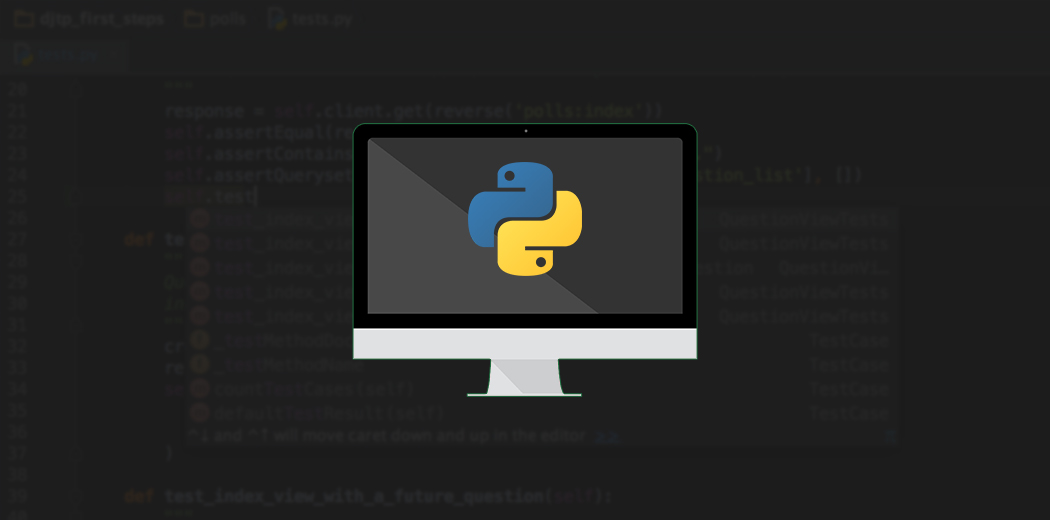
If you have just begun coding and are new to Python, then simple and lightweight code editors are a great way to start learning. You have to deal with everything on your own, from writing complete code to debugging the program yourself. Sure, it teaches you a lot.
But as you start to work with bigger analytics and data science projects involving lots of interrelated scripts and complex code, you will want to move to a development environment that can handle all the nitty-gritty for you, while you scratch your head over the more important stuff. This is where IDEs come in.
In this article, we will explore some of the most popular Python IDEs in the market, and what each tool brings to the table. There’s a lot to unpack here so let’s get going!
Table of Contents
- What is an IDE?
- Python IDE #1 – JupyterLab
- Python IDE #2 – Spyder
- Python IDE #3 – PyCharm
- Python IDE #4 – PyDev
- Python IDE #5 – Visual Studio
- Which is the Best Python IDE for you?
What is an IDE?
IDE, or Integrated Development Environment, brings all the different aspects of writing code under a single umbrella – code editor, compiler/interpreter, and debugger. IDEs make it easier to start programming new applications quickly without having to set up different utilities and learn different tools to run a program.
The debugger tool inside IDEs is a boon that helps us examine variables and inspect code. This helps to isolate the error that is really bothering our otherwise brilliant code. Some IDEs also give us the capability to unit test our code to ensure it runs in every scenario.
IDEs also have intelligent auto-code completion recommendations to anticipate what we are going to type next. Although this definitely has the ability to make us lazy programmers, it inevitably saves us time while writing Python programs.
So with that backdrop, let’s start exploring the various Python IDEs and unravel the capabilities of each of them!
Python IDE #1 – JupyterLab

Jupyter was introduced in 2014 and is a successor to iPython. It is a web application based on a server-client structure which is free, open-source, and easy to use. Its name is a reference to three core programming languages supported by Jupyter – Julia, Python, and R. But Jupyter supports over 40 programming languages!
Most data scientists have worked with Jupyter notebooks at some point or another in their lives because of the functionalities and ease of use it offers. But the classic Jupyter notebooks are getting a make-over with the next generation JupyterLab launched in 2018. It is a web-based IDE for data science that serves as a great starting place for data science beginners.
- Jupyter provides an interactive output which means you can write your code and test it there and then. This becomes extremely useful when you are a beginner and just starting out your journey in machine learning and data science
- In addition to writing your Python code, you can create great notebooks that contain visualizations and text explanations using the markdown editor which even enables you to write even Latex equations!
- It brings the terminal, text editor, console, and file directory view all under the same roof in a single work area with a flexible layout
- Using the various magic commands and notebook extensions, you can really augment the functionalities of Jupyter. You can add features like auto-formatting, debugging, autosave, auto code completion, and much, much more. There is even a zen mode extension to minimize distractions and maximize productivity! You can find more Jupyter hacks in this awesome article
- The notebooks that you create with JupyterLab can be downloaded in a variety of formats ranging from pdf to .py files and even as slides for presentations!
There are many more great features in JupyterLab that make it perfect for analytics and data science beginners. You can check them out in detail in their official documentation.
JupyterLab comes bundled with the Anaconda distribution. This makes it very easy to install JupyterLab and other IDEs that we will cover in this article. It is available for Windows, Linux, and macOS so all you have to do is head over to this website and download the version based on your OS.
Python IDE #2 – Spyder
Spyder, or Scientific Python Development Environment, is a lightweight, free, and open-source Python IDE. It is completely written in Python and designed exclusively for data scientists and analysts.
Its interface is very basic when you compare it to other IDEs, but it has all the necessary components we look for in a coding environment. It consists of a text editor, file explorer, variable explorer, and IPython console all in a single window. It has built-in integration with many popular scientific packages including NumPy, SciPy, Pandas, IPython, and others.

Here are some of the key features Spyder offers:
- A pretty decent code editor with features like syntax highlighting, code completion, and real-time code analysis, which highlights the potential problem or a syntax error in your code
- An interactive code execution that allows you to execute your code by line, by cell block, or run the entire file in a single go, leaving the choice entirely up to you!
- An IPython console if you just want to test out a few lines of code without wanting to disrupt your primary session
- A Variable editor showing the variables, functions, modules, etc. of the currently selected IPython Console session. It also provides several built-in support for editing objects like lists, strings, tuples, etc. along with a really awesome feature to display some of them as an image or even a plot!
- The Static code analysis feature detects style issues, bad practices, potential bugs, and other quality problems in your code, without even having to actually execute it. This is done using the very popular PyLint analyzer
- A Debugger for times when you are stuck scratching your head over an error you cannot solve. It allows breakpoints and the execution flow to be viewed and controlled right from the Spyder GUI
- A Profiler to determine the statements in your code that need optimization to improve the performance of your code, (because no one is a born programmer)
- A basic Git version control system to commit or browse files, directory, or the entire repository
- A History log pane that records all commands introduced in the editor and IPython console
- A Help pane gives a detailed description of any object. It offers documentation about modules, classes, functions, and methods. This can be accessed from the editor as well as from the IPython console
There are many more cool features like smart auto-indentation and auto-colon, all of which can be found at Spyder’s official documentation page.
Given its features and capabilities, MATLAB users will find Spyder pretty comfortable. It comes pre-installed with the Anaconda distribution, which you might have downloaded for Jupyter. If you did not, just head over to this website to download Anaconda on your local computer.
Python IDE #3 – PyCharm
PyCharm, like the name suggests, is a charming Python IDE created by JetBrains, the company behind the popular IntelliJ IDEA IDE for Java. It is a great IDE to try out if you are looking to work on a project containing multiple scripts interacting with each other.
Let’s list some of PyCharm’s key features that make it such a popular IDE among developers:
- Pycharm’s code editor is second to none. It has syntax and error highlighting, code analysis, and quick fixes for instantly improving the code. Additional features like auto-code generation, auto-indentation, code folder, etc. also make it incredibly comfortable to code in Pycharm
- When starting a new project in PyCharm, you can choose from different environments like Virtualenv, Pipenv, or Conda, which help keep dependencies required by different projects separate by creating isolated Python environments for them
- PyCharm provides easy navigation capability. You can search for anything and PyCharm will find it for you. It also allows you to locate any usage for your symbol in the entire project. These features are incredibly useful if you are working on a big project, especially a web development project where there are multiple scripts within the same project
- PyCharm’s bookmarks and TODO capabilities allow you to leave remarks in your code that serve as a reminder to make the necessary amends the next time you navigate through them
- It provides you with refactoring capability to safely restructure your code. This includes renaming, extracting method, inling local variable, changing method signature, and much more
- PyCharm has a powerful debugger with a graphical interface which makes debugging an easy task
- It has integrated unit testing and you can observe the results in a graphical manner. By default, PyCharm uses unittest as the test runner but it supports other frameworks too
- PyCharm has an integrated Version Control System to keep track of changes made to files and applications. It provides a unified user interface for CVS, Git, Mercurial, Perforce, and Subversion
- You can use plugins to add extra features to PyCharm like adding a new theme in addition to the default dark and light themes already present
PyCharm is suited for any developer who wishes to create software applications in Python, be it web applications, data science applications, or even just a simple Python script. PyCharm lets you get your work done quickly and efficiently!
PyCharm has two versions – a free Community version and a paid Professional version that is available for a free 30-day trial, giving you the opportunity to try out whether you want it as your new Python IDE. Both of these can be downloaded from this page for either Windows, Linux, or macOS. To compare the two versions, you can have a look at the image below which will give you an overview of the features that are missing in the free version:
Luckily, if you are a student or are teaching at an education facility, you can apply to get access to all JetBrains IDEs for free. All you have to do is apply for it on this webpage and you will get free access to all of JetBrains’s IDEs.
PyCharm clearly has a lot to offer and will surely be able to tackle all the development work related to Python, from web development to data science applications.
PyCharm can be a resource-intensive IDE requiring plenty of memory and storage space. It can also be a bit intimidating for a beginner which is why I suggest going through their tutorials right after downloading the IDE.
Python IDE #4 – PyDev
This article on Python IDEs would be incomplete without writing about Eclipse, which has a huge developer community and a plethora of plugins available to add functionalities to the IDE.
The PyDev IDE is a Python IDE for Eclipse. It was developed in 2003 and was made open source in 2009. It can be used in Python, Jython, and IronPython development.
Here are some of my favorite features from PyDev:
- Provides code completion capability to complete tokens and automatically import its module
- On-the-fly code analysis that finds common errors like undefined variables, unused variables and imports, duplicate signatures, bad indentation, and much more
- Refactoring capability like renaming variables, methods, classes, and attributes, extracting methods and variables, and also inlining variables
- The debugger offers rich capabilities like conditional breakpoints, expression evaluation and the ability to view the variables in the current stack. It even has the remote debugging capability to debug external programs
- No IDE is complete without a Python console and PyDev is no different. It has an interactive console for Python, Jython, and IronPython depending on the interpreter being used
- PyDev provides unit testing capability through the unittest, nosetest or pytest formats available
- Basic syntax highlighting and code folding for better access to the code area
- Django comes pre-installed with PyDev so you will have a smooth experience developing Django based web-applications
There are many more features that PyDev has to offer which you will come across if you choose to work with this IDE. If you are someone who already has experience working with Java in Eclipse, then you will find a lot of familiarity in using the PyDev IDE for Python development purposes.
There are a couple of ways to install PyDev on your local machine. If you are already working with Java in Eclipse, then you would find it easier to install it as a plugin. There are, however, a few requirements like Java 8, Python (2.3 or newer), and Eclipse (neon onwards), to install PyDev in this manner which are mentioned on this webpage. But the recommended way of using PyDev is by installing LiClipse which bundles PyDev along with a lightweight editor. You can download it for Windows, Linux, or macOS from here.
Also, I recommend going through the starter guide first before you get started with PyDev to easily set up your PyDev environment.
Python IDE #5 – Visual Studio
Wait – Visual Studio? For Python Programming? What is going on here?
Visual Studio or VS is another great IDE for Python developed by Microsoft, but it is only available for Windows and macOS users. It has a free Community version and paid Professional and Enterprise versions. It is lightweight and comes with its own marketplace for extensions.
VS provides support for building Python web applications using Django and Flask, and Data Science applications with built-in Conda and IPython support.
Visual Studio for Python has its own features that set it apart from other IDEs:
- Visual Studio’s code editor is guided by the IntelliSense syntax which provides auto-completion capability, type hints for functions and classes, signature help, quick info tooltip, and code coloring
- It has code snippets to insert code fragments into your file through shortcuts
- VS has a host of pre-configured formatting options in addition to the default PEP-8 style formatting
- The refactor in VS is also pretty neat, providing you with options like renaming, extracting methods, adding imports, and removing unused imports
- Microsoft has integrated PyLint into Visual Studio that checks for errors in Python code and encourages good Python coding patterns. This will definitely improve your coding standard
- Visual Studio provides an interactive read-evaluate-print loop (REPL) window which lets you enter arbitrary Python code and see immediate results. This will be useful when experimenting with a new API or library
- In addition to adding breakpoints in code, the debugger allows you to inspect and modify variable values, or insert arbitrary Python expressions and view its result. You can also use the Python Debug Interactive window which is richer as it provides an interactive REPL experience for debugging
- It also has the capability to allow unit tests via the unittest or the pytest frameworks
- It is a great IDE if you want to build web applications using Flask or Django. Downloading these libraries and other dependencies is super easy with Visual Studio’s virtual environment support without having to write a single code line
- Visual Studio provides integration with local Git repositories and remote repositories on GitHub and Azure Repos. You can clone a repo, commit changes, and manage branches with these integrations
VS allows you to work with a plethora of other tools as well, like SQL, Unity, .NET, Node.js, and much more. So it should come as no surprise that Visual Studio will be great for anyone who wishes to create great applications for devices, cloud, or anything in between.
Installing Visual Studio is pretty straight forward. You can just head over to this webpage and follow the simple installation steps. Since VS provides support for multiple tools and component bundles, you should only download the ones you want to work with. It might take some time to download this IDE, but once it’s installed, you won’t have any complaints related to its working.
You can find the tutorials and other how-to guides for Visual Studio from Microsoft here.
Which is the Best Python IDE for you?
So what does the verdict say? Which is the best Python IDE? Let me be honest here – there really is no right or wrong answer. A bit of an anti-climax there but that’s how it is.
There is really no universal answer to this question and it all depends on your needs and requirements. If you are a beginner or looking to work on individual scripts, you might be inclined towards using Jupyter or Spyder.
But for more intermediate or advanced users looking to include more interrelated scripts for larger projects, PyCharm, PyDev, or Visual Studio might be a better choice. PyDev especially might be more suited for developers who have already worked in the Eclipse environment before.
But really it’s up to you to try out different IDEs and see which one you are most comfortable with.
Final Thoughts
Clearly there is no one-size-fits-all Python IDE but all of them offer some great features and plugins that can really simplify the development process and enhance the coding experience. I personally use JupyterLab but tend to lean on Spyder from time to time.
There are many more awesome IDEs out there which we haven’t covered in this article. Do share your favorite IDE in the comments below, I would love to hear about them. And who knows, maybe I’ll even end up switching to a new IDE!

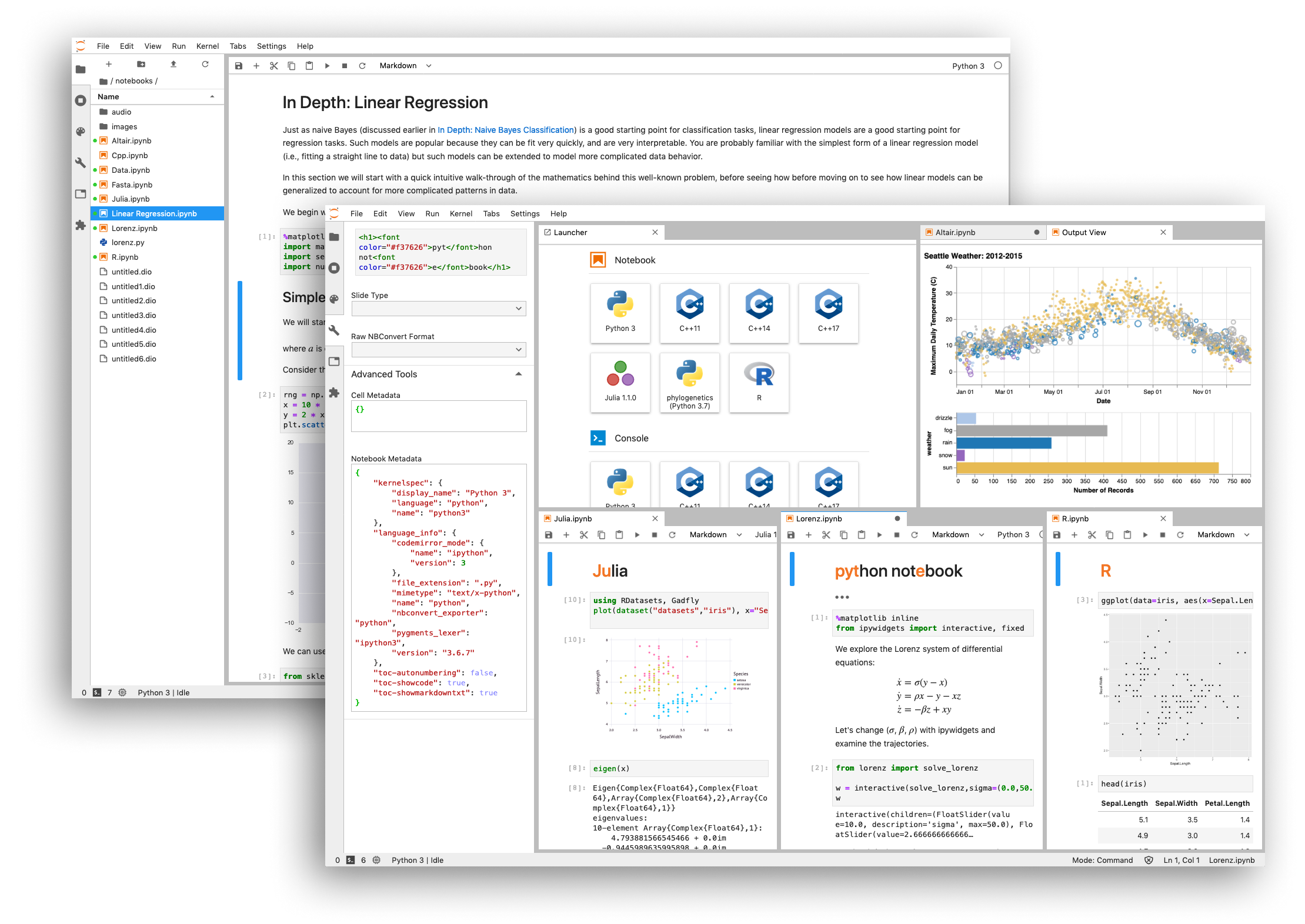














VS Code is available for Linux as well.
Yes Rao VS Code is available for Linux too! Although VS IDE is only available for Windows and MacOS.
Is Visual Studio more used than VSCode by the Python community for data science? VSCode has Jupyter integration...
Visual Studio Code is a lightweight code editor with lots of additional tools available for it. Because of this, it is increasingly being used today for data science-related work. But for the task of building bigger projects, you would need an IDE like Visual Studio. I hope you try out both of them and figure out what's best for you :). Do share your experience!
One missed ide is idle, may not be fancy or be auto complete but it's the best one it's simple and not cluttered up with items a beginner really doesn't need. Hit F5 it runs. Error trace back tells you where simple easy. Sometimes less is more.
Totally agree with you, Larry. Thanks for sharing!