This article was published as a part of the Data Science Blogathon
Introduction.
Up to this point in our OpenCV Tutorial, we have gained a notable level of insight into the methods and techniques of the OpenCV package in the Python Programming Language. If you have not read through my previous articles and would like to do so, kindly navigate to the following hyperlinks:
- Article 1: An Introduction to Computer Vision With OpenCV.
- Article 2: Performing Computer Vision Task With OpenCV And Python.
- Article 3: Some Advanced OpenCV Operations For Your Computer vision Project.
- Article 4: Some Advanced OpenCV Functions For Computer Vision Project Continued.
- Article 5: Beginner’s Guide to Python OpenCV Operation: Rotation.
- Article 6: Advanced OpenCV and NumPy Operations: Cropping, Copying, And Pasting.
This article will aim to introduce us to, and teach us the technique of an interesting concept known as blurring an image. To facilitate this learning experience we will use an image that may be downloaded at this link. Alternatively, you may save the image found below

Source: Pinterest.
Understanding The Technique.
Let us first talk about blurring- As most of us know, when an image is a blur, we can’t, or are unable to, see the image clearly. In image terminology, noise refers to the pixels that give an image brightness and color variation- when we apply the blurring technique to an image, we are attempting to smoothen out or remove the pixels that make the image appear bright sharp/clear, hence making the image appear fuzzy and unclear to the human eye.
From our previous articles, we learned that OpenCV represents an image in the form of a NumPy array that comprises integer values representing the intensity of a particular pixel. An image in its standard form may have several pixels that reflect the brighter colors of the color spectrum, therefore, making the image appear colorful. Due to these colors, the human eye can easily tell one object or portion of the image, from another. With blurring, we attempt to reduce the brightness/sharpness of an image by reducing the intensity of all pixels.
The intensity of a pixel is reduced by finding the average value of the pixels around a fixed border of that particular pixel. The matrix/array of pixels involved in the averaging operation is called a kernel. For example, we can make each pixel be the average of a 2×2 matrix/array/kernel of neighboring pixels or a 5×5 matrix/array/kernel of neighboring pixels. The main idea is that the larger the size of the kernel, the greater the degree of blurring applied to the picture. The process of using a kernel to average neighboring pixels in an image is known as Convolution.
By reducing the intensity of pixels, we are reducing the number of bright colors that are being emitted from the image, therefore reducing the amount of light being emitted from the image, which ultimately affects the creation of the image in our brain via our eyes, hence providing the blurring effect.
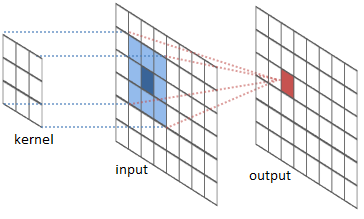
Source: Kaggle.
Blurring An Image With Python.
To blur an image with Python, we are required to make use of the blur() method offered by the OpenCV package. This method takes in a variety of arguments, which you may read about here. There are two important arguments to pass into this
function:
- src: This is our source image- i.e., the image to which we will apply the technique of blurring.
- ksize: This is a tuple that represents the size of our kernel. It will specify the size of the matrix which will be used to average the neighboring pixels.
We begin by importing the necessary packages:
import cv2 import numpy as np
Next, we load the image into system memory:
# load the image into system memory
image = cv2.imread('C:/Users/Shivek/Pictures/images.jpg', flags=cv2.IMREAD_COLOR)
We display the original image as follows:
cv2.imshow('AV CV- Winter Wonder', image)
cv2.waitKey()
cv2.destroyAllWindows()
Output to the above code blocks will be seen as follows:

As you may see in the above image, our winter image has not been manipulated in any way whatsoever. Now, we will attempt to perform the technique of blurring the image using the blur() method.
image_blurred = cv2.blur(src=image, ksize=(5, 5))
cv2.imshow('AV CV- Winter Wonder', image_blurred)
cv2.waitKey()
cv2.destroyAllWindows()
The explanation for the above code block is as follows, specifically
focusing on line 1:
We have created a new variable image_blurred and set the variable to hold the contents of the blurred image. We made use of the blur() method offered by OpenCV and have passed in the source image (image to be blurred) and specified a kernel size for which the process of convolution (blurring) must occur. In our case, the intensity of each pixel will be based on the average of the neighboring 5×5 pixel array.
We thereafter proceed to display the image to the screen and set the window to wait an infinite amount of time before being terminated.
Output to the above code block will be seen as follows:

If you look carefully at our image, the quality has been decreased. The image has been blurred a bit and appears fuzzy to the human eye. Now let us increase the degree of blurring- we can make the image such where one will not be able to even guess what is in the image:
image_blurred = cv2.blur(src=image, ksize=(75, 75))
cv2.imshow('Winter Wonder Totally Blurred', image_blurred)
cv2.waitKey()
cv2.destroyAllWindows()
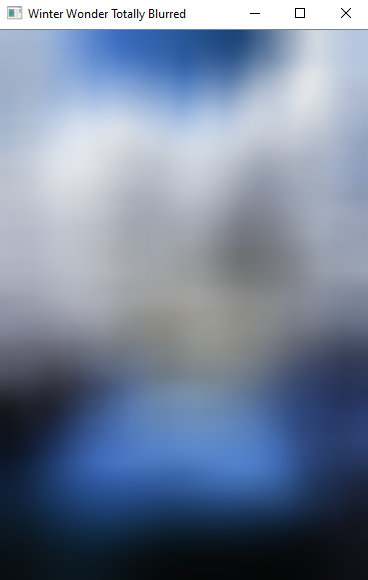
And as can be seen in the above image- If an individual does not see the original image before seeing the blurred variant, the chances of an individual knowing the contents of the image are reduced.
There is no actual limit to the size of the kernel you use- but there is a high chance that you may exceed memory capacity and crash your PC if you choose an extremely large kernel to use. This is due to the quantity of mathematics that your CPU will be performing in the background. Also, Python OpenCV can only handle integers within a certain boundary, therefore you would want to be sure that you avoid
extremely large kernels to avoid OverflowErrors such as:

Also, when I refer to extremely large kernels an example would be:
ksize=(843957487538, 843957487538)
So, we have effectively learned how to blur an image by using the blur() method offered by OpenCV in Python Programming Language.
This concludes my article on Advanced OpenCV: Blurring An Image. I do hope that you enjoyed reading through this article, and have learned a concept about OpenCV Package in the Python Programming Language.
Please feel free to connect with me on LinkedIn.
Thank you for your time.






