This article was published as a part of the Data Science Blogathon.
Introduction
FaceIO is a cross-browser framework for user facial recognition authentication. Any website can use a JavaScript snippet to implement it. As more and more daily tasks are managed electronically rather than with pen and paper or face-to-face, the demand for quick and accurate user identification and authentication is increasing due to the development of electronic transactions.

PINs are frequently used for identification and security clearance when access codes to buildings, bank accounts, and computer systems are required. Access is granted with the right PIN, but the PIN holder is not confirmed. An unauthorized user can frequently determine the correct personal codes when credit and ATM cards are misplaced or stolen.
Since a face is incontrovertibly linked to its owner—aside from identical twins—this issue may be resolved by face recognition technology.
To view the complete FACEIO documentation, go here.
The knowledge in this article can be used to improve face recognition technologies and increase security and privacy.
Why FACEIO?
Users must authenticate using time-and labor-intensive traditional methods. One may develop a very practical and secure authentication method by using FaceIO. Without using a password or pin, users can log in.
- One of the best characteristics of the FACEIO
is that it doesn’t require any physical interaction from the user. - It is precise and permits high enrollment and
verification rates, which tends to increase reliability from the viewpoint
of the consumer. - Your current hardware infrastructure, cameras, and
image capture devices can all be used with few errors.
Click here to start using FACEIO right away.
History of Facial Recognition
- The first semi-automated method for identifying facial characteristics in photos, such as the eyes, ears, nose, and mouth, was
developed in the 1960s. - Goldstein and Harmon automated the recognition in the 1970s by using 21 particular subjective characteristics, such as hair
color and lip thickness. - Kirby and Sirovich employed the traditional linear algebra method for face recognition in 1988.
Key features of FACEIO
The following are the key and renowned features of FACEIO:
- FIDO key, OTP, or security question-free authentication
- Comprehensive browser compatibility (Chrome, Firefox, Safari, Edge & Chromium derivatives).
- Zero reliance on outside sources. The only technology used in basic JavaScript & CSS is standard technology.
- Modern facial recognition engines enable defense grade accuracy with recognition speeds of less than 100 milliseconds.
- Highest levels of security. Privacy is intentionally designed with the most user ease. Biometric sensors are not necessary.
How does FACEIO work?
FACEIO employs front cameras or standard webcams for authentication. For facial recognition, it doesn’t need any other sensors like IR blasters. The website functions flawlessly regardless of the frameworks used.
There are two different types of comparisons in facial recognition:
- Verification:
The system makes a yes-or-no determination after comparing the supplied person to who they claim to be. - Identification:
The method ranks the matches after comparing the given person to every other person in the database.
The following four stages are used by all identity or authentication methods to function:
- Capture:
The system records a physical or behavioral sample during enrollment and during the identification or verification procedure. - Extraction:
Special data is taken out from the sample, and a template is made. - Comparison:
A fresh sample is then put up against the template. - Match/Non-match: The system determines whether or not the features taken from the new Samples are a match or a non-match.
Click here for additional information regarding face verification and identification.
Implementation
The implementation of face recognition technology in FACEIO includes the following five stages:
- Image acquisition
- Image processing
- Distinctive characteristic location
- Template creation
- Template matching
· Image Acquisition
Almost any static camera or video system that produces images of appropriate quality and resolution may capture faces using facial-scan technology. A high-quality enrollment defines the facial traits that will be used in all upcoming authentication activities, etc. Identification of enrollment photographs is crucial for final verification.
· Image Processing
To enable first comparisons based on grayscale properties, color photos are often transformed to black and white and images are cropped such that the ovoid facial image remains. Identifying faces in a scene is the first step. Once the face has been identified, it needs to be localized, and it could be necessary to use a normalization method to align the live facial sample’s measurements with the template’s.
· Distinctive Characteristic Location
All facial-scan technologies aim to replicate how people recognize one another by matching the observable facial traits. The areas surrounding the cheekbones, the sides of the mouth, the shape of the nose, and the placement of the main features in relation to one another are the aspects that are most frequently used in facial-scan systems since they are the least likely to change considerably over time. The ability of facial-scan systems to identify distinguishing traits is affected by behavioral changes such as changing one’s hairdo, makeup, or whether or not one wears eyeglasses. Systems that use facial scans are becoming capable of overcoming such challenges.
· Template Creation
Typically, enrollment templates are made from a variety of processed facial photos. The size of these templates might range from less than 100 bytes, produced by certain vendors, to over 3K for templates. The 3K template is by far the biggest among physiological biometrics technologies. Behavioral biometrics are typically connected with larger templates.
· Template Matching
Match Templates and Enrolment Templates are contrasted. In order to give a user trying 1:1 verification in a facial-scan system 10 to 20 match tries within 1 to 2 seconds, a succession of photos are gathered and scored against the enrolment. The results of extensive facial-scan identification searches typically include a number of probable matches since facial-scan is less successful than finger-scan or iris-scan at identifying a single person from a big database.
Integration
Integration of fio.js is simple and effective for most customers.
Step 01
Importing fio.js to your site
Link the FaceIO’s CDN resource by adding the following snippet to your body tag
Step 02
Instantiating a new FACEIO object
Use the following snippet to instantiate a new face object to your website and replace the parameter “app-public-id” with your public ID found in the FACEIO console.
/* Instantiate fio.js with your application Public ID */
const faceio = new faceIO(“app-public-id”);
Step 03
Invoking the FACEIO widget
You can use the enroll() method to enroll unpracticed users on your website, and the authenticate() method can be used to authenticate existing users through facial recognition.
// Instantiate fio.js with your application’s Public ID
const faceio = new faceIO(“app-public-id”);
function enrollNewUser(){
// call to faceio.enroll() here will automatically trigger the on-boarding process
}
function authenticateUser(){
// call to faceio.authenticate() here will automatically trigger the facial authentication process
}
function handleError(errCode){
// Handle error here
}
Now Implement the enroll() from Client-Side JavaScript
// Instantiate a new faceIO object with your application’s Public ID
const faceio = new faceIO(“app-public-id”);
function enrollNewUser(){
faceio.enroll({
“locale”: “auto”, // Default user locale
“payload”: {
/* The payload we want to associate with this particular user which is forwarded back to us upon future authentication of this user.*/
“whoami”: 123456, // Dummy ID linked to this particular user
“email”: “[email protected]”
}
}).then(userInfo => {
// User Successfully Enrolled!
alert(
`User Successfully Enrolled! Details:
Unique Facial ID: ${userInfo.facialId}
Enrollment Date: ${userInfo.timestamp}
Gender: ${userInfo.details.gender}
Age Approximation: ${userInfo.details.age}`
);
console.log(userInfo);
// handle success, save the facial ID (userInfo.facialId), redirect to the dashboard…
}).catch(errCode => {
// Something went wrong during enrollment, log the failure
handleError(errCode);
})
}
Example application
In this section, we will take the example of an application system to understand the basic steps to have a face recognition system.
You will need to go to the FACEIO console and create an account. After successfully signing into your account, select the NEW FACEIO APPLICATION shown in Figure # 1.
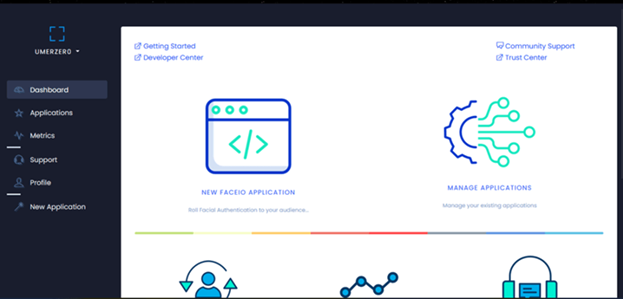
Figure #1
Go through the FACIO Application Wizard, supplying the required information. Nevertheless, we can uncheck this option if we don’t want the user to enter the pin after successful recognition.
However, different options are also available according to the feasibility of the user, as shown in Figure # 2.
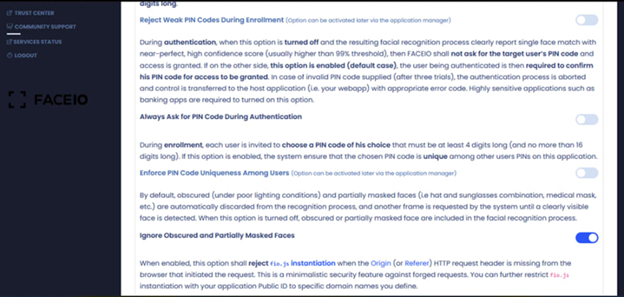
Figure # 2
Get your public ID as shown in Figure # 3. However, this is one of the most important steps of the application system.
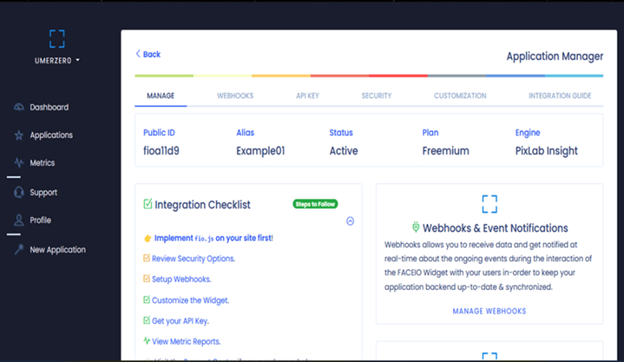
Figure # 3
Get the FACEIO integration boilerplate integrated with GitHub Gist now.
The next step is to Paste the boilerplate code onto your HTML document and replace this part with your public ID and finally, run the HTML file to get the desired results.
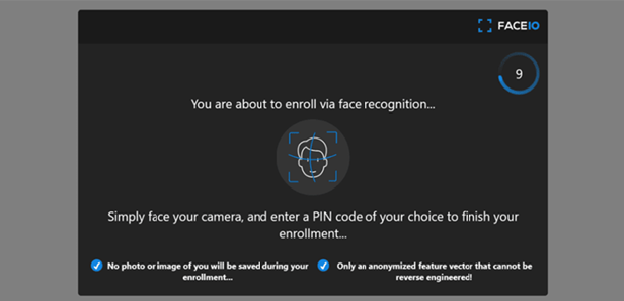
Figure # 4
Before you start, it’s important to make sure that the camera’s lens is clean, that you’re not in a dark room, and that your face is unobstructed and well-lit.
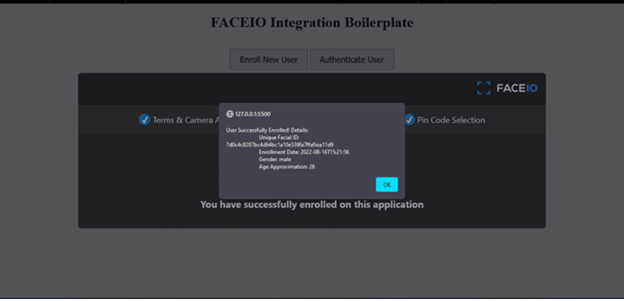
Figure # 5
Conclusion
We can arrive at the conclusion that FaceIO is a cross-browser authentication solution that verifies users’ identities using facial recognition. It may be incorporated into any website with a small piece of JavaScript. We observe a move away from conventional ways as daily operations are increasingly managed electronically rather than with pen and paper or in person.
The demand for user identification and authentication solutions has significantly increased due to the development in electronic transactions. These quick, precise solutions solve the challenges with FACEIO, one of the most effective and efficient authentication systems.
Additionally, in this article, we have built a facial recognition system to increase security and privacy using FACEIO. Authenticating users is a very difficult and time-consuming when using more traditional methods. FaceIO may be used to create an authentication procedure that is both incredibly convenient and substantially safer. FACEIO uses front-facing cameras or common webcams for authentication purposes. It is possible to perform facial recognition without using any additional sensors, such as infrared blasters.
Links to Get Started
FACEIO In Under 5 Minutes: Getting started with the basics is always the best place to begin.
FACEIO Integration Guide: Learn more about implementing the fio.js library on your website for facial recognition.
Developer Center: You need all of the documentation, code snippets, and resources to implement FACEIO on your website.
Frequently Asked Questions: Click here for your queries and get instant answers.
Trust Center: Learn how our team of experts takes your data security and privacy seriously.
The media shown in this article is not owned by Analytics Vidhya and is used at the Author’s discretion.





