Introduction
Welcome to our guide on “What is Power BI,” where we delve into Microsoft’s revolutionary BI technology. Let’s build a strong understanding of its basics before diving deeper. Whether you’re acquainted with data visualization and business intelligence or not, in today’s data-centric world, comprehending these concepts is pivotal.
Think of data as a treasure trove of insights that drives astute business decisions. Before we proceed, let’s briefly explore Business Intelligence (BI) – the process of refining raw data into actionable information, culminating in illuminating reports and graphics.
Data visualization, the art of representing data graphically, conveys essential information through charts, graphs, KPIs, and maps. Enter Microsoft Power BI, an influential tool that equips businesses with intelligence and captivating visuals for empowered decision-making. Join us as we unlock the potential of Power BI.
This article is a part of Data Science Blogathon!
Table of contents
What is Power BI?
It is a Microsoft cloud-based business analysis and intelligence service. It is a set of business intelligence and data visualisation tools that includes software services, apps, and data connectors.
We can use the datasets imported into Power BI to create sharable reports, dashboards and apps for data visualisation and analysis. Power BI is an easy-to-use tool with impressive drag-and-drop functionality and self-service capabilities.
Microsoft provides three Power BI platforms:
- The desktop version of Power BI (A desktop application)
- Service for Power BI (SaaS Software as a Service)
- Mobile Power BI (For iOS and Android devices)
We can also deploy it on both on-premise and cloud platforms.
- It has a cloud-based BI service that help to view and share dashboards.
- It is a desktop-based reporting tool.
- It works on the Azure cloud and helps in ETL, report creation and data analysis.
Why Do We Need Power BI?
Let us now go over a few reasons why Power BI is such a unique tool in today’s world and why we need it:
- By connecting to the data sources, it can perform real-time analysis. The data is up to date to the most recent second by refreshing data.
- Users can use custom visualisations from a custom visuals gallery. There are many options and categories for custom visuals.
- Using the Quick Insights option, you can quickly search for unique insights and datasets within your data.
- Create a live or non-live connection to on-premises data sources such as SQL Server and access data through data gateways using a secure channel. Because on-premises connectivity data transfer and make the technology scalable and reliable, Power BI is enterprise-ready.
- It can connect to other services such as SQL Server Analysis Services (SSAS), Microsoft Excel, etc.
- It is a cutting-edge software that employs technologies like HTML 5.0, column store databases, cloud computing, mobile apps, and so on. It helps to keep Power BI at the top and popular because frequently updated with new features.
History of Power BI
Power BI is a Microsoft product first released on July 11, 2011. Ron George designed and created it in 2010 and released it under the name “Project Crescent.” Later that September, Microsoft changed the name to Power BI and made it available to the public.
Power BI for Office 365 release included Microsoft Excel add-ins, Power Pivot, Power View, and Power Query. Microsoft then comes up with the latest features like natural language Q&A, enterprise-level data security and networking, Power data gateways, and so on.
On July 24 2015, Power BI’s first public release happened. According to the 2019 Gartner Magic Quadrant for Analytics and Business Intelligence Platform, Power BI is one of the leading BI tools.
Also Read: Power BI vs Tableau: Similarities and Differences
Features of Power BI
The most unique and curious features of Power Bi are:
- Datasets
- Dashboards
- Custom explorations
- Data connections
- Filters
- Ad-hoc analysis
- Reports
- Trend Indicators
- Navigation pane
- Online Analytical Processing (OLAP)
- Natural Language Q & A box
- Office 365 app launcher
- Dax functions and formula
- Content packs
- Authoring interactive ports
Components of Power BI
It is a Microsoft business intelligence and data mining software suite that includes a variety of services. These services each serve a specific purpose and work in tandem to ensure that Power BI functions as a whole. Here, we will learn about each of these services or components, as well as their functions.
We use Power Query to access, search, and transform public data or local/internal data sources.
- Power Pivot: This service provides tools for modelling data from in-memory data sources to use for analytics.
- Power View: This service offers various tools for graphically representing data with visuals and analyzing it. It has tools and capabilities for visualizing geospatial data or information in a 3D model on a map. One can use these maps in a Power BI report.
- Power BI Desktop: It is a development tool that works with Power View, Power Query, and Power Pivot. In Power BI Desktop, you can import data from a data source, prepare and transform it, and then use it in visualizations to create reports.
- Power BI Website: It is a web platform for viewing and sharing Power BI apps or solutions. You can create dashboards from reports, share them with other Power BI users, slice and dice data in the report using the Power BI Website. The Power Service allows users to share workbooks and data views with other users. The data is refreshed regularly from on-premises or cloud-based data sources.
- Power Q&A: With the Power Q&A option, you can search for data or discover insights by using natural language queries. It recognizes your query immediately and returns relevant results.
- Power BI Mobile apps: Business users can view and interact with reports and dashboards published on a cloud service which are mobile hosted Power BI instances. The mobile apps are compatible with Android, Windows, and iOS devices.
- Data Catalog: The Data Catalog option allows you to search for and reuse queries.
- Data Management Gateway: It takes care of regular data refresh, viewing of data feed, and table exposing.
Power BI Architecture

Data Integration
We can import data in many formats from different data sources. It gathers (extracts) data from many data sources and converts it into a regular format during the data integration step. It stores data in a familiar storage location, later integrated into Power BI.
Data Processing
After it integrates and stores data in a safe location, had processed the raw data. Several processing or cleansing operations, like removing redundant values, modify the raw data. Later, we apply relevant business rules to the processed data that converts it to meet our business requirements. The processed data had moved into data warehouses. It completes the ETL process.
Data Presentation
In this final phase, the processed data had moved from the warehouse to Power BI platforms such as Power BI Desktop used to create reports, dashboards, and scorecards. Power BI provides a diverse set of visualizations. We may also use the marketplace to import custom visualizations. We can publish reports on the web or mobile apps using the report development platforms to share them with other company users.
Users
According to the motto of usage, divided into four types of users:
Analysts
Analysts use Power BI to create reports, dashboards, data models, and review to find unique insights from the data. Power BI provides a variety of data sources from that analysts can extract data, create a dataset, cleanse, and prepare that data for use in reports and analysis.
Business users
They are regular users who analyze the reports and dashboards obtainable via the Power BI website or mobile app. Business customers are up to date on the most recent information, which allows them to make different decisions on time. They can configure an alert message change in data or anomaly (in case required).
IT professionals
They are primarily concerned with data scalability, availability, security and handle all Power BI services and users from a single location.
Developers
They are in charge of all technological tasks. Their primary responsibilities include building custom visualizations for use in Power BI, embedding Power BI into other programmes, creating reports, and so on.
Also Read: Excel vs Power BI: Which is Better for Data Vizualisation?
Data Connections
There are numerous data sources from which you may extract data for use in Power BI. You can connect to local data files, Excel files, Azure SQL Database, Facebook, Google Analytics, Power BI datasets, and so on.
Gateways, online services, direct connections, and other methods had used to connect to cloud-based and on-premises data sources. We’ve included a list of some regularly used data sources below.
- File: Excel, JSON, Text/CSV, XML, PDF, Folder, SharePoint.
- Database: SQL Server database, IBM, MySQL, Access database, Oracle database, SAP HANA database, Impala, Teradata Amazon Redshift, Google BigQuery, etc.
- Power BI: Power BI dataflows and Power BI datasets.
- Azure: Azure SQL, Azure SQL Data Warehouse, Azure Cosmos DB, Azure Analysis Services, Azure Data Lake etc.
- Online Services: Google Analytics, Adobe Analytics, Salesforce, Azure DevOps, Dynamics 365, Facebook, GitHub, etc.
- Others: Python script, R script, ODBC, OLE DB, Active Directory, Web, Spark, Hadoop File (HDFS), etc.
Pricing
We’re sure you’ve grown fond of Power BI now that you’ve seen everything it has to offer. As a result, you’d want to know its pricing and licence charges as well. In this Power BI course, we will discuss the costs and features of various versions. Microsoft has released three Power BI price plans:
Power BI Desktop’s basic version is free and provides tools for data visualisation, preparation, purification, data modelling, and publishing reports to Power BI Service.
Power BI Pro is available for a monthly membership fee of $9.99 per user. Before purchasing the subscription, you can sample it for free for 60 days. This Pro package offers data collaboration capabilities, a 360-degree real-time view for dashboards, data governance, and the ability to publish reports anywhere.
Power BI Premium costs $4,995 per month for one dedicated storage resource and cloud computing facility.
Case Study
In this part, we will go over a Power BI case study in detail. It will assist us in comprehending the role of Power BI in a real-world environment. Rolls-Royce is the case at question here. This 20-year-old enterprise is self-explanatory.
As of this year, it is producing over 13,000 engines for commercial aeroplanes all over the world. It reflects the company’s more ever-expanding consumer base. Let’s take a step forward and look at the issues faced by the organisation and how Power BI proved to be effective.
The company’s most fundamental challenge was to cut down maintenance costs, operational costs, gasoline prices, and so on. It is only possible if the corporation can record, access and analyse the data generated by all the aircraft’s systems and equipment. With the advancement of technology, the systems can record an increasing number of signals, data from various aircraft sensors.
As a result, data volumes have continually increased. As a result, the organisation needs efficient data management and analysis system capable of filtering vital signals or data and utilising it to produce insights.
In addition, Rolls-Royce introduced the “TotalCare Services” customer service and maintenance strategy. It was a very successful venture that provided the consumer with engine maintenance services. The organisation also required sufficient data insights to develop a bond with their clients.
The Evolution
Rolls-Royce chose Microsoft Azure and Power BI to manage and analyse terabytes of engine and maintenance data. With the assistance of Microsoft Azure, the organisation was able to collect data from a variety of locations and sources. They were also able to use Microsoft Power BI to evaluate the collected data.
They used Power BI to create dashboards and reports that included relevant visualisations and charts. It used to take a long time to create meaningful reports to gain insights into data. Using Power BI, on the other hand, is the slightest step in the entire process. Finally, it is vital in providing critical data insights so that the company can focus on improving operational efficiencies and developing long-term partnerships with its customers.
Power BI Installation
To install Power BI, one can follow the listed ways below:
- Search for Power BI in Microsoft Store and install it by using the get button.
- One can visit this download page and select the option download for free.
- Alternatively, one can also get Power BI Desktop from the Power BI service website for free post-signing in and select the download button top right corner of the screen.
After installing Power BI Desktop, you may now sign in to your account on the Power BI service online. In case of a new user, scroll down and sign up for free with your student or work email address.
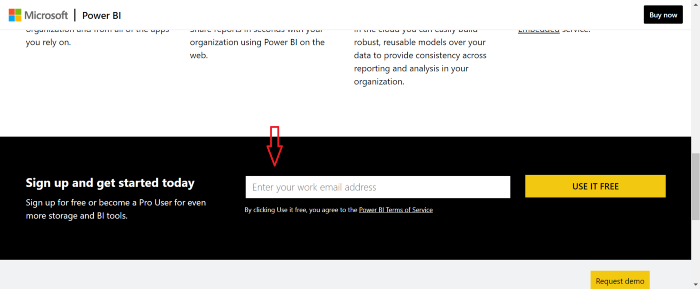
If you don’t already have a student or work email address, you can sign up for a Microsoft trial account by going here.
Let’s run Power BI Desktop after installed and study the application’s primary components.

- Fields: It is where you can see the data you imported as well as its fields.
- Visualizations: This pane contains many graphics that you can use to display different visualisations of your data.
- Publish: It gives you the ability to publish your data model to your Power BI workspace.
- Get Data: It allows you to import data in the form of excel files, text/CSV files, XML files, and so on. One can obtain data through Microsoft Azure or other internets services such as Google Analytics, GitHub, etc.
Data Preparation
As previously stated, the “Get Data” option allows you to import data of varying sizes from multiple platforms. You can get all of the materials for this tutorial by clicking here.
Open the “SalesData.xlsx” excel file, pick the In-Stock Datasheet from the left side of the window, and then click Transform Data. You had navigated to the Power Query Editor as a result of this. It allows to go through and transform the data.
Excellent! Now we loaded our data, let us start cleaning it.

We notice that the first row, columns 9 and 10, contains null values after viewing the In-stock data. Values like this slow down our model’s overall performance, so let’s clean it out. You can remove the rows and columns by selecting the “Remove Rows” and “Remove Columns” options.

After we do this, we can see that our column name appears in the first row of our data. So let’s make a change by clicking the box next to “Use first row as headers.”
Click “Close & Apply” in the top left corner of the Power Query Editor’s home section to confirm that changes are applied.
One can change the data types of a column by selecting the data view button on the left side of the window.
Cleaning our data can be a time-consuming and laborious task. We have fundamental ways of dealing with data that contains certain irregularities, and there is much more to it.
The references I had used to master Power BI and its functionalities had listed at the end of this lesson. I’ve supplied a “ready to use” file called “PowerBI Lesson.pbix” for this post. Please see the linked link for more information.
Conclusion
As we conclude our exploration of Power BI, remember that this is just the tip of the iceberg in business intelligence and data visualization. To truly harness the power of this tool and unlock its advanced features, consider taking your learning journey to the next level with Analytics Vidhya’s Blackbelt Program.
Frequently Asked Questions
A. Power BI is used for data visualization and business intelligence, allowing users to transform raw data into informative graphics and reports.
A. Power BI offers advanced data visualization and analysis capabilities compared to Excel, making it more suitable for complex data analysis tasks.
A. Power BI and Python are not the same; they serve different purposes. Power BI is a business intelligence tool for data visualization, while Python is a versatile programming language often used for data analysis and manipulation.
The media shown in this article is not owned by Analytics Vidhya and are used at the Author’s discretion





