This article was published as a part of the Data Science Blogathon.
Introduction
Have you been in the cryptocurrency space for a while now? If yes, you have probably heard about how several centralized exchanges such as Celsius, Voyager, and Vauld suspended users’ assets (crypto). Users’ assets were stuck in these exchanges, preventing them from withdrawing their assets. Highlighting one of the most prominent disadvantages of centralized companies, the question arises, how are you supposed to keep your digital assets safe when the companies have control over them?
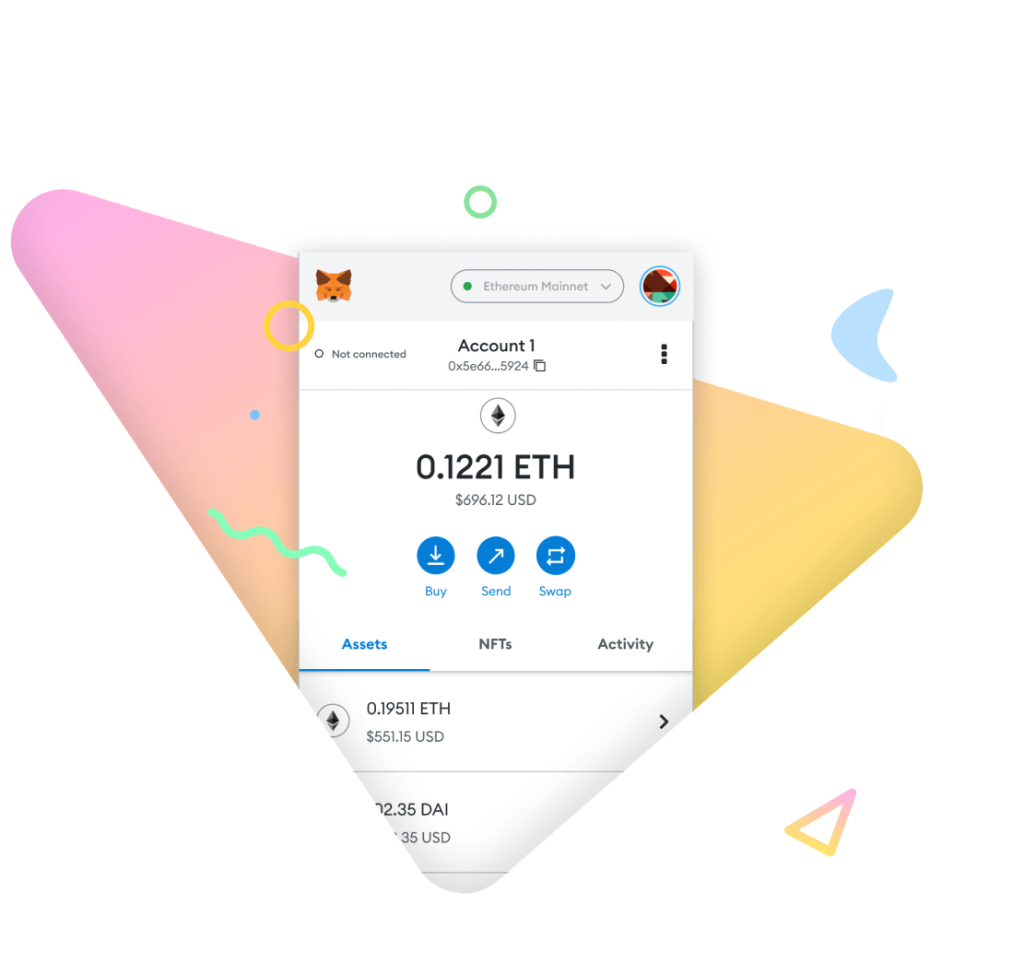
“Not your keys, not your crypto” is a familiar phrase in the cryptocurrency world, and it refers to your wallet’s private keys. Centralization means the exchange has control over the assets. Decentralization is the complete opposite, hence the name. You have authority control over your keys and hence your assets.
Turning back to the question concerning how one is supposed to keep funds safe. Well, crypto wallets are the solution. These wallets are decentralized applications where users can securely store their assets. Users may also interact with decentralized applications or dapps, which as apps built on a blockchain. Via the wallet, users can also send, receive and buy other types of digital assets such as NFTs, coins, and tokens. These wallets are available in many formats like hot wallets, cold wallets, paper wallets, web wallets, and many others. This guide, however, focuses on MetaMask. MetaMask is a mobile and web crypto wallet, but our focal point is the mobile wallet variation. The mobile wallet is available to download on both iOS and Android devices.
What is MetaMask?
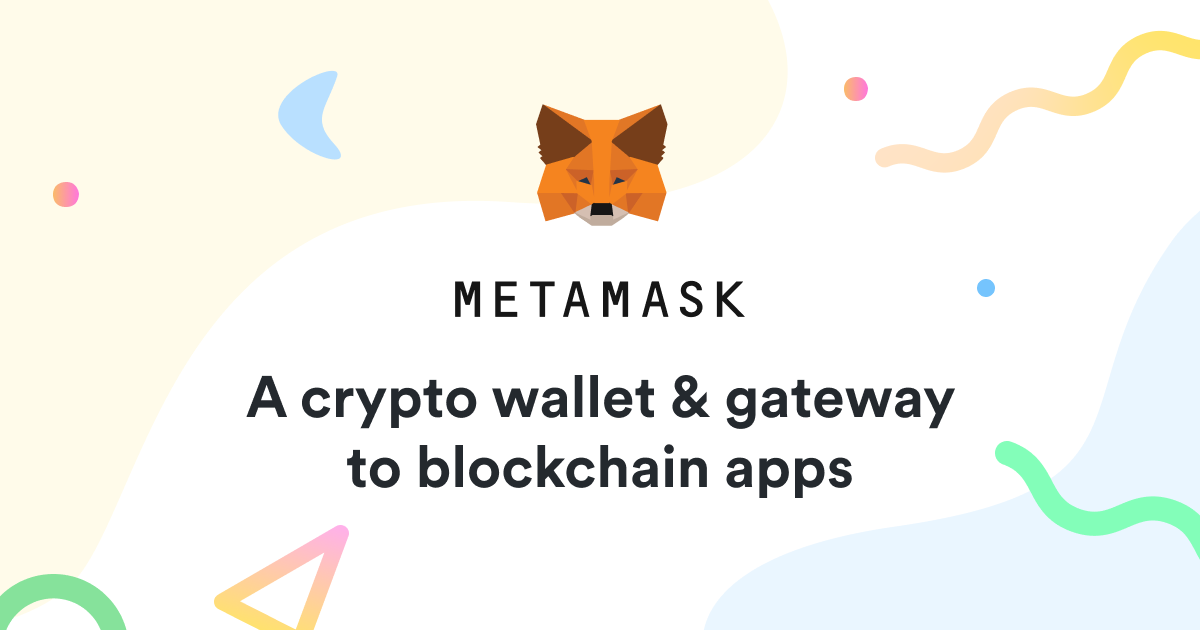
Developed by ConsenSys in 2016, MetaMask is a crypto wallet where users can send, receive, swap, store, and buy their digital assets easily and securely. Initially, MetaMask was designed to support only the Ethereum blockchain but has since evolved to sustain other blockchains, including but not limited to Polygon (MATIC), Avalanche (AVAX), Binance Smart Chain (BNB), and AAVE.
MetaMask is available as a browser wallet as well as a mobile application. This guide will walk you through how to utilize the MetaMask mobile app, which is accessible for Android and iOS devices.
How to Create an Account?
The MetaMask mobile app is available on both Google Play and the Apple App Store. After downloading the application, open it and click the “Get Started” option.
Unfortunately, screenshots were not permitted on the app after this step. As a result, I’ll use a flowchart to explain the next steps.
New Users
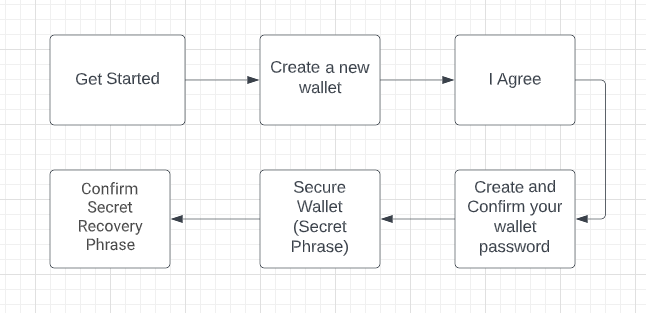
Existing Users
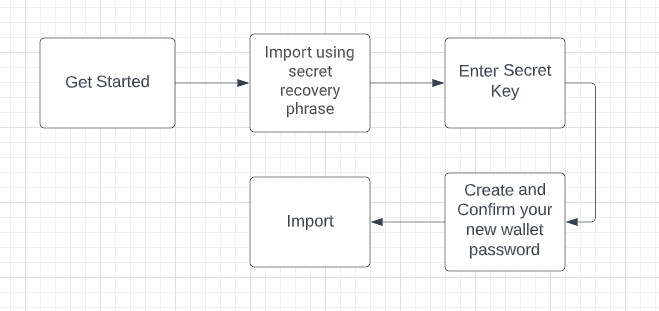
It is critical to remember and store your secret recovery phrase. Please follow MetaMask’s secret recovery phrase instructions carefully. Your assets will be lost forever if you lose the secret phrase.
How to Send and Receive Tokens?
Individuals can send digital assets (coins, tokens, NFTs) through their blockchain wallet via private and public keys. The assets are then securely stored in the wallet.
Send Tokens
Users can send coins, tokens, and NFTs by knowing the recipient’s public address. You can use the following steps to send assets:
- Click on the Send button on the wallet homepage.
- Enter the wallet’s public address to whom you send the digital asset.
- Select the tokens or coins and the amount you want to send.
- Click on the Next button.
- Confirm your transaction check the address, amount, and gas fees, and click the Send button.
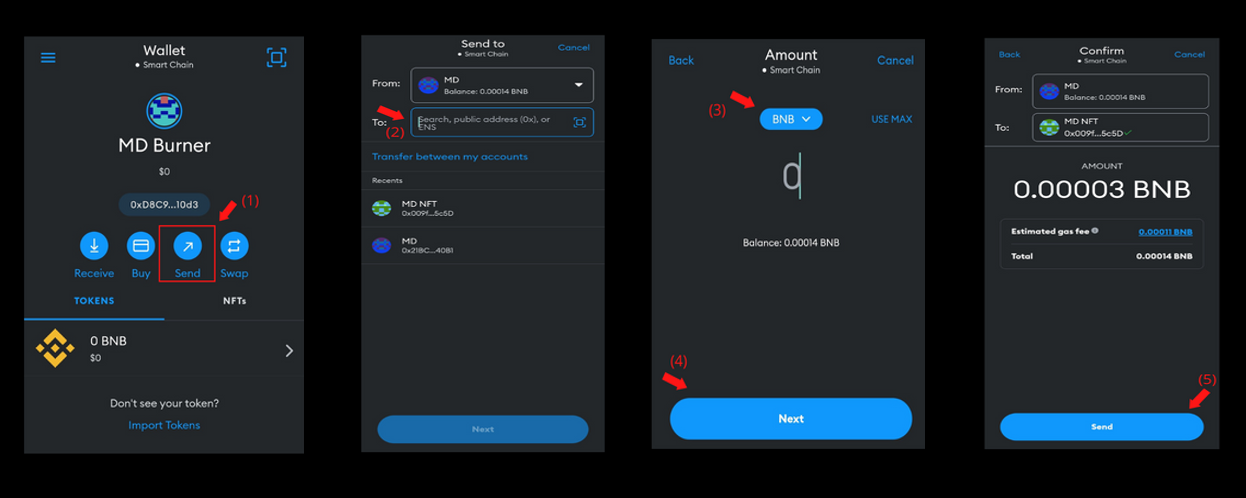
For transferring assets between accounts, follow the steps below:
- Click on the Send button on the wallet homepage.
- Click on Transfer between my accounts.
- Select the account you want to transfer the assets to.
- Click on the Next button.
- Select the tokens or coins and the amount you want to send.
- Click on the Next button.
- Confirm your transaction check the address, amount, and gas fees, and click the Send button.
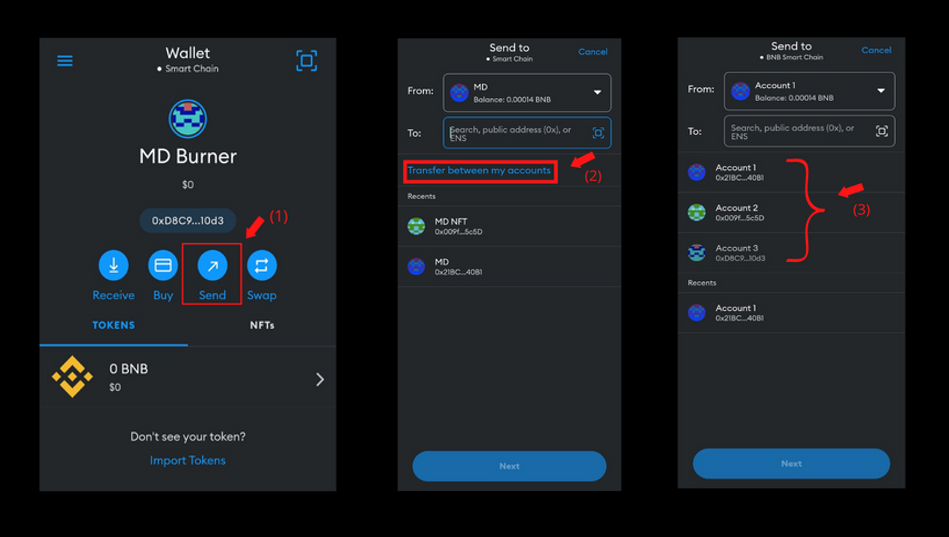
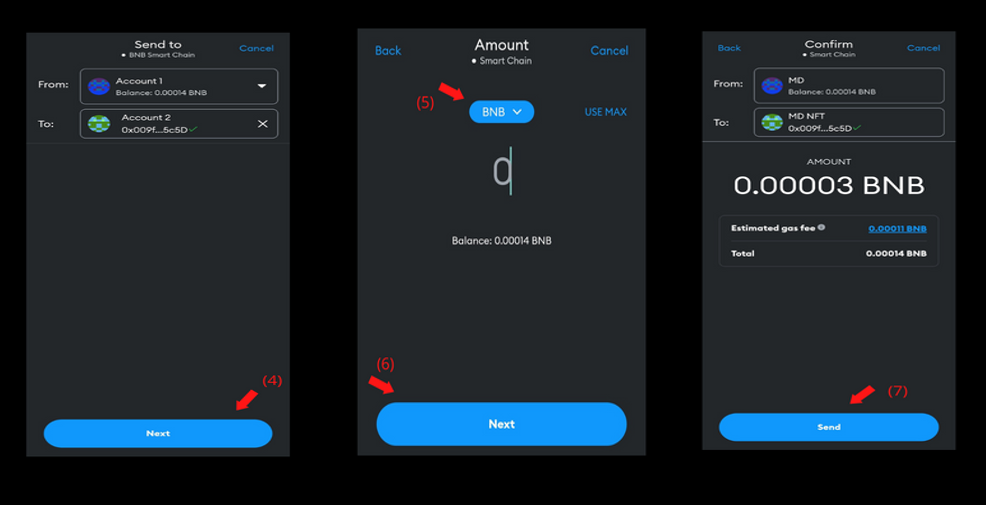
While sending assets from one wallet to the other, always double-check the address you are sending it to. This is a crucial step since once a transaction has taken place, it is impossible for the transaction to be reversed.
Receive Tokens
Users can receive coins, tokens, and NFTs via their wallets. Users must give their public key to the sender, and then the sender may perform the steps below:
- Click on the Receive button on the wallet homepage.
- Copy your wallet address and send it to the sender.
- Ask the sender to scan the QR code.
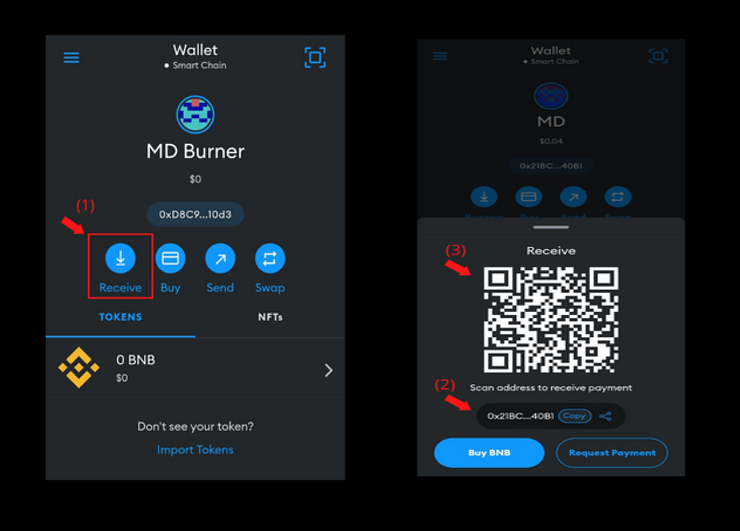
After the sender performs the transaction from their side, your tokens will appear in your wallet in a few seconds (depending on the network used).
How to Buy Assets?
MetaMask allows users to buy crypto assets within the application itself. Users can buy via their bank account or credit or debit cards. You can follow the steps below to buy crypto from the app:
- On the wallet homepage, click on the Buy button.
- Select your current region.
- Click on the Continue button.
- Select your method of payment.
- Choose which asset you want to buy.
- Select the amount in USD of that asset you want to buy.
- Click on Done.
- Click on Get quotes.
- Select which third-party payment you prefer.
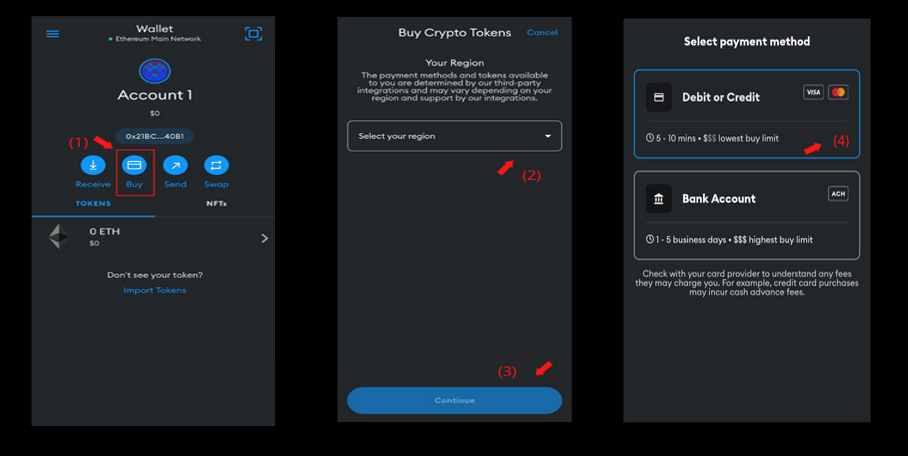
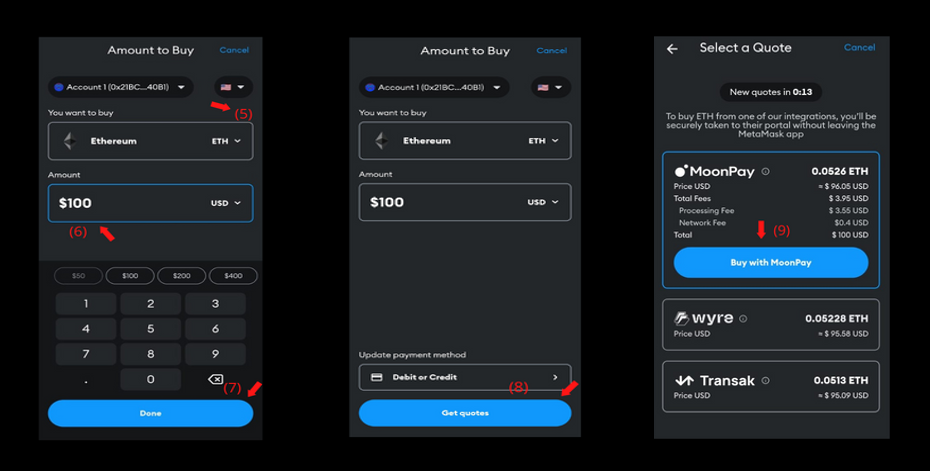
After selecting which third-party payment provider you prefer, you will be redirected to that third-party provider’s portal, in which you can go through the steps, and enter your details. After completion, you will see the respective asset in your wallet.
How to Access Private and Public Keys?
Public keys are for receiving assets, whereas private keys are for sending assets. From the name Private Keys, these keys must be kept private. DO NOT DISCLOSE YOUR PRIVATE KEYS TO ANYONE.
Public Key
The public key is essential for receiving any form of digital assets. To receive any digital asset, the sender must know your public key. It is similar to a username.
The wallet homepage is the first way you can access your public key.
- Click on the characters’ string above the send, receive, buy and swap buttons on the wallet homepage.
- After clicking on this, your public key gets copied.
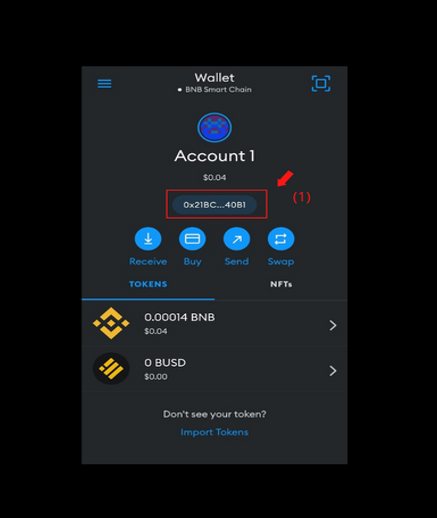
The other way to access your public key is by from the wallet menu tab.
- Click on the menu tab on the wallet homepage.
- Click on the Share my Public Address option.
- After doing so, you can then select whichever method you want to share your public address to the sender.
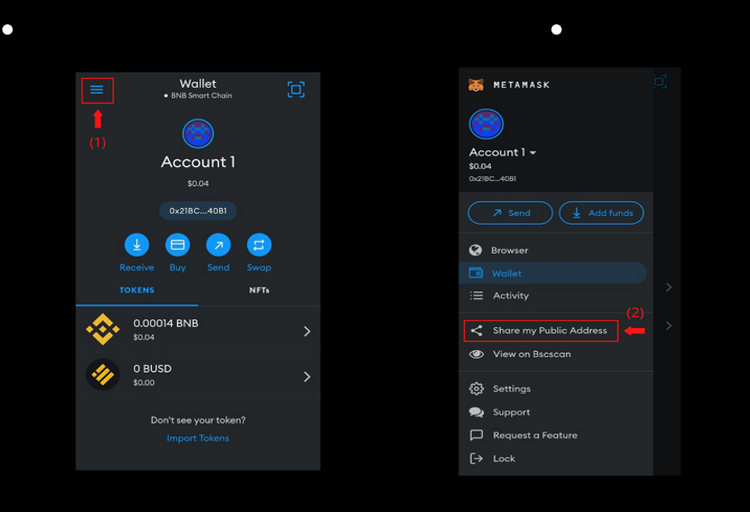
Private Key
Private keys are essential to accessing your wallet. The private key is used to access your digital assets. NEVER DISCLOSE YOUR PRIVATE KEY TO ANYONE. It is similar to your password.
Since private keys are secured, MetaMask does not allow screenshots on the page. Hence, I will explain it via a flowchart. You can view your Private key by following the steps below:
- Click on the menu tab on the wallet homepage.
- Click on the Settings option.
- Go to Security & Privacy.
- Scroll down and click the Show private key button.
- Enter your wallet password.
- Hold the button for the required time.
- Your private key is now accessible.
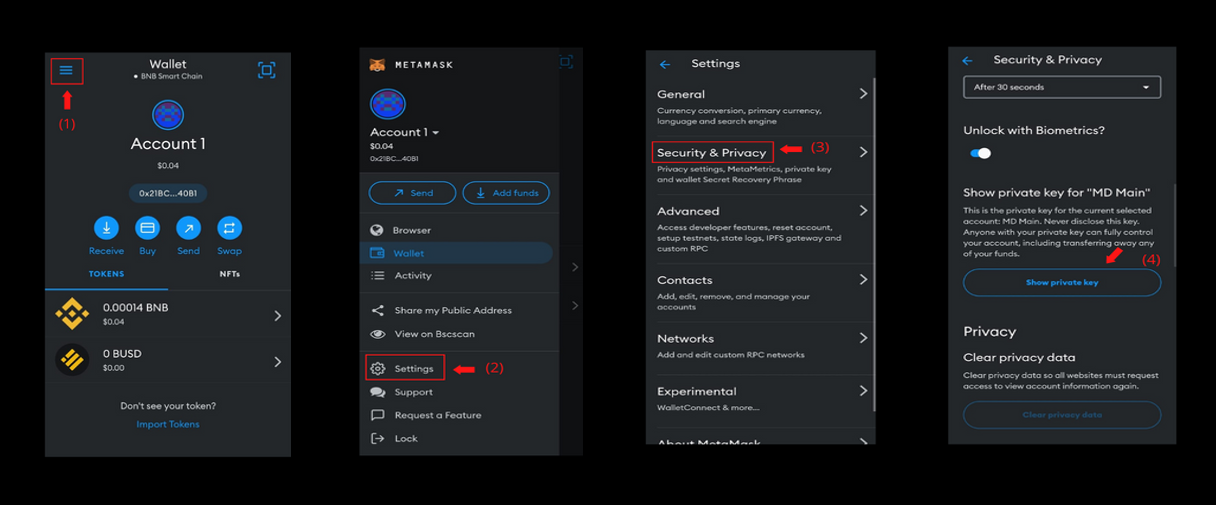
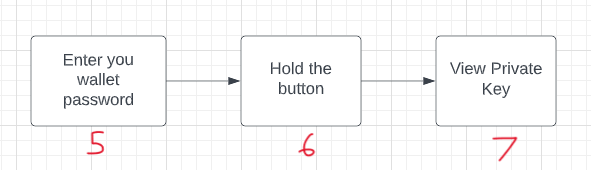
Note down your private key and keep it stored in a safe place.
enter password -> hold button -> view private key
How to Swap Tokens?
Swapping is converting one token to another. At first, swapping was only possible on DEXs (Decentralized Exchanges). But now, MetaMask allows us to convert our tokens within the app.
For example, users can swap their MATIC tokens for USDT. ETH tokens to LINK tokens. Users can swap their tokens the following way:
- Click on the Swap button on the wallet homepage.
- Select the token they want to convert.
- Select the token they want to swap it with.
- Enter the amount of the token you want to swap.
- Click the Get Quotes button
- Review your transaction and Swipe to complete the swap.
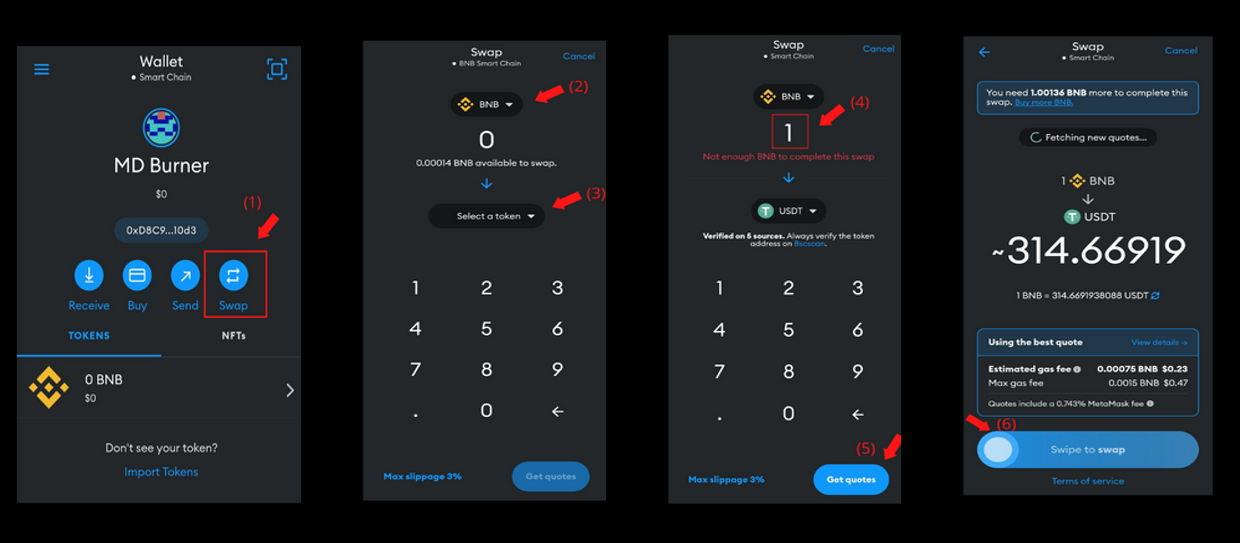
After the swap is complete, you will notice a decrease in the quantity of the tokens you swapped with and an increase in the quantity of the tokens you swapped it for.
How to Import Tokens and NFTs?
Many of times, after swapping or receiving some particular tokens, the token is not displayed in your wallet. There’s no need to panic since you must manually add the token’s contract address to your wallet. After doing so, the tokens will be displayed in your wallet.
Import Tokens
You can search for the token or import a custom token via the token address.
You can import the tokens you can’t see in your wallet by following the steps below:
- On the wallet home page, click on the Import Tokens button.
- Search the token you want to import.
- Select the token.
- Click on the Import button.
- You will see your imported token on your wallet homepage.
- Once the token is imported successfully, you will see the “Imported Token” message displayed.
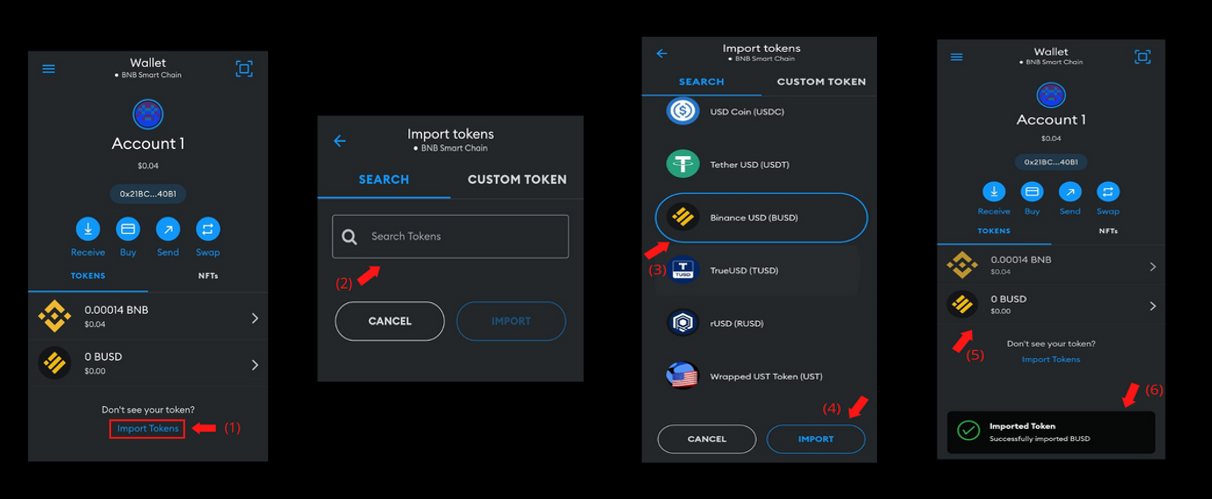
After searching for the particular token, you just need to select the token, and it shall show in your wallet if you have it.
Import Custom Tokens
Many times, MetaMask does not show the required token. Hence we are required to enter the token details, and it will be displayed on our wallet. To do so, follow the steps below:
- On the wallet home page, click on the Import Tokens button.
- Click on the Custom Token section.
- Enter the details of the token.
- Click on the Import button.
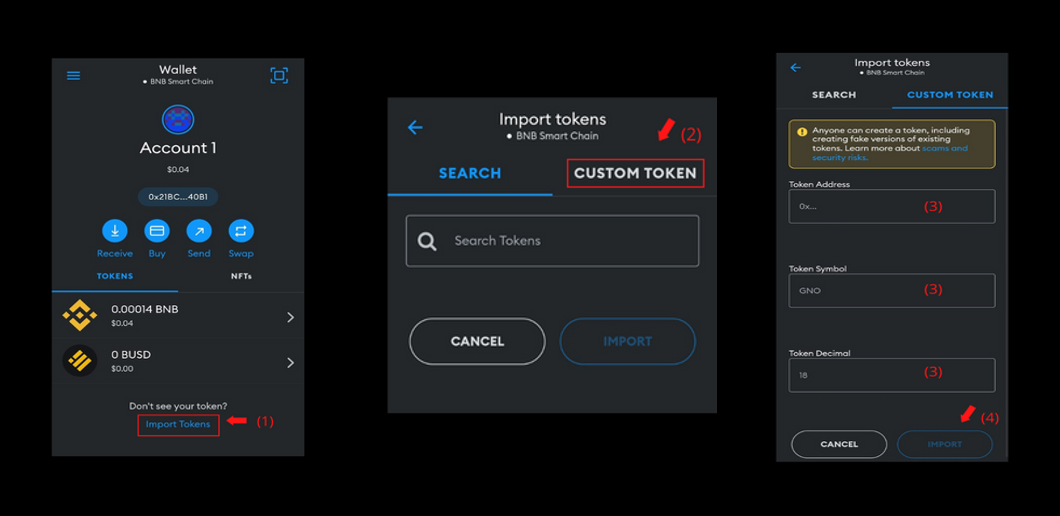
Import NFTs
For importing an NFT, you require your NFT address as well as your NFTs ID.
For importing NFTs, follow the steps below:
- Click on the NFTs section on the wallet homepage.
- Click on the Import NFTs button.
- Input your NFTs address and NFT ID in the required fields.
- Click on the Import button.
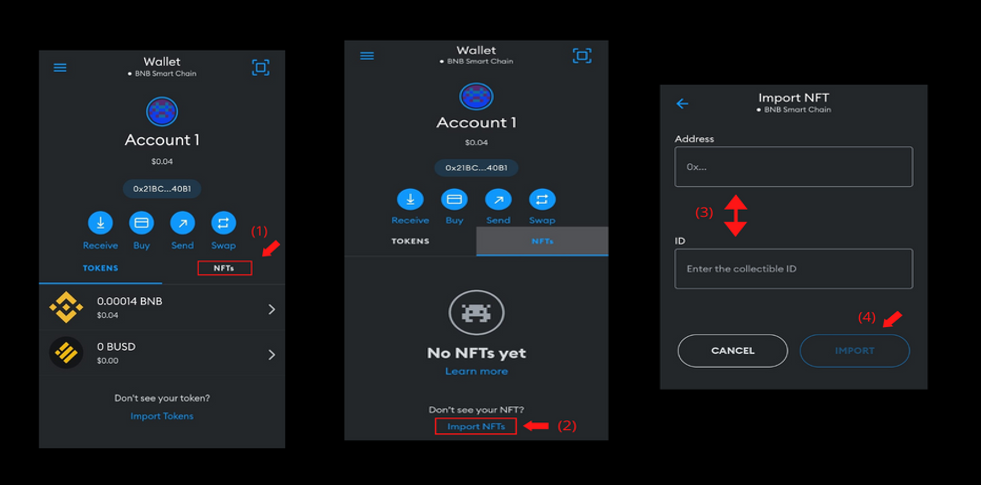
Once imported, you will see your NFT in the NFT section of your wallet.
How to view transaction history?
We know the blockchain is a transparent ledger. Because of this, all the transactions (swapping, sending, receiving) we perform via our wallet are available to anyone. We can view our transaction history through our mobile app and the blockchain explorer.
In-App
- Click on the menu tab on the wallet homepage.
- Click on Activity.
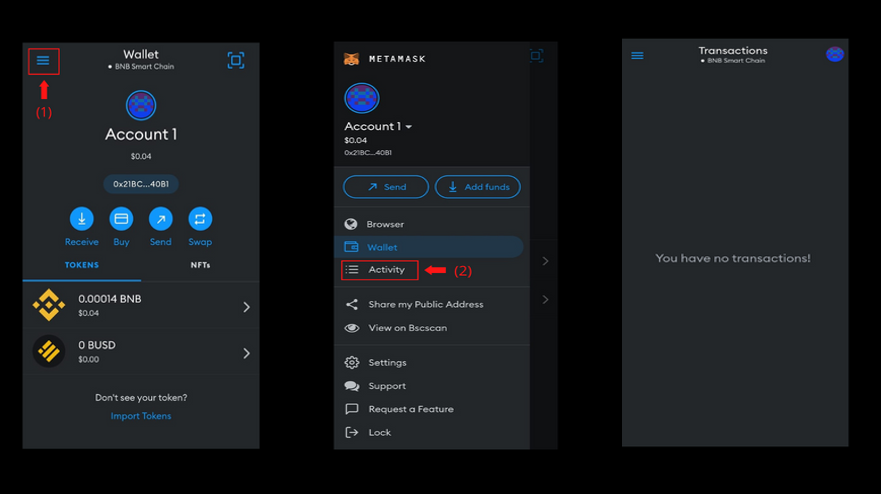
You will now be able to view all your past transactions.
Blockexplorer
- Click on the menu tab on the wallet homepage.
- Click on the option under Share my Public Address – View on Bscscan.
- Once on the blockchain explorer page, you will notice the address is your wallet’s public address and all other details of your wallet.
- Scroll down and you will see the Transactions section.
- These are your past transactions.
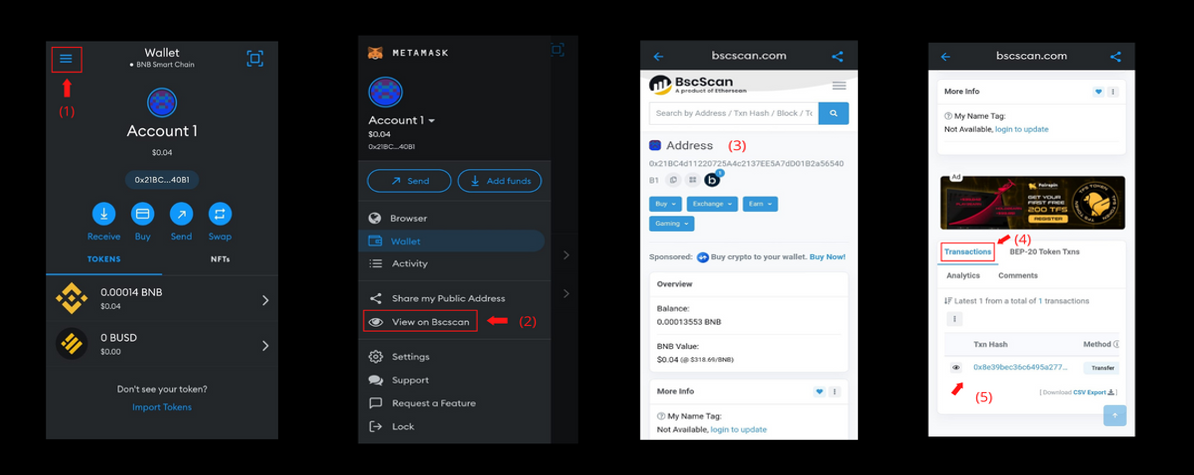
You will now be able to view all your past transactions.
How to Switch between Accounts?
You can have multiple wallets within one wallet. One wallet can be used to store NFTs, one wallet for staking, one wallet for Defi, one burner wallet, whatever you choose. Each wallet has its public and private key. Remember to save these addresses in a safe place.
There are two ways to switch between accounts first from the wallet homepage and second from the menu tab.
To switch accounts from the wallet homepage, follow the steps below:
- Click on the wallet icon present above the wallet name.
- Select whichever account you want to switch to.
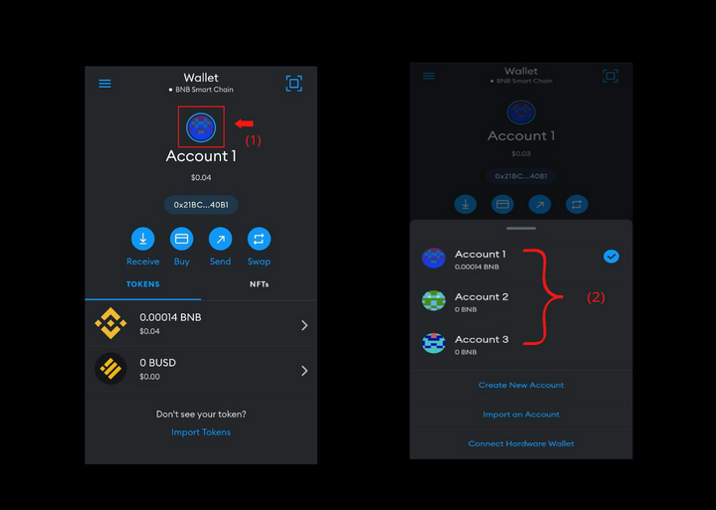
To switch accounts from the menu tab, follow the steps below:
- Click on the menu tab on the wallet homepage.
- Click on your account name.
- Select whichever account you want to switch to.
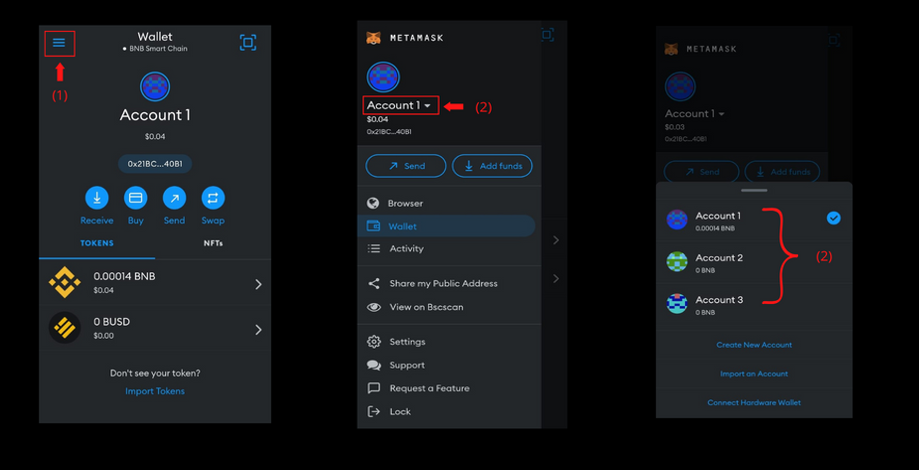
How to Interact with Decentralized Applications (Dapps)?
As its name suggests, decentralized applications are apps that are decentralized in nature. To access these dapps, a user must connect to a crypto wallet (MetaMask).
To access dapps via MetaMask follow the steps below:
- Click on the Menu option on the wallet homepage.
- Select the Browser option within the menu.
- In the browser search bar, type the name of the dapp you want to access.
- Select the correct link of the dapps website.
- Click the Connect button.
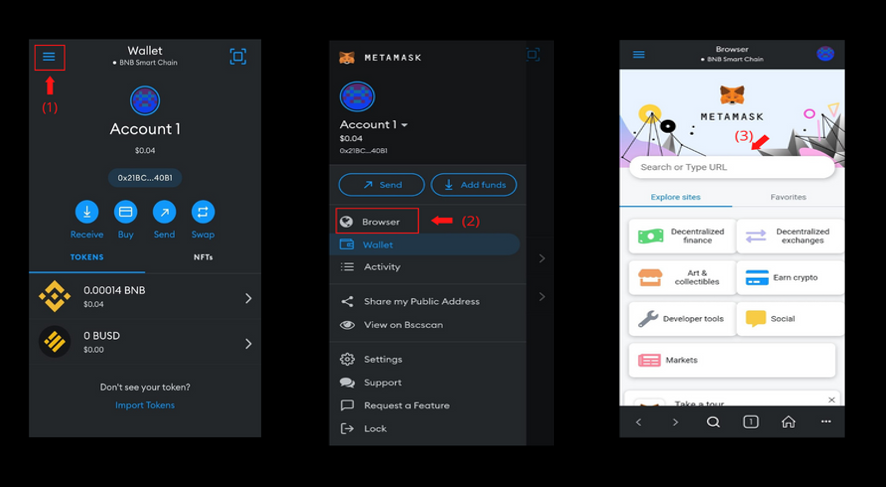
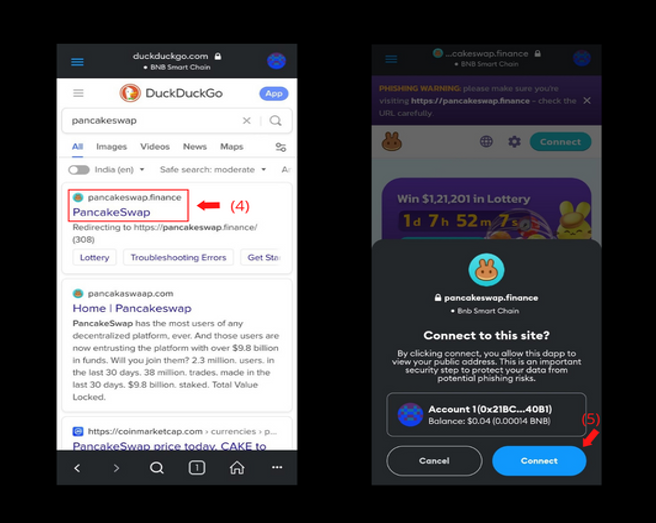
After following the above steps, your wallet is connected to the application. You can interact with services available on the application.
Dapps are built on blockchains. To connect to dapps, it is essential that your wallet network is changed to the network on which that particular dapp is built.
For example, UniSwap is a dapp built on the Ethereum network. Hence, your wallet network must be the Ethereum network. Pancake Swap is a dapp built on the Binance Smart Chain network. Hence, your wallet network must be connected to the Binance Smart Chain network.
How to Change and Add a Network?
Networks refer to blockchains. MetaMask supports several blockchains, including Ethereum, Polygon, Binance Smart Chain, Avalanche, and many more. Hence users can access dapps built on various blockchains through one wallet.
Your wallet needs to be connected to the right network while accessing a dapp.
For example, to access Pancake Swap, your wallet needs to be connected to the Binance Smart Chain network. To access UniSwap, your wallet must be connected to the Ethereum network.
Change Network
You can change the network by following the steps below:
- Click on the Wallet button on the wallet homepage.
- Select the required network.
- A pop-up message will be displayed if it’s the first time you have switched to that particular network. Click on Got it.
- On the Wallet button, you can see the network is now Ethereum.
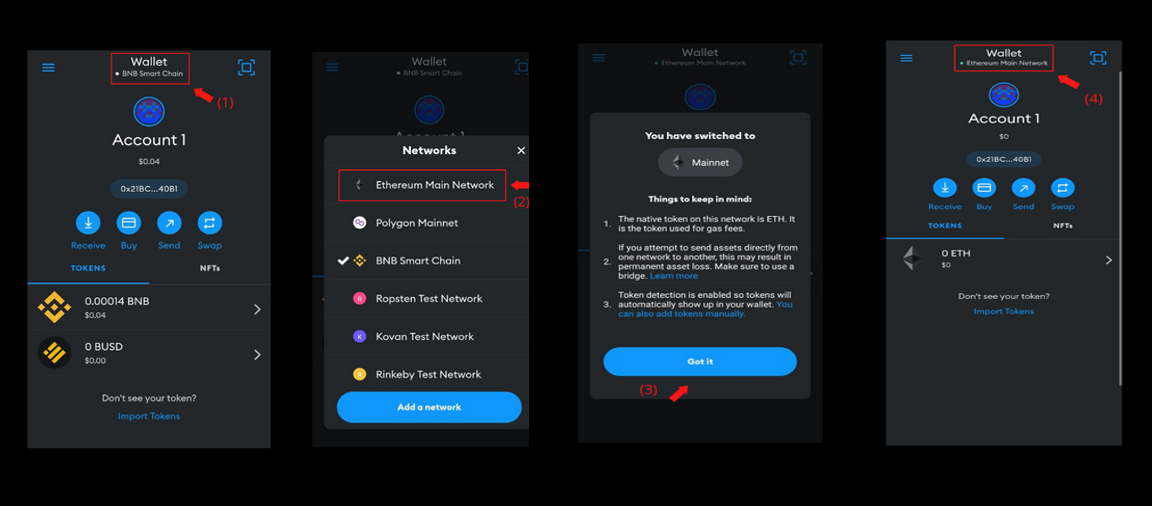
Add Network
You can add networks by following the steps below:
- Click on the Wallet button on the wallet homepage.
- Click on the Add a network button.
- Select the required network.
- Click on the Add button.
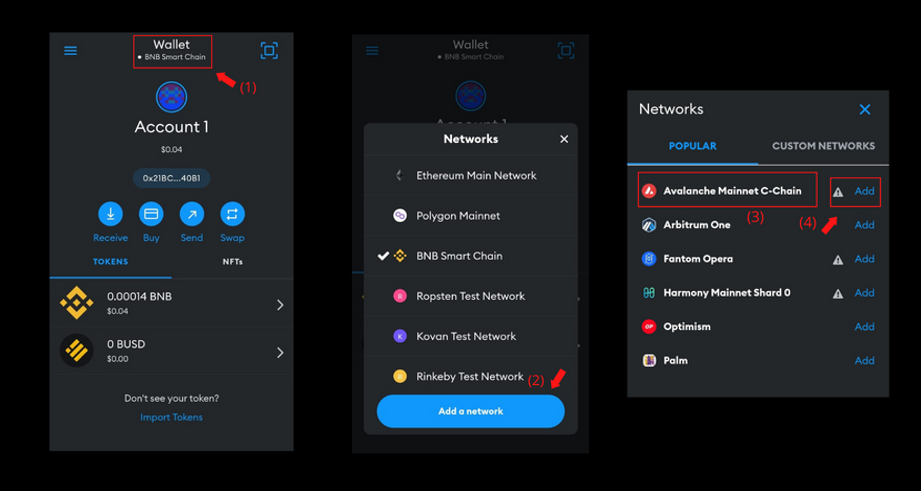
Add Custom Network
MetaMask has a number of networks already added to it. But some networks, have to be manually added, these are called custom networks. You can add a custom network by following the steps below:
- Click on the Wallet button on the wallet homepage.
- Click on the Add a network button.
- Click on the Custom Network section.
- Fill in the required fields.
- Click on the Add button.
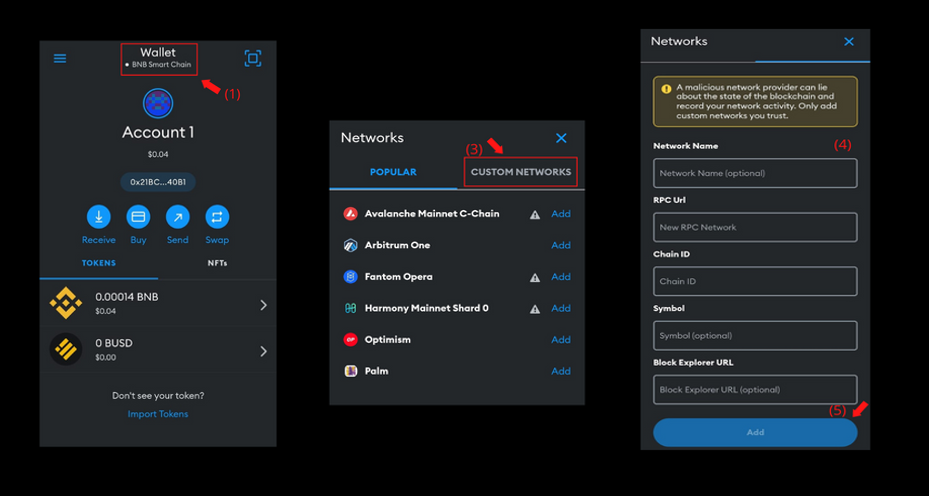
How to Rename Account Names?
You can rename your wallet account names. You can do so by following the step below:
On the wallet homepage, click and hold Account1. Once selected, you can edit and change the name.
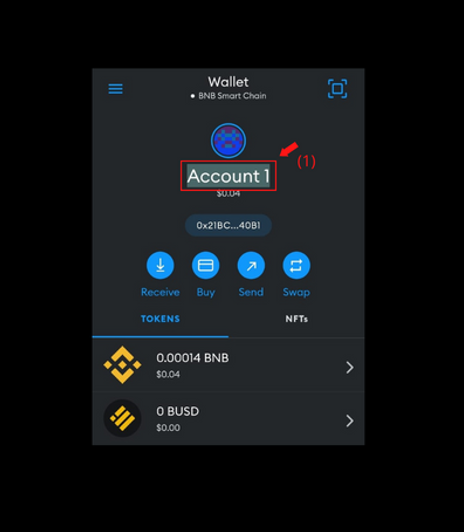
The General and Contacts Section in Settings
General
In the general tab, you will have access to change your wallet settings, such as currency, language, search engine, and more. You can change these by following the steps below:
- Click on the Menu option on the wallet homepage.
- Click on Settings.
- Click on General.
- Feel free to change your general settings to whatever you are comfortable with. Here in this example, I changed my Search Engine from DuckDuckGo to Google
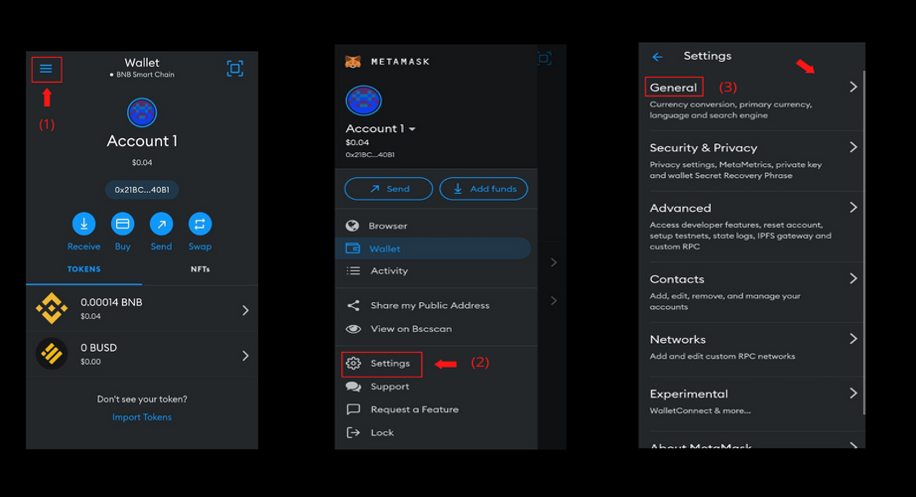
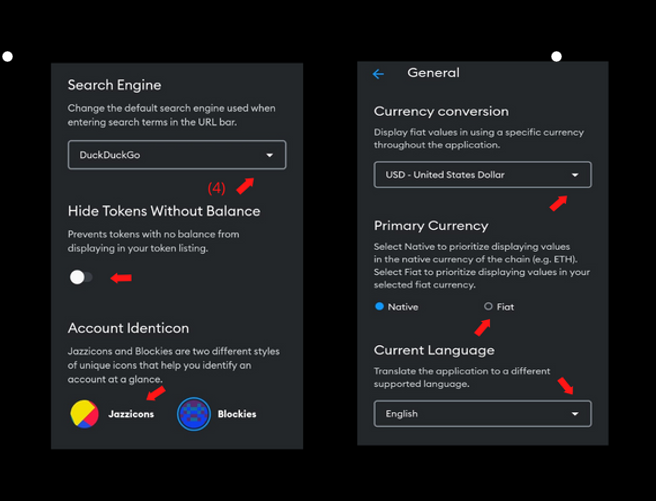
In the Primary Currency section, native refers to the currency of the network (blockchain) to which the wallet that has been connected. For example, if the wallet is connected to the Ethereum Network, the native currency would be ETH.
Contacts
In the Contacts section, you can save the addresses of the wallets you frequently send assets. For example, you may save your exchange address so it becomes easy for you to send assets to your crypto exchange.
- Click on the Menu option on the wallet homepage.
- Click on Settings.
- Click on Contacts.
- Click on the Add Contact button.
- Enter the required details (Double check the address).
- Click on the Add Contact button.
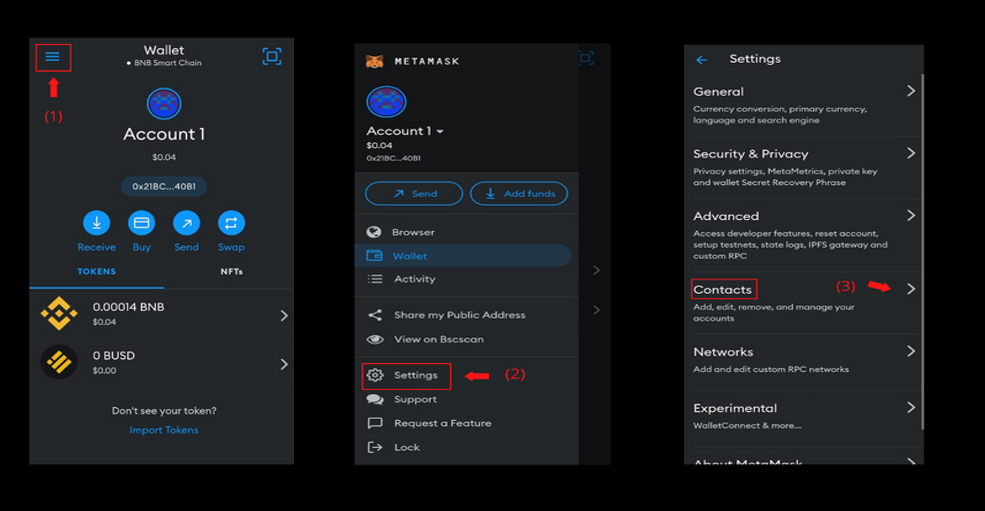
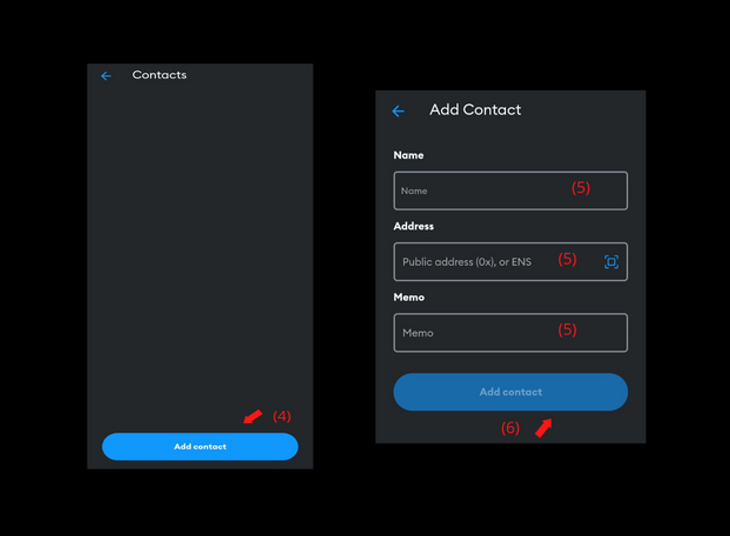
For example, if you use the Binance exchange you may save the name as Binance Exchange, the address as your Binance address and the memo (not necessary) is a note like a message.
Conclusion
Voila, now you know how to use a crypto wallet – MetaMask. You can now safely store your funds in your wallet. By doing so, you will have entire control over your crypto assets thus, no entity can suspend withdrawals or halt any services. You can now interact with several dapps and take full advantage of decentralization and decentralized services. If you are using your wallet to just store funds, your funds will be 100% safe. But if you connect your wallet to some sketchy dapp, your wallet may get compromised. Please perform thorough research about wallet safety before interacting with any sketchy dapps. I will be releasing an article regarding wallet safety soon. Stay tuned for that.
If you have enjoyed this guide, please make sure to let me know in the comments and consider following. Thank you for your time.
Key Takeaways
- Decentralization refers to having control over the items you own. In this case, using a crypto wallet, you will have complete control over your funds.
- MetaMask is one of the most widely used crypto wallets. MetaMask is available on your web extension as well as a mobile application.
- You can use MetaMask to safely store your funds. Also, you may send, receive and buy digital assets directly from your wallet.
- Furthermore, you can connect your wallet to decentralized applications (dapps) and put your crypto to use.
- Lastly, stay safe in crypto and remember, “not your key, not your crypto”.
The media shown in this article is not owned by Analytics Vidhya and is used at the Author’s discretion.





