This article was published as a part of the Data Science Blogathon.
Introduction
A blockchain is a digital ledger where every transaction executed is recorded and stored in a decentralized manner. One of the key features of blockchain technology is that it is transparent.
You may wonder how this is beneficial to you. Ever heard of Whale Tracking? It is a crypto investment strategy used by many people. In this strategy, an investor follows what the particular whale does (whale here refers to an individual or entity with many assets). As stated above, a blockchain is a transparent digital ledger, right? Hence we can view all the transactions being executed by the whale, such as which token is bought, sold, etc. Stay tuned to find out how to track these “whales.” This is similar to tracking the stocks that big bulls such as Warren Buffett, Rakesh Jhunjhunwala, etc., buy and sell in the stock market.
This guide will go through how to use a blockchain explorer of the Polygon ecosystem, PolygonScan. This will be quite a technical guide as it covers several concepts but don’t worry, as I have explained every concept most simply so, read, learn, and enjoy!
What is a Blockchain Explorer?
A blockchain explorer is a software developed to track a particular blockchain activity. The activity here refers to all the essential metrics of a blockchain, such as the number of transactions, number of blocks, gas fees, token information, and various other metrics. A blockchain explorer is also called a block explorer.
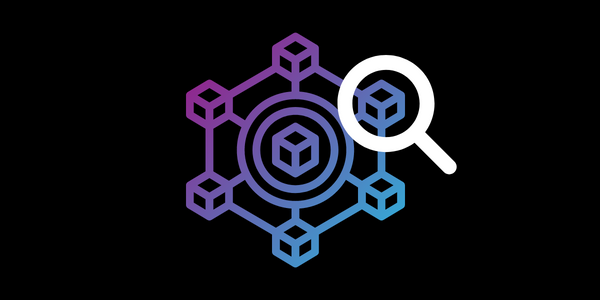
With the help of a block explorer, you can view the blockchain’s activity. The more number of transactions, the number of blocks getting created, and the speed of the blocks being created (Block Speed) indicate the blockchain is being used by people hence the increase in demand for that blockchain.
Each blockchain has its blockchain explorer. There are several block explorers present for a blockchain. For example, the Ethereum blockchain’s block explorer is called EtherScan. For the Binance Smart Chain, it is BscScan, etc.
PolygonScan- A Blockchain Explorer
PolygonScan is a blockchain explorer for the Polygon ecosystem. PolygonScan enables you to search for metrics of the Polygon blockchain. Furthermore, the Polygon block explorer shows you details of all the tokens, ERC-20, ERC-721 as well as ERC-1155 tokens, built on the network.
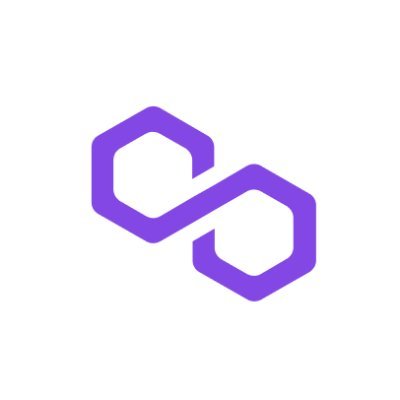
The application and metrics of every blockchain explorer are the same. Hence, you can use this guide to go through a block explorer for any blockchain.
To visit PolygonScan, click here.
Homepage Overview of Blockchain Explorer
The homepage of every blockchain explorer consists of the most essential metrics, such as token details, block details of the blockchain, and the transaction details of the respective blockchain.
Blockchain Overview:
The first metric you may see on the homepage is the blockchain’s native token and block data.
Blockchains metrics are as follows:
- Token Price – represents the market price of the token/coin. For every blockchain explorer, the token will be different.
- Market Cap – represents the total market capitalization of the blockchain native token. It is calculated by multiplying the number of tokens in circulation by the current token price.
- Transactions – refers to the total amount of transactions executed on the blockchain across all the decentralized applications (dapps).
- Gas Price – the fee required to be paid for executing any transaction on the blockchain.
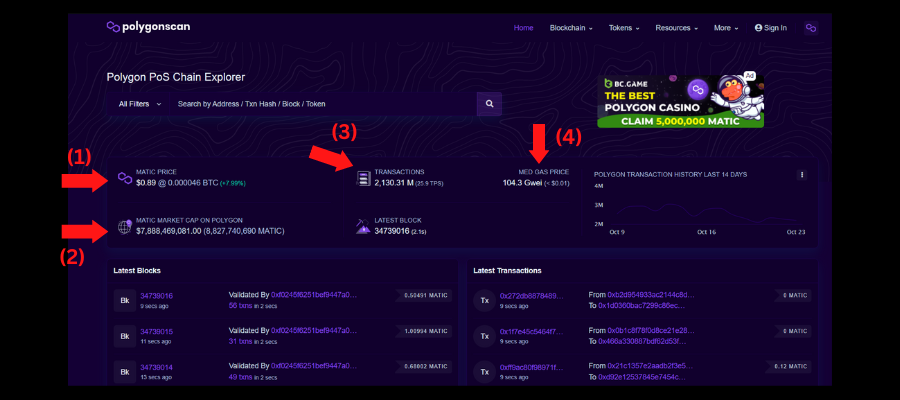
For example, on the Binance Smart Chain block explorer, you will find information on the BNB token.
Latest Blocks:
This section shows all the blocks which have been created recently.
Details of the Latest blocks are as follows:
- Block ID
- Block Validator.
- The number of transactions that are stored in the block.
- The reward for the validator for creating the block (Block Reward).
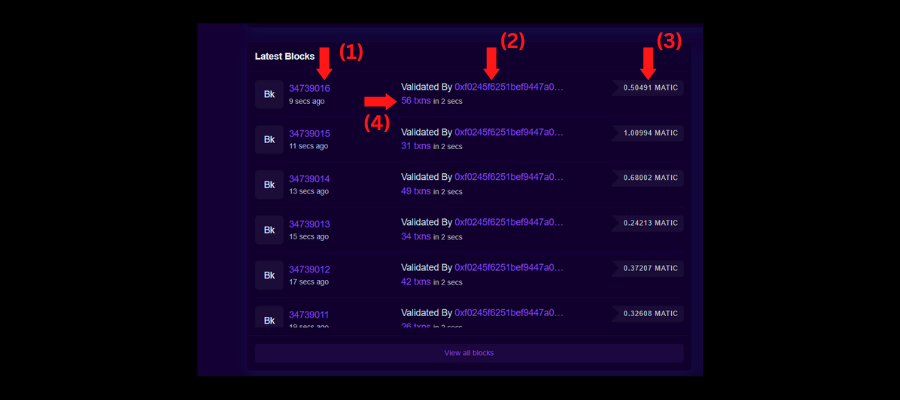
Latest Transactions:
This section shows all the recent transactions which have been executed on the blockchain across all the decentralized applications (dapps).
Details of the Latest Transaction are as follows:
- Transaction Hash (Transaction ID).
- Public Address of the Sender.
- Public Address of the Receiver.
- Total amount transacted.
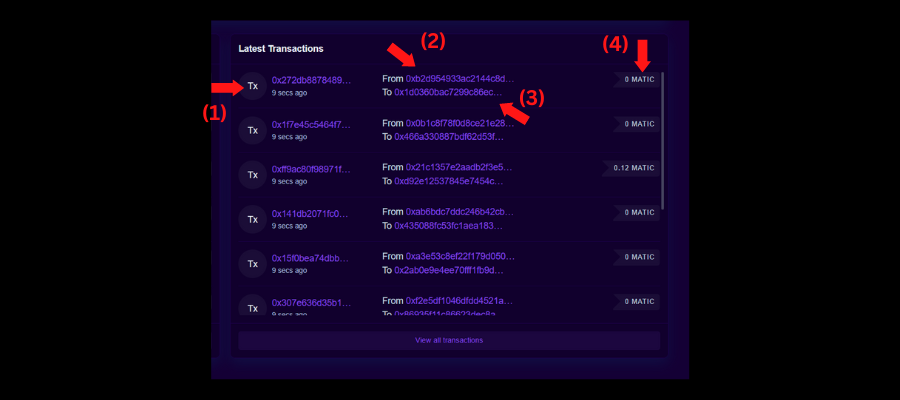
Nav Bar
The navbar of every blockchain explorer consists of some details of the tokens and accounts present on the respective blockchain.
Blockchain:
Top Accounts (Whale Tracking)
- In the navbar, hover over the blockchain section.
- Click on the Top Accounts option.
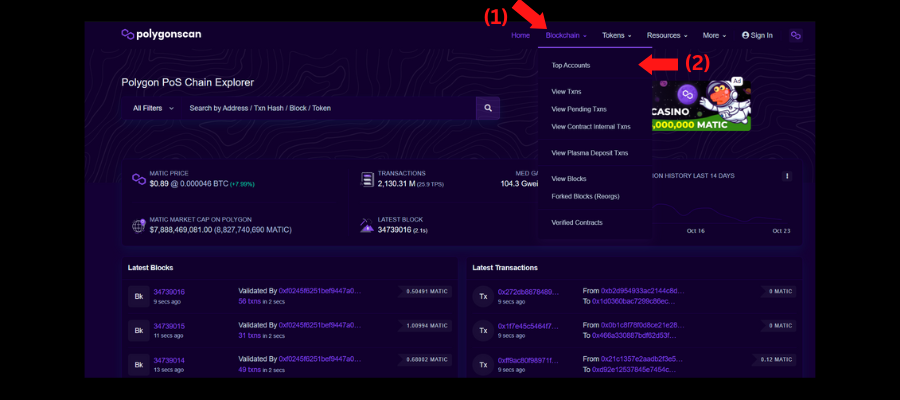
Here you can see all the accounts having the maximum number of tokens on the blockchain. These accounts may be exchange wallets and whale wallets, which are users having a huge number of assets. This metric can help to track certain wallets.
You can view the following metrics on the Top Account page:
- Public Address of the holder.
- The number of tokens in the wallet.
- Percentage of the tokens held by the wallet.
- Total Transactions executed by the wallet.
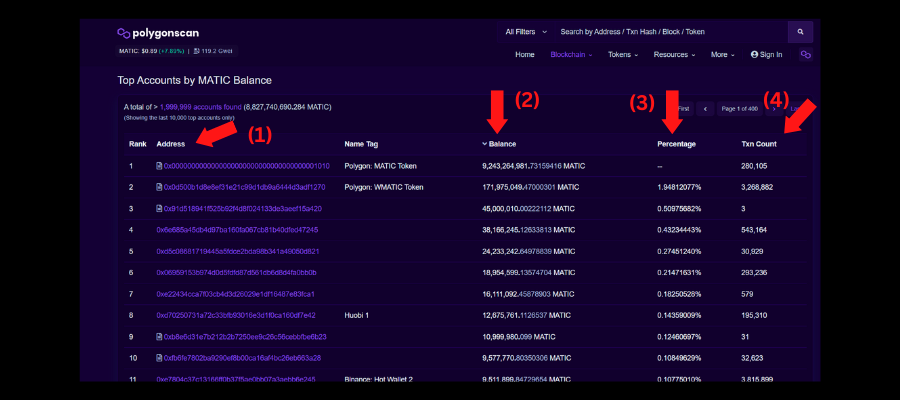
Tokens:
ERC-20 Tokens by Market Cap
- In the navbar, hover over the Tokens section.
- Click on the ERC-20 Tokens by Market Cap option.
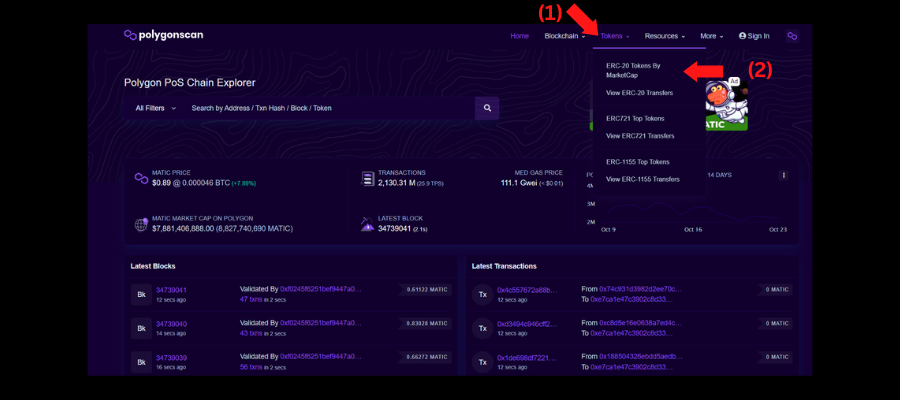
In this section, you can view the tokens on the blockchain having the highest market capitalization. This metric indicates the most number of tokens held by accounts.
You can view the following metrics on the ERC-20 Tokens by Market Cap page:
- Name of the token.
- Price of the token.
- Daily price change in percentage.
- The volume of the token traded in 24h.
- Market Cap of the token.
- The number of wallets that hold the token.
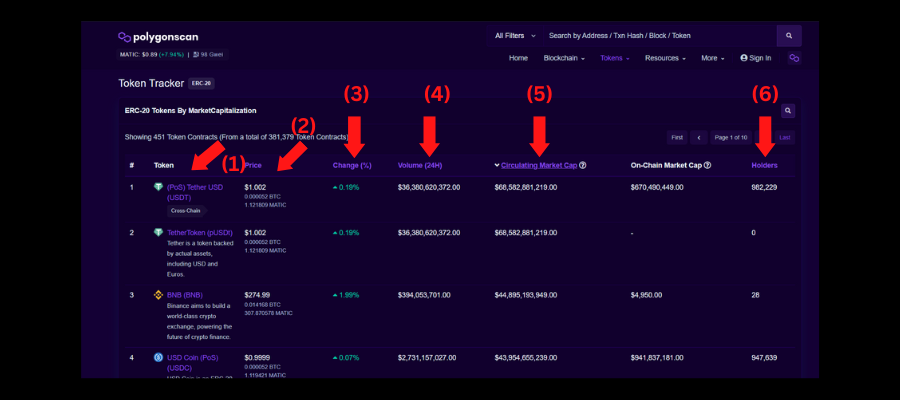
ERC-721 Tokens by Market Cap
- In the navbar, hover over the Tokens section.
- Click on the ERC-721 Tokens by Market Cap option.
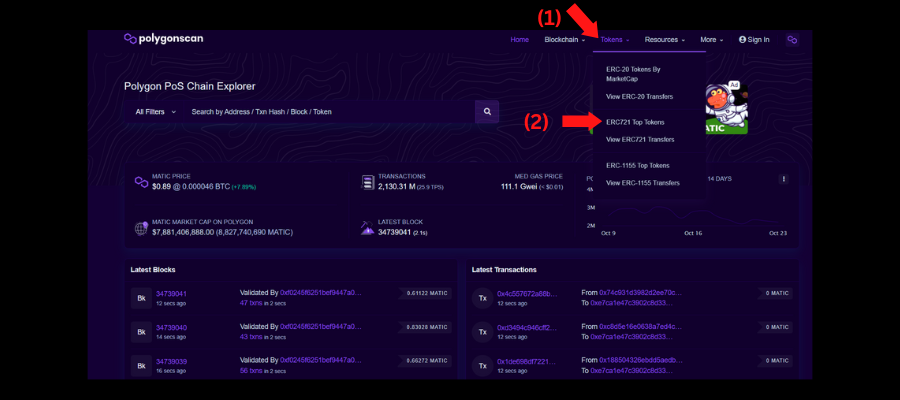
ERC-721 tokens stand for Non-Fungible tokens (NFTs). In this section, you can view the NFTs on the blockchain which have been traded the most on the blockchain. This metric can help determine the NFT collections which are currently in demand.
You can view the following metrics on the ERC-721 Tokens by Market Cap page:
- Name of the NFT collection.
- The daily number of transactions made with the NFTs from the collection.
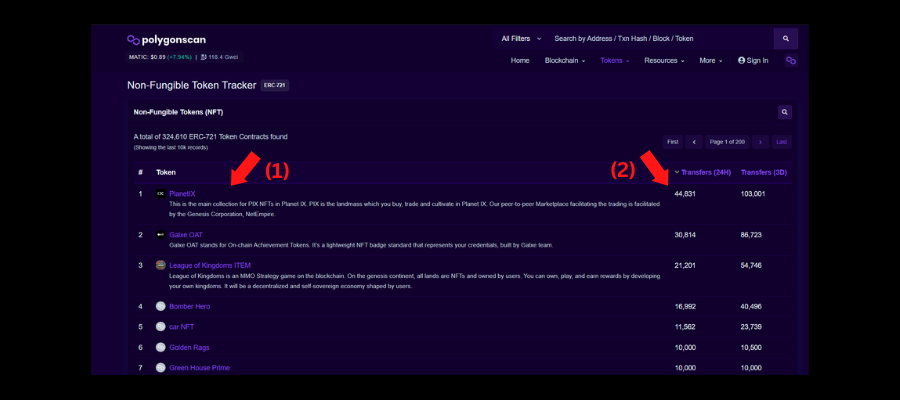
More:
Gas Tracker
- In the navbar, hover over the More section.
- Click on the Gas Tracker option.
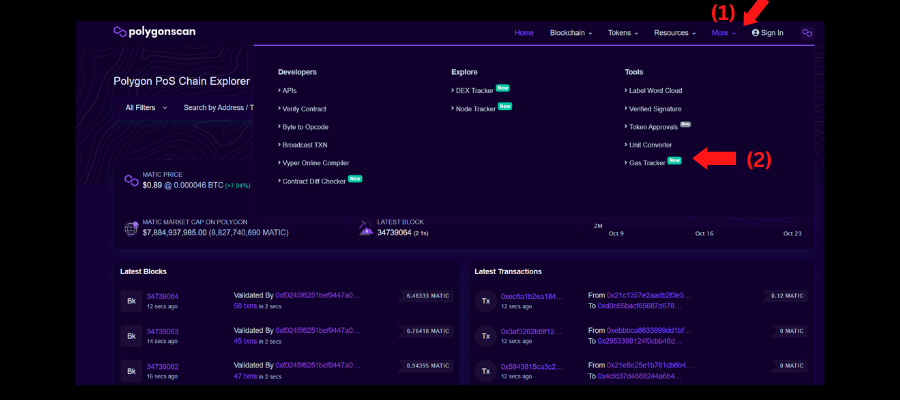
In this section, you can track the gas fees of the respective blockchain. This metric indicates the usage of the blockchain (the number of users performing transactions on the blockchain). The gas fees will be more when there are a more number of users using the blockchain.
Gas Fees – the price to be paid to execute a transaction on the blockchain.
You can view the following metrics on the ERC-20 Tokens by Market Cap page:
- The gas fees to execute a transaction.
- The blockchains metrics.
- Accounts that consume a lot of gas.
- Accounts that spend a lot of gas.
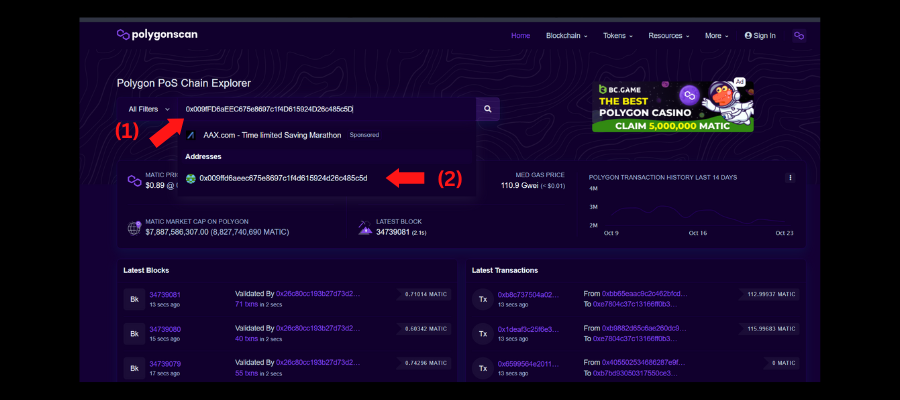
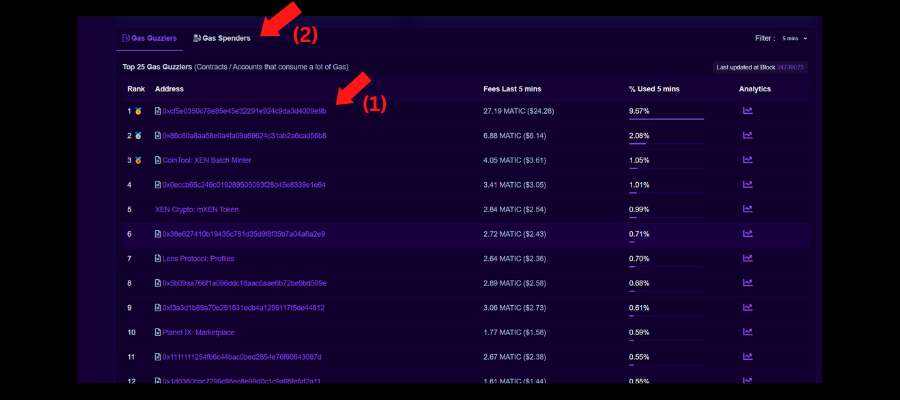
Search Bar
This section of the guide is the most important as it may help you keep track of all your wallet transactions as well as other wallets. In the search bar, you can search for any public address, transaction, block, and token available on the blockchain. In this guide, I will be going through the public address.
Wallet Details:
- In the search bar, enter the public address, transaction, block, or token address you want to search for.
- Click on the public address.
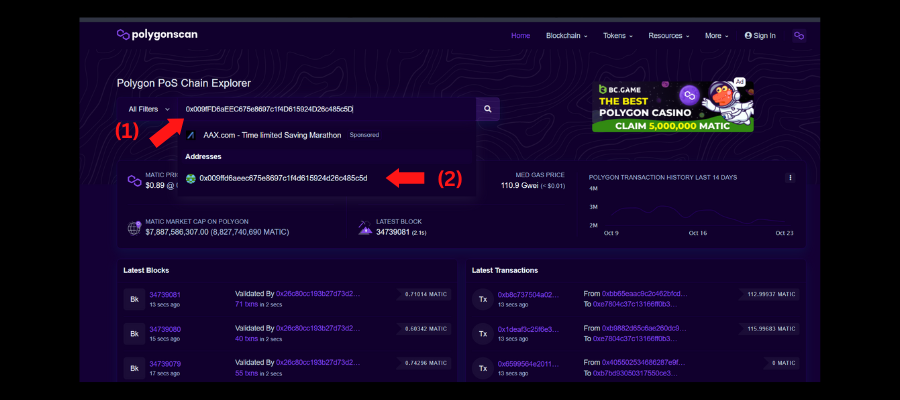
This is the wallet address page, which shows all the respective account details. The details on this page are as follows:
- The wallet balance (in terms of the blockchain native token).
- Wallet balance in US dollars.
- The number of different tokens held by the wallet.
- All the transactions are performed by the wallet.
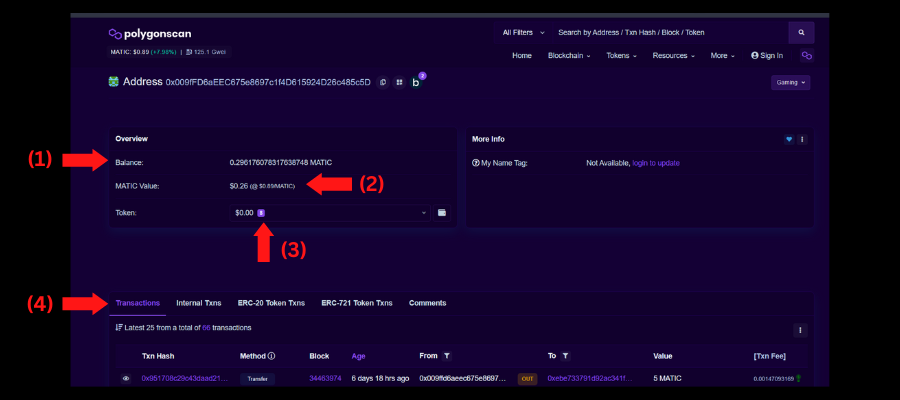
The Transaction section details are:
- The transaction hash (a unique ID for each transaction).
- The block the transaction has got executed in.
- The date of the transaction.
- Operation on the asset transfer (OUT – asset sent, IN – asset received).
- Account asset has been sent to.
- Amount of tokens sent to the sender.
- The fees associated with the transaction.
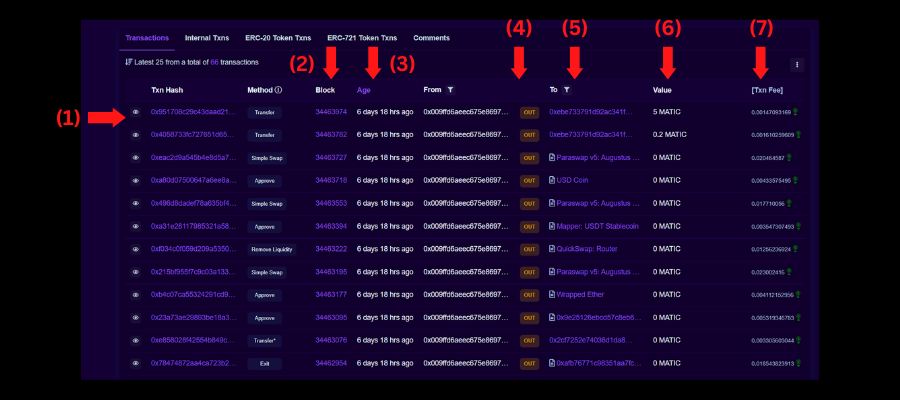
Token Overview:
This section will view all the tokens available in the wallet. To do so, follow the steps below:
- Click on the wallet icon on the wallet address page.
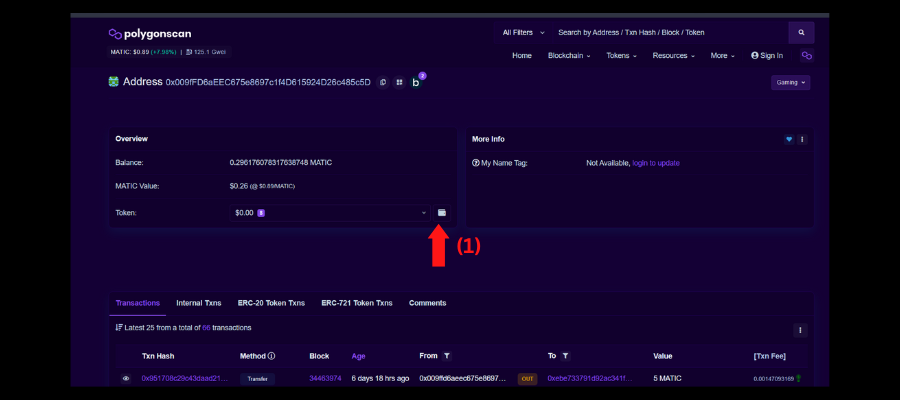
On the next page, you can view all the details of the tokens in the wallet.
The details of the tokens in the wallet are described as follows:
- The token’s name.
- The number of tokens held.
- The market price of the token.
- The price of the tokens in the blockchain native currency as well as USD.
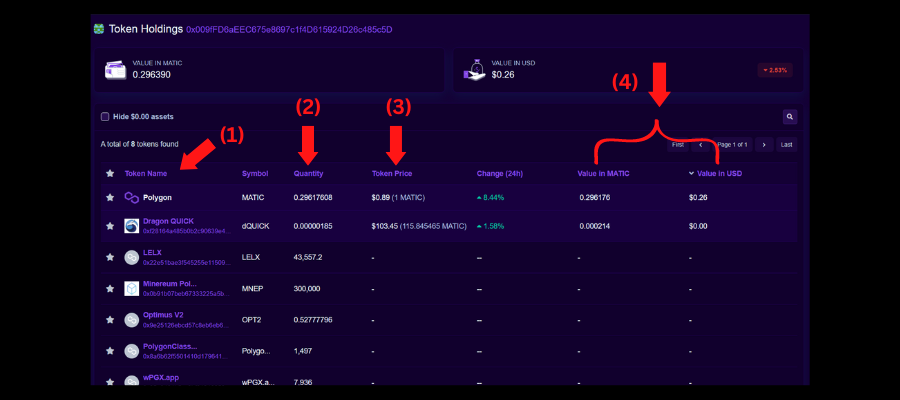
Bonus Tip!
All EVM-compatible blockchains can have the same public address. This means the public address on all the blockchains which are EVM compatible have the same address.
EVM-Compatible – EVM stands for Ethereum Virtual Machine. EVM-compatible blockchains are blockchains that can use the same code (smart contracts) as done on the Ethereum blockchain.
For example, a dapp on Ethereum uses a smart contract called A. A dapp on the Avalanche blockchain can use the same smart contract (A) as Avalanche is an EVM-compatible blockchain.
Since the public address of all EVM-compatible blockchains is the same, we can view the details of all the accounts across multiple blockchains associated with the public address. To do so, follow the steps below:
- On the public address page (as done in the Search Bar section), click on the b icon.
- On this page, you can notice the blockchains which have the same public address.
- Click on the blockchain of your choice (since we have already seen Polygon’s wallet details, we will view the details on the Avalanche blockchain).
- The link will direct you to the blockchain explorer of the blockchain you have selected (in our case, Snow Trace which is the block explorer of the Avalanche ecosystem).
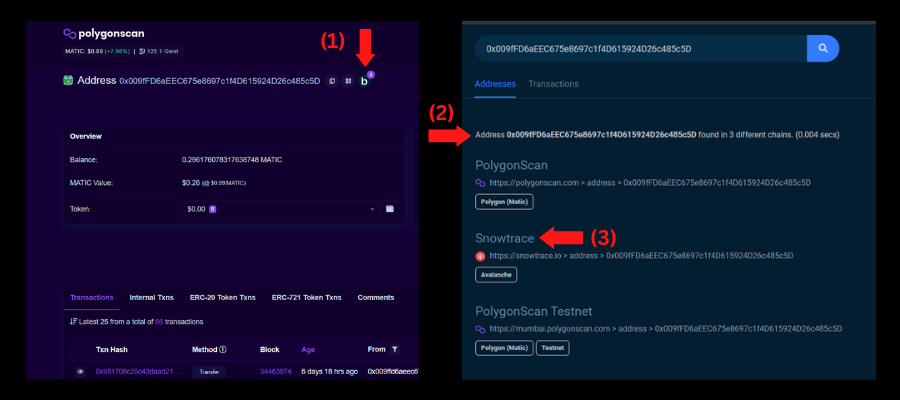
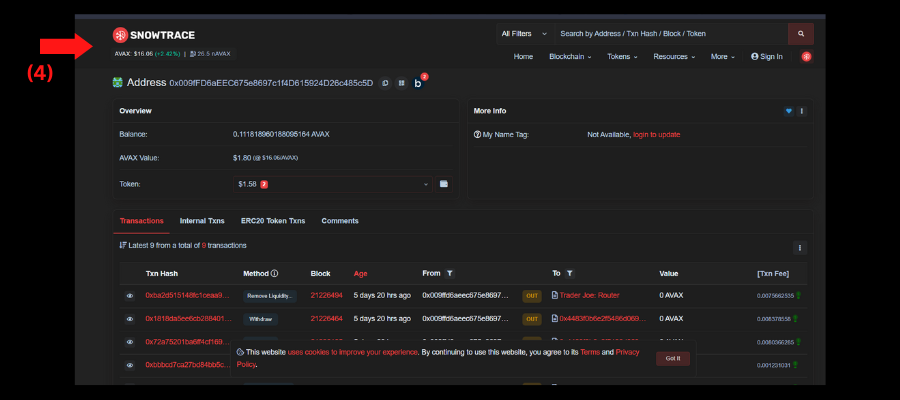
You can now view the wallet’s details on the respective blockchain in the same way as done in the Search Bar section.
Conclusion
There you go; you now know how to use a blockchain explorer. The block explorers of all the blockchains offer the same applications and metrics. Feel free to try out and find other blockchain explorers’ top wallets and blockchain metrics. Here are some useful links for some of the top blockchains BscScan (Binance Smart Chain), EtherScan (Ethereum), SnowTrace, (Avalanche), and SolScan (Solana).
All the content in this article is purely for educational purposes and does NOT provide any financial advice. If you have enjoyed this guide, please let me know in the comments and consider following. Thank you for your time.
Key Takeaways
- A blockchain explorer is software developed to track a particular blockchain activity.
- Some of the essential metrics of a blockchain include the number of transactions executed on the blockchain, the number of blocks, and the size.
- PolygonScan is the blockchain explorer for the Polygon ecosystem.
- You can view the public address of accounts holding the most number of tokens on the blockchain.
- A blockchain explorer enables you to search for a transaction, a block, a public address, and tokens.
- EVM-compatible blockchains have the same public address for each network.
- NO content in this guide provides any Financial advice.
The media shown in this article is not owned by Analytics Vidhya and is used at the Author’s discretion.





