Introduction
Data has become an essential part of our daily lives in today’s digital age. From searching for a product on e-commerce platforms to placing an order and receiving it at home, we are constantly generating and consuming data. Today’s data-driven world generates data from various sectors like retail, automobile, finance, technology, aviation, food, media, etc. These data sets are in different forms and massive in quantity.
Extracting valuable insights from these data sets requires using modern tools and technologies to handle the data’s scale and complexity. With the right tools, organizations can gain a deeper understanding of their operations and make data-driven decisions to improve their performance.
In this article, we will work on a case study, and the data we will use is from the retail industry. The tool we use for this case study is PySpark and Databricks. To work on this case study, I am using the Databricks Community Edition.
.png)
Learning Objectives
- We will gain hands-on experience working with real-world data from the e-commerce industry.
- We use modern tools like PySpark and Databricks to find hidden insights from the data.
- We will be utilizing PySpark’s Dataframe API to perform a variety of transformations and actions, both basic and advanced.
- Additionally, we will use graphical representation to enhance our understanding and analysis of the results.
- Overview of Retail’s Data
This article was published as a part of the Data Science Blogathon.
Table of Contents
- What is Retail Data?
- DataFrame Creation Using PySpark, and Databricks
- Solving Problem Statements of Retails using PySpark
- Conclusion
What is Retail Data?
Retail data is information that a retail shop owner might collect to better their firm. This information gives merchants information about their customers, sales patterns, and inventories across the retail industry. Datarade can assist you in locating retail data APIs and datasets.
Retail data plays a crucial role in the decision-making process of retailers. By collecting and analyzing various forms of data, retailers can gain valuable insights into their business performance and make informed decisions to improve their bottom line. By using the retail data, we will see how a retail company can improve its operations and increase its profits with the help of data analysis. We are going to find the hidden insight from this data.
.png)
DataFrame Creation Using PySpark, and Databricks
We will create a dataframe from the provided dataset. We have six datasets with customer details, product order details, product details, and product category information.
Dataset Link: https://github.com/kishanpython/Data-Articles/tree/main/Article’s%20Datasets/retails_data
.png)
We are going to create six data frames. Which contains the following information:-
1. Customer Dataframe: This dataframe contains information related to the customer. It has nine columns which are as follows:-
- customer_id: This column contains the id of the customer. Ex:- 1, 2, 3, etc.
- customer_fname: This column has the customer’s first name details.
- customer_lname: This column has the customer’s last name details.
- customer_email: This column includes the customer’s email info.
- customer_password: This column has customer password information. It’s encrypted.
- customer_street: This has customer address-related info, which is street in this case.
- customer_city: This has city-related information.
- customer_state: The state info of the customer.
- customer_zipcode: The zip code of the customer location.
Now we will create the schema for the customer dataframe.
# define the schema for customer dataset
customers_schema = StructType([
StructField('customer_id', IntegerType(), nullable=True),
StructField('customer_fname', StringType(), nullable=True),
StructField('customer_lname', StringType(), nullable=True),
StructField('customer_email', StringType(), nullable=True),
StructField('customer_password', StringType(), nullable=True),
StructField('customer_street', StringType(), nullable=True),
StructField('customer_city', StringType(), nullable=True),
StructField('customer_state', StringType(), nullable=True),
StructField('customer_zipcode', StringType(), nullable=True)])
We will make the dataframe using the above schema.
# file location and type of files
file_loc = '/FileStore/tables/'
file_type = "csv"
# file path
customer_data = file_loc + 'customers.csv'
# file options
first_row_is_header = "True"
delimiter = ","
# create a dataframe using the above details
customers_df = spark.read.format(file_type)
.option("sep", delimiter)
.option("header", first_row_is_header)
.schema(customers_schema)
.load(customer_data)
The customer dataframe will look like this:
+-----------+--------------+--------------+--------------+-----------------+--------------------+-------------+--------------+----------------+ |customer_id|customer_fname|customer_lname|customer_email|customer_password| customer_street|customer_city|customer_state|customer_zipcode| +-----------+--------------+--------------+--------------+-----------------+--------------------+-------------+--------------+----------------+ | 2| Mary| Barrett| XXXXXXXXX| XXXXXXXXX|9526 Noble Embers...| Littleton| CO| 80126| | 3| Ann| Smith| XXXXXXXXX| XXXXXXXXX|3422 Blue Pioneer...| Caguas| PR| 00725| | 4| Mary| Jones| XXXXXXXXX| XXXXXXXXX| 8324 Little Common| San Marcos| CA| 92069| | 5| Robert| Hudson| XXXXXXXXX| XXXXXXXXX|10 Crystal River ...| Caguas| PR| 00725| | 6| Mary| Smith| XXXXXXXXX| XXXXXXXXX|3151 Sleepy Quail...| Passaic| NJ| 07055| | 7| Melissa| Wilcox| XXXXXXXXX| XXXXXXXXX|9453 High Concession| Caguas| PR| 00725| | 8| Megan| Smith| XXXXXXXXX| XXXXXXXXX|3047 Foggy Forest...| Lawrence| MA| 01841| | 9| Mary| Perez| XXXXXXXXX| XXXXXXXXX| 3616 Quaking Street| Caguas| PR| 00725| | 10| Melissa| Smith| XXXXXXXXX| XXXXXXXXX|8598 Harvest Beac...| Stafford| VA| 22554| | 11| Mary| Huffman| XXXXXXXXX| XXXXXXXXX| 3169 Stony Woods| Caguas| PR| 00725| | 12| Christopher| Smith| XXXXXXXXX| XXXXXXXXX|5594 Jagged Ember...| San Antonio| TX| 78227| | 13| Mary| Baldwin| XXXXXXXXX| XXXXXXXXX|7922 Iron Oak Gar...| Caguas| PR| 00725| | 14| Katherine| Smith| XXXXXXXXX| XXXXXXXXX|5666 Hazy Pony Sq...| Pico Rivera| CA| 90660| | 15| Jane| Luna| XXXXXXXXX| XXXXXXXXX| 673 Burning Glen| Fontana| CA| 92336| | 16| Tiffany| Smith| XXXXXXXXX| XXXXXXXXX| 6651 Iron Port| Caguas| PR| 00725| | 17| Mary| Robinson| XXXXXXXXX| XXXXXXXXX| 1325 Noble Pike| Taylor| MI| 48180| | 18| Robert| Smith| XXXXXXXXX| XXXXXXXXX|2734 Hazy Butterf...| Martinez| CA| 94553| | 19| Stephanie| Mitchell| XXXXXXXXX| XXXXXXXXX|3543 Red Treasure...| Caguas| PR| 00725| | 20| Mary| Ellis| XXXXXXXXX| XXXXXXXXX| 4703 Old Route|West New York| NJ| 07093| | 21| William| Zimmerman| XXXXXXXXX| XXXXXXXXX|3323 Old Willow M...| Caguas| PR| 00725| +-----------+--------------+--------------+--------------+-----------------+--------------------+-------------+--------------+----------------+
Now we will create a Product dataframe.
2. Product dataframe: The product information contained in this dataframe. The six columns within it are as follows:-
- product_id: This column contains the product ids.
- product_category_id: This column help in finding the category of the product.
- product_name:- This column includes product names that we have in store.
- product_description: It consists of the product details.
- product_price: The product price is in this column.
- product_image: Product image URLs are present in this column.
First, we will create the schema for this dataframe. Which will look like this:-
# define schema for products dataset
products_schema = StructType([
StructField('product_id', IntegerType(), nullable=True),
StructField('product_category_id', IntegerType(), nullable=True),
StructField('product_name', StringType(), nullable=True),
StructField('product_description', StringType(), nullable=True),
StructField('product_price', FloatType(), nullable=True),
StructField('product_image', StringType(), nullable=True)])
Now we will make the dataframe using the above product schema.
# create the dataframe
products_df = spark.read.format(file_type)
.option("sep", delimiter)
.option("header", first_row_is_header)
.schema(products_schema)
.load(products_data)
The product dataframe will look like this:-
+----------+-------------------+---------------------------------------------+-------------------+-------------+---------------------------------------------------------------------------------------+ |product_id|product_category_id|product_name |product_description|product_price|product_image | +----------+-------------------+---------------------------------------------+-------------------+-------------+---------------------------------------------------------------------------------------+ |2 |2 |Under Armour Men's Highlight MC Football Clea|null |129.99 |http://images.acmesports.sports/Under+Armour+Men%27s+Highlight+MC+Football+Cleat | |3 |2 |Under Armour Men's Renegade D Mid Football Cl|null |89.99 |http://imagess.acmesports.sports/Under+Armour-Men%27s+Renegade+D+Mid+Football+Cleat | |4 |2 |Under Armour Men's Renegade D Mid Football Cl|null |89.99 |http://imagess.acmesports.sports/Under+Armour-Men%27s+Renegade+D+Mid+Football+Cleat | |5 |2 |Riddell Youth Revolution Speed Custom Footbal|null |199.99 |http://images.acmesports.sports/Riddell+Youth+Revolution+Speed+Custom+Football+Helmet | |6 |2 |Jordan Men's VI Retro TD Football Cleat |null |134.99 |http://images.acmesports.sports/Jordan+Men%27s+VI+Retro+TD+Football+Cleat | |7 |2 |Schutt Youth Recruit Hybrid Custom Football H|null |99.99 |http://images.acmesports.sports/Schutt+Youth+Recruit+Hybrid+Custom+Football+Helmet+2014| |8 |2 |Nike Men's Vapor Carbon Elite TD Football Cle|null |129.99 |http://imagess.acmesports.sports/Nike-Men%27s+Vapor+Carbon+Elite+TD+Football+Cleat | |9 |2 |Nike Adult Vapor Jet 3.0 Receiver Gloves |null |50.0 |http://images.acmesports.sports/Nike+Adult+Vapor+Jet+3.0+Receiver+Gloves | |10 |2 |Under Armour Men's Highlight MC Football Clea|null |129.99 |http://imagess.acmesports.sports/Under+Armour-Men%27s+Highlight+MC+Football+Cleat | |11 |2 |Fitness Gear 300 lb Olympic Weight Set |null |209.99 |http://images.acmesports.sports/Fitness+Gear+300+lb+Olympic+Weight+Set | +----------+-------------------+---------------------------------------------+-------------------+-------------+---------------------------------------------------------------------------------------+
3. Categories DataFrame: This dataframe has a list of product categories. It has three columns product_id, product_category_id, and category_name.
- category_name: The categories to which a product may belong are in this column. The product name “Under Armour Men’s Highlight MC Football Clean” with product_id and category_id two will belong to the “Soccer” category.
Let’s create the schema for this dataset.
# define schema for categories
categories_schema = StructType([
StructField('category_id', IntegerType(), nullable=True),
StructField('category_department_id', IntegerType(), nullable=True),
StructField('category_name', StringType(), nullable=True)])
Using the categories_schema, we are going to create the categories_df dataframe.
# create the dataframe
categories_df = spark.read.format(file_type)
.option("sep", delimiter)
.option("header", first_row_is_header)
.schema(categories_schema)
.load(categories_data)
The categories dataframe will look like this:-
+-----------+----------------------+-------------------+ |category_id|category_department_id| category_name| +-----------+----------------------+-------------------+ | 2| 2| Soccer| | 3| 2|Baseball & Softball| | 4| 2| Basketball| | 5| 2| Lacrosse| | 6| 2| Tennis & Racquet| | 7| 2| Hockey| | 8| 2| More Sports| | 9| 3| Cardio Equipment| | 10| 3| Strength Training| | 11| 3|Fitness Accessories| +-----------+----------------------+-------------------+
4. Orders Dataframe: In this dataframe, we have details related to item orders and their payment status. It has four columns which are as follows:-
- order_id: It has the Ids of the ordered item.
- order_date: The date and time values are included in this column.
- order_customer_id: The customer order Ids is contained in this column.
- order_status: The payment status details are in this column.
Let’s create a schema and ‘orders_df‘ dataframe using this dataset.
# define the schema for orders
orders_schema = StructType([
StructField('order_id', IntegerType(), nullable=True),
StructField('order_date', StringType(), nullable=True),
StructField('order_customer_id', IntegerType(), nullable=True),
StructField('order_status', StringType(), nullable=True)])
# create the dataframe
orders_df = spark.read.format(file_type)
.option("sep", delimiter)
.option("header", first_row_is_header)
.schema(orders_schema)
.load(orders_data)
The ‘orders_df’ will look like this:-
+--------+--------------------+-----------------+---------------+ |order_id| order_date|order_customer_id| order_status| +--------+--------------------+-----------------+---------------+ | 2|2013-07-25 00:00:...| 256|PENDING_PAYMENT| | 3|2013-07-25 00:00:...| 12111| COMPLETE| | 4|2013-07-25 00:00:...| 8827| CLOSED| | 5|2013-07-25 00:00:...| 11318| COMPLETE| | 6|2013-07-25 00:00:...| 7130| COMPLETE| | 7|2013-07-25 00:00:...| 4530| COMPLETE| | 8|2013-07-25 00:00:...| 2911| PROCESSING| | 9|2013-07-25 00:00:...| 5657|PENDING_PAYMENT| | 10|2013-07-25 00:00:...| 5648|PENDING_PAYMENT| | 11|2013-07-25 00:00:...| 918| PAYMENT_REVIEW| +--------+--------------------+-----------------+---------------+
5. Departments Dataframe: In this dataframe, we have department details. It has two columns which are as follows:-
- department_id: It has the ID’s information.
- department_name: It has a list of department names. Ex:- Footwear, Apparel, Golf, Outdoors, etc.
Now we will create a schema and dataframe for the department dataset.
# define schema for department
departments_schema = StructType([
StructField('department_id', IntegerType(), nullable=True),
StructField('department_name', StringType(), nullable=True)])
# create the dataframe
departments_df = spark.read.format(file_type)
.option("sep", delimiter)
.option("header", first_row_is_header)
.schema(departments_schema)
.load(departments_data)
The sample data will look like this:-
+-------------+---------------+ |department_id|department_name| +-------------+---------------+ | 3| Footwear| | 4| Apparel| | 5| Golf| | 6| Outdoors| | 7| Fan Shop| +-------------+---------------+
6. Order Items Dataframe: A collection of information about items ordered on an e-commerce platform or retail store is present in the order items dataframe. It comprises several columns providing details about each order item. The columns in the dataframe are as follows:-
- “order_item_id“: This column contains a unique identifier for each order item.
- “order_item_order_id“: This column contains the unique identifier of the order that the ordered item belongs.
- “order_item_product_id”: The unique identifier of the ordered products is stored in this column.
- “order_item_quantity”: The ordered product quantity is recorded in this column.
- “order_item_subtotal“: This column contains the total cost of the ordered item, calculated by multiplying the quantity by the product price.
- “order_item_product_price“: The cost of each product is recorded in this column.
Now we will create the schema and dataframe from the dataset.
# define the schema for order items
order_items_schema = StructType([
StructField('order_item_id', IntegerType(), nullable=True),
StructField('order_item_order_id', IntegerType(), nullable=True),
StructField('order_item_product_id', IntegerType(), nullable=True),
StructField('order_item_quantity', IntegerType(), nullable=True),
StructField('order_item_subtotal', FloatType(), nullable=True),
StructField('order_item_product_price', FloatType(), nullable=True)])
# create the dataframe
order_items_df = spark.read.format(file_type)
.option("sep", delimiter)
.option("header", first_row_is_header)
.schema(order_items_schema)
.load(order_items_data)
The dataframe will look like this:
+-------------+-------------------+---------------------+-------------------+-------------------+------------------------+ |order_item_id|order_item_order_id|order_item_product_id|order_item_quantity|order_item_subtotal|order_item_product_price| +-------------+-------------------+---------------------+-------------------+-------------------+------------------------+ | 2| 2| 1073| 1| 199.99| 199.99| | 3| 2| 502| 5| 250.0| 50.0| | 4| 2| 403| 1| 129.99| 129.99| | 5| 4| 897| 2| 49.98| 24.99| | 6| 4| 365| 5| 299.95| 59.99| | 7| 4| 502| 3| 150.0| 50.0| | 8| 4| 1014| 4| 199.92| 49.98| | 9| 5| 957| 1| 299.98| 299.98| | 10| 5| 365| 5| 299.95| 59.99| | 11| 5| 1014| 2| 99.96| 49.98| +-------------+-------------------+---------------------+-------------------+-------------------+------------------------+
Solving Problem Statements of Retailers using PySpark
Question 01: Find the total number of orders.
# code orders_df.count() # output:- 68882
To calculate total orders, we have to use the count function.
Question 02: Find the average revenue per order.
# solution
avg_revenue = orders_df.join(order_items_df, col("order_id") == col("order_item_order_id"))
.select('order_item_subtotal', 'order_item_order_id')
.select((sum('order_item_subtotal') / countDistinct('order_item_order_id')).alias('avg_rev_per_order'))
avg_revenue.show()
# output:-
+-----------------+
|avg_rev_per_order|
+-----------------+
|597.6374824728177|
+-----------------+
Approach
- The first line is joining the “orders_df” and “order_items_df” DataFrames on the “order_id” column using the join method. It will create a new DataFrame containing all the original columns from the original DataFrames, but only the rows where the “order_id ” values match.
- The second line selects the ‘order_item_subtotal’ and ‘order_item_order_id’ columns from the resulting DataFrame using the select method to calculate the average revenue per order.
- Now we divide the sum of the subtotal amount by distinct orders.
Output
The average revenue per order is 597.637.
Question 03: Find the average revenue per day.
# solution
avg_rev_per_day = orders_df.join(order_items_df, col("order_id") == col("order_item_order_id"))
.select('order_date', 'order_item_subtotal', 'order_item_order_id')
.groupBy('order_date')
.agg((sum('order_item_subtotal') / countDistinct('order_item_order_id')).alias('avg_rev_per_day'))
.orderBy('order_date')
avg_rev_per_day.show(10)
# output:-
+--------------------+-----------------+
| order_date| avg_rev_per_day|
+--------------------+-----------------+
|2013-07-25 00:00:...|590.0334897082785|
|2013-07-26 00:00:...|585.9234878147109|
|2013-07-27 00:00:...|577.5676682063512|
|2013-07-28 00:00:...|551.4119109020958|
|2013-07-29 00:00:...|635.5883909684641|
|2013-07-30 00:00:...|564.5363838698838|
|2013-07-31 00:00:...|630.9955146643533|
|2013-08-01 00:00:...|608.4982189502356|
|2013-08-02 00:00:...|587.8871075517388|
|2013-08-03 00:00:...|599.1628419048382|
+--------------------+-----------------+
Approach:
- First, we have joined the “orders_df” with “order_items_df.”
- Then we select the three columns “order_date,” “order_item_subtotal,” and “order_item_order_id” to perform the calculation.
- Now we have applied the group by function on the “order_date” column and then performed the aggregate operation on columns “order_item_subtotal” and “order_item_order_id” and finally performed the order by on “order_date” column.
Output:
The final output displays the average daily revenue.
Question 4: Find the average revenue per month.
# solution avg_revenue_per_month = orders_df.join(order_items_df, col("order_id") == col("order_item_order_id")) \ .select('order_date', 'order_item_subtotal', 'order_item_order_id') \ .withColumn("date", to_date(col("order_date").cast("timestamp"))) \ .withColumn("month", month(col("date")))\ .withColumn("year", year(col("date")))\ .groupBy('month', 'year') \ .agg(avg('order_item_subtotal').alias('avg_rev_per_month')) \ .orderBy('month')
avg_revenue_per_month.show() # output +-----+----+------------------+ |month|year| avg_rev_per_month| +-----+----+------------------+ | 1|2014| 199.4031819907084| | 2|2014|197.99513431082633| | 3|2014| 199.4768129569396| | 4|2014|197.84314083932082| | 5|2014|200.16564445417947| | 6|2014|203.19154387871515| | 7|2013|200.12623683619873| | 7|2014|198.73016375184736| | 8|2013|198.25194523225554| | 9|2013|199.70922326100543| | 10|2013|198.59266499428136| | 11|2013| 199.2238976529843| | 12|2013| 199.1285441948526| +-----+----+------------------+
Approach:
- First, we have joined the “orders_df” with “order_items_df.”
- Then we select the three columns “order_date,” “order_item_subtotal,” and “order_item_order_id” to perform the calculation.
- Now we will change the data type of the “order_date” column to timestamp type.
- We add two new columns using the withColumn function. The month’s values will be in the ‘month’ column, and the year’s values will be in the ‘year’ column.
- Then we perform grouping using the ‘month’ and ‘year’ columns.
- Then we use the average function on the “order_item_subtotal” column. Lastly, sort the data based on months.
Output:
The outcome has the average revenue calculated monthly basis.
Question 5: Which departments have the best performance?
# solution
top_perform_dept = orders_df.filter((col("order_status") != 'CANCELED') & (col("order_status") != 'SUSPECTED_FRAUD'))
.join(order_items_df, col("order_id") == col("order_item_order_id"), how='inner')
.join(products_df, col("order_item_product_id") == col("product_id"), how='inner')
.join(categories_df, col("product_category_id") == col("category_id"), how='inner')
.join(departments_df, col("category_department_id") == col("department_id"), how='inner')
.select('department_name', year(col("order_date")).alias('order_year'), 'order_item_subtotal')
.groupBy(col("department_name"), 'order_year')
.agg(sum(col("order_item_subtotal")).alias('total_revenue'))
.orderBy('department_name', 'order_year')
# output
+---------------+----------+------------------+
|department_name|order_year| total_revenue|
+---------------+----------+------------------+
| Apparel| 2013|3090985.6535224915|
| Apparel| 2014| 3917585.841217041|
| Fan Shop| 2013| 7290531.899988174|
| Fan Shop| 2014| 9095735.77280426|
| Footwear| 2013|1711492.5186824799|
| Footwear| 2014| 2122339.649032593|
| Golf| 2013| 1967396.959728241|
| Golf| 2014|2440585.2815055847|
| Outdoors| 2013| 420317.9507675171|
| Outdoors| 2014| 532437.6709976196|
+---------------+----------+------------------+
Approach:
- To find the best-performing department, we have joined different data frames.
- First, we have filtered out some of the data from “order_df,” where the order status is either canceled or suspected of fraud.
- Then we perform the grouping on the “department_name” and “order_year” columns. After this, we do an aggregate operation on the “order_item_subtotal” column and sort the data based on two columns named “department_name” and “order_year.”
Output:
The final output has all the department’s names with the highest revenues in that particular year.
Question 6: What is the most expensive item in the catalog?
# solutions
max_pt = products_df.select(max('product_price')).collect()[0][0]
most_expns_product_df = products_df.select('product_id', 'product_category_id', 'product_name', 'product_price')
.filter(col('product_price') == max_pt)
most_expns_product_df.show()
# output
+----------+-------------------+-------------------+-------------+
|product_id|product_category_id| product_name|product_price|
+----------+-------------------+-------------------+-------------+
| 208| 10|SOLE E35 Elliptical| 1999.99|
+----------+-------------------+-------------------+-------------+
Approach:
- We first calculate the max price value to find the most expensive item.
- After this, we use the filter function to find the most expensive product.
Output:
The final output contains complete information related to the item with the maximum cost.
Note: We can also use the windows function to answer this question.
Question 07: Which products have generated the most revenue?
# solution
highest_grossing_item = order_items_df.select('order_item_product_id', 'order_item_subtotal')
.groupBy('order_item_product_id')
.agg(F.sum('order_item_subtotal').alias('product_revenue'))
.orderBy('product_revenue', ascending=False)
.limit(1)
.join(products_df, col("order_item_product_id") == col("product_id"), how='inner')
.select('product_id', 'product_category_id', 'product_name', 'product_revenue')
.show(truncate=False)
# output
+----------+-------------------+-----------------------------------------+-----------------+
|product_id|product_category_id|product_name |product_revenue |
+----------+-------------------+-----------------------------------------+-----------------+
|1004 |45 |Field & Stream Sportsman 16 Gun Fire Safe|6929653.690338135|
+----------+-------------------+-----------------------------------------+-----------------+
Approach:
- First, we calculate the sum of revenue of all the products grouped by “order_item_product_id” from the “order_items” dataframe.
- Now we sort the result in descending order of their revenues.
- Select the first row from the sorted order using the limit() function. Then join the result with “products_df” to get the product details.
Output:
In final, we get the product that has contributed more in revenue.
Question 08: What are the top-ordered categories in the retail data?
# solution
popular_category_df = order_items_df.join(products_df,
col("order_item_product_id") == col("product_id"), how='inner')
.join(categories_df, col("category_id") == col("product_category_id"), how='inner')
.groupBy('category_name')
.agg(F.sum('order_item_quantity').alias('order_count'))
.orderBy('order_count', ascending=False)
.limit(10)
popular_category_df.show()
# output
+--------------------+-----------+
| category_name|order_count|
+--------------------+-----------+
| Cleats| 73734|
| Women's Apparel| 62956|
|Indoor/Outdoor Games| 57803|
| Cardio Equipment| 37587|
| Shop By Sport| 32726|
| Men's Footwear| 22246|
| Fishing| 17325|
| Water Sports| 15540|
| Camping & Hiking| 13728|
| Electronics| 9436|
+--------------------+-----------+
Approach:
- First, we have to join the “order_items_df” and “products_df” DataFrame on the “product_id” column.
- Then we join the resulting DataFrame from the previous step with the “categories_df” DataFrame on the “category_id” column. Only the rows with matching keys will be in the resulting DataFrame.
- After this, we grouped the resulting DataFrame by the “category_name” column.
- Now aggregate the resulting DataFrame by summing the “order_item_quantity” column and renaming the resulting column as “order_count.” Sorting the resulting DataFrame in descending order based on the “order_count” column.
- Finally, we limit the resulting DataFrame to the top 10 categories based on the “order_count” column.
Output:
The result clearly shows Cleats are the most popular category, with 73734 products sold, followed by Women’s Apparel, Indoor/Outdoor Games, Cardio Equipment, Shop By Sport, etc.
Let’s create a pie chart for better understanding.
# convert it in pandas dataframe pop_cat = popular_category_df.toPandas() # create the pie-chart pop_cat.plot(kind='pie', y = 'order_count', autopct='%1.1f%%', startangle=90, labels=pdf['category_name'], legend=False, title='Most popular Categories', figsize=(9, 9));
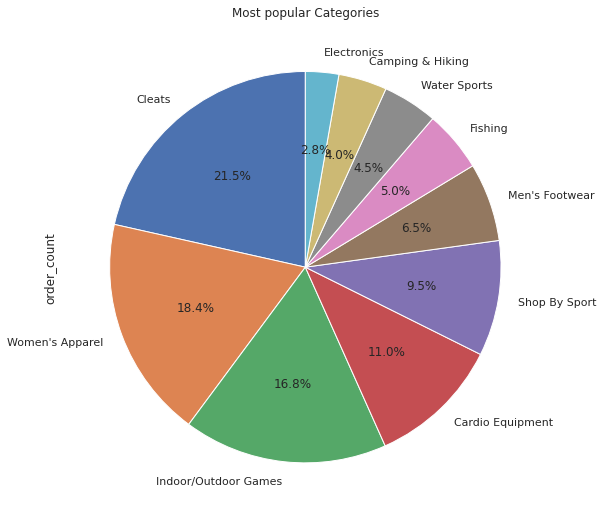
Question 09: Find the count of orders based on their status.
# solution
orders_by_status = orders_df.groupBy(col("order_status"))
.agg(count(col("order_status")).alias("total_status"))
orders_by_status.show()
# output
+---------------+------------+
| order_status|total_status|
+---------------+------------+
|PENDING_PAYMENT| 15030|
| COMPLETE| 22899|
| ON_HOLD| 3798|
| PAYMENT_REVIEW| 729|
| PROCESSING| 8275|
| CLOSED| 7555|
|SUSPECTED_FRAUD| 1558|
| PENDING| 7610|
| CANCELED| 1428|
+---------------+------------+
Approach:
- First, we have grouped the “orders_df” DataFrame by the “order_status” column.
- Then aggregate the resulting DataFrame by counting the number of occurrences of each order status and renaming the resulting column as “total_status.”
- This code will give the number of orders in each status.
Output:
- The resulting DataFrame has two columns: “order_status” and “total_status.”
- order_status: It displays the different statuses of the orders, for example, ‘PENDING_PAYMENT,’ ‘COMPLETE,’ ‘ON_HOLD,’ ‘PAYMENT_REVIEW,’ ‘PROCESSING,’ ‘CLOSED,’ ‘SUSPECTED_FRAUD,’ ‘PENDING,’ ‘CANCELED’ etc.
- total_status: It displays the total number of orders with that specific status.
- The output shows that there are 15030 orders in PENDING_PAYMENT, 22899 orders in COMPLETE, 3798 orders in ON_HOLD status, and so on.
- This information can help understand the order completion rate and identify the statuses that have more orders. You can use this information to take action accordingly.
Now we will plot the data on a graph for better understanding.
# convert it in pandas dataframe
order_stat = orders_by_status.toPandas()
# plot the data using barplot
g = sns.barplot(x='order_status', y='total_status', data=order_stat)
g.set_title('Number of Orders By Status');
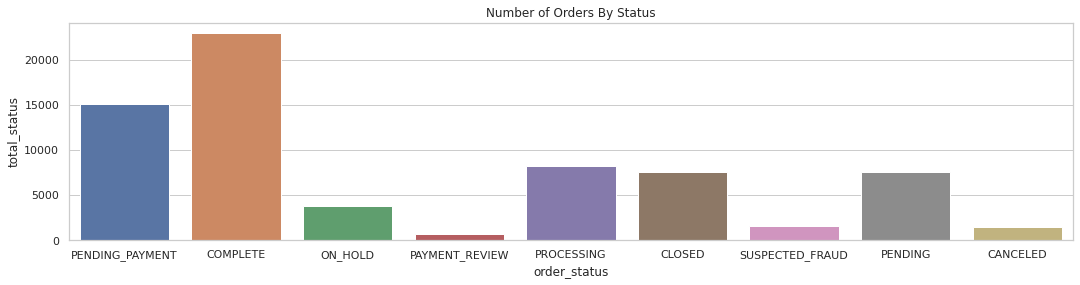
Question 10: Find all orders whose status is CANCELED, and the order amount is more than $1000.
# solution
cancelled_orders = orders_df.filter(col('order_status') == 'CANCELED')
.join(order_items_df, col("order_id") == col("order_item_order_id"))
.groupBy("order_id", "order_date", "order_customer_id", "order_status")
.agg(sum('order_item_subtotal').alias('order_total'))
.filter(col('order_total') >= 1000)
.orderBy('order_id')
cancelled_orders.show(10)
# output
+--------+--------------------+-----------------+------------+------------------+
|order_id| order_date|order_customer_id|order_status| order_total|
+--------+--------------------+-----------------+------------+------------------+
| 753|2013-07-29 00:00:...| 5094| CANCELED| 1129.75|
| 2012|2013-08-04 00:00:...| 5165| CANCELED|1499.8600311279297|
| 2144|2013-08-05 00:00:...| 7932| CANCELED| 1099.900032043457|
| 2189|2013-08-06 00:00:...| 6829| CANCELED|1029.9400253295898|
| 2271|2013-08-06 00:00:...| 7603| CANCELED|1229.9300231933594|
| 2754|2013-08-09 00:00:...| 8946| CANCELED|1109.9500274658203|
| 3551|2013-08-14 00:00:...| 5363| CANCELED|1299.8700408935547|
| 4354|2013-08-20 00:00:...| 7268| CANCELED|1047.9000244140625|
| 4801|2013-08-23 00:00:...| 11630| CANCELED|1016.9500217437744|
| 5331|2013-08-26 00:00:...| 3361| CANCELED|1229.8100204467773|
+--------+--------------------+-----------------+------------+------------------+
Approach:
- We filter the “orders_df” DataFrame by the “order_status” column. Only the orders with the status ‘CANCELED’ will be in the resulting DataFrame.
- Then join the resulting DataFrame from the previous step with the “order_items_df” DataFrame on the “order_id” column. Only the rows with matching keys will be in the resulting DataFrame.
- Now we group the resulting DataFrame by the “order_id,” “order_date,” “order_customer_id,” and “order_status” columns.
- Finally, aggregate the resulting DataFrame by summing the “order_item_subtotal” column and renaming the resulting column as “order_total,” and sort the data on the ‘order_id’ column.
Output:
- This resulting DataFrame will show the details of the canceled orders with a total cost of at least $1000.
- This information can aid in analyzing the number of canceled orders and the associated revenue loss. Anyone can use it to take appropriate measures.
Question 11: Find all customers who made more than five orders in August 2013.
# solution
order_more_than_five = orders_df.filter((col('order_status') != 'CANCELED') & (col('order_status') != 'SUSPECTED_FRAUD'))
.filter((F.year('order_date') == 2013) & (F.month('order_date') == 8))
.join(order_items_df, col("order_id") == col("order_item_order_id"), how='inner')
.join(customers_df, col("order_customer_id") == col("customer_id"), how='inner')
.select('customer_id', 'customer_fname', 'customer_lname', 'order_id')
.groupBy('customer_id', 'customer_fname', 'customer_lname')
.agg(count('order_id').alias('order_count'))
.where(col('order_count') > 5)
.orderBy(col('order_count'), col('customer_id'), ascending=[0, 1])
# output
+-----------+--------------+--------------+-----------+
|customer_id|customer_fname|customer_lname|order_count|
+-----------+--------------+--------------+-----------+
| 791| Mary| Smith| 15|
| 5047| Shirley| Whitehead| 14|
| 5477| Mary| Smith| 14|
| 6088| Mary| Brooks| 14|
| 9371| Mary| Patterson| 14|
| 3295| Maria| Joseph| 13|
| 3536| Mary| Tanner| 13|
| 4582| Brian| House| 13|
| 5865| David| Middleton| 13|
| 8069| Tiffany| Mcdaniel| 13|
+-----------+--------------+--------------+-----------+
Approach
- The first filter removes all the rows where the ‘order_status’ is ‘CANCELED’ or ‘SUSPECTED_FRAUD’ from the “orders_df” DataFrame.
- The second filter is used along with the year and month functions to select only the rows where the year is 2013 and the month is 8, representing orders placed in August 2013.
- The first join is to join the resulting DataFrame with the order_items_df DataFrame on the order_id column.
- The second join is to join the resulting DataFrame with the cutomers_df DataFrame on the order_cutomer_id column.
- Then the select method is used to select the ‘customer_id,’ ‘customer_fname,’ ‘customer_lname,’ and ‘order_id’ columns from the resulting DataFrame.
- Then we use group by method to group the resulting DataFrame by ‘customer_id,’ ‘customer_fname,’ and ‘customer_lname’ columns.
- The aggregate method counts the number of orders for each customer using the count function, and the resulting column is named ‘order_count’ using the alias method.
- Now we use the ‘where’ method to filter out the customers who have placed fewer than five orders.
- Finally, we use the order by method to sort the resulting DataFrame by ‘order_count’ in descending order and ‘customer_id’ in ascending order.
Output:
The resulting DataFrame will have all the customers who placed more than five orders in August 2013, along with their names and order count. This information helps identify the most active customers and take action to retain them and increase sales.
Conclusion
In this article, we solve a case study utilizing retail data to uncover hidden insights that can increase sales using PySpark. This analysis allows the store manager to understand which products require more attention. The insights gained from the data can assist in tracking individual product performance, identifying top-selling items, and adjusting inventory levels accordingly. Retailers can also use sales data to analyze customer purchasing patterns and make informed decisions about product placement, promotions, and pricing strategies.
Some Important Takeaways from this article are as follows:-
- Working with real-world data to gather valuable information can benefit businesses in various ways.
- We are utilizing different PySpark functions such as join, groupBy, withColumn, partitionBy, and Windows functions like rank and dense rank to provide solutions.
- We have also seen the detailed step-by-step solutions to the problem using PySpark functions and analysis of the output at the end of each problem statement.
This case study helps you better understand the PySpark functions. If you have any opinions or questions, then comment down below. Connect with me on LinkedIn for further discussion. Keep Learning!!!
The media shown in this article is not owned by Analytics Vidhya and is used at the Author’s discretion.






Hi Kishan, Great share, very informative! Lot to understand, but explained clearly! Thank you