Introduction
Welcome, data enthusiasts and aspiring Power BI professionals! If you’re gearing up for a Power BI interview, you’re probably aware of the dynamic nature of the business intelligence world. To help you ace your interview, we’ve compiled a comprehensive guide to Power BI interview questions covering the spectrum from basics to advanced concepts.
Power BI is a powerful business analytics tool developed by Microsoft. It provides interactive visualizations and business intelligence capabilities with an interface that is easy to use for creating reports and dashboards. As the demand for Power BI professionals is rising, it’s crucial to be well-prepared for Power BI interviews. Read on to crack the Power BI interview with 50 Power BI interview questions.

Table of contents
Why is Power BI Important?
- Simplicity: Power BI has a user-friendly interface that makes it easy for anyone to use, even if they’re not a data scientist. It’s all about dragging and dropping the fields you’re interested in.
- Data Visualization: With Power BI, you can create interactive dashboards and reports that make data easy to understand. It’s like turning numbers into stories.
- Real-Time Insights: Power BI allows you to see what’s happening in your business right now. You can monitor key metrics and spot trends as they happen.
- Integration: Power BI can connect to a wide range of data sources, from Excel spreadsheets to cloud services, making it a versatile tool for data analysis.
- Collaboration: With Power BI, you can share your insights with others in your organization. This promotes data-driven decision making across the board.
Power BI Interview Questions: Beginner Level
What are the different stages in the working of Power BI?
Power BI operates in three main stages: Data Integration, Data Processing, and Data Presentation. In the Data Integration stage, the tool connects with the data source, extracting necessary data. Data Processing involves interpreting and filtering raw data to handle errors or missing values. Finally, in the Data Presentation stage, Power BI analyzes and visually represents insights through charts and dashboards.
Can you name the variety of Power BI Formats?
Power BI supports a variety of formats, including Power BI Desktop files (.pbix), Power BI Template files (.pbit), Power BI Report Server files (.pbix), and Power BI Dataflow (.json).
What is query folding in Power BI?
Query folding in Power BI is a feature where steps defined in the Query Editor are translated into SQL and executed by the source database, enhancing scalability and processing efficiency.
Can you explain the “M language” used in Power BI?
The “M language” in Power BI is a functional, case-sensitive language similar to other programming languages. It is used in Power Query as a data transformation and manipulation tool. The language is expressed in formulas to shape and clean data during data-loading.
What is the role of Power BI Desktop in data visualization?
Power BI Desktop is an open-source application designed by Microsoft for data visualization. It is a Windows application for creating interactive reports and dashboards. It provides a rich set of data visualization tools and allows users to connect to multiple data sources, transform and shape data, and create visualizations.
What is the function of GetData in Power BI?
GetData in Power BI allows users to import data from various sources. It is a crucial step in the data analysis process, enabling users to connect to databases, files, online services, and more.
Can you explain the concept of responsive slicers in Power BI?
Responsive slicers in Power BI adjust dynamically based on the data, adapting to changing conditions and providing users with an interactive way to filter and analyze data in reports.
Can you list the most common techniques for data shaping in Power BI?
Common data shaping techniques in Power BI include transforming data using the Query Editor, merging or appending queries, filtering and sorting data, and creating calculated columns or measures using DAX functions.
What are the building blocks of Microsoft Power BI?
The major building blocks of Power BI are dashboards, reports, workbooks, semantic models, dataflows, and apps. They’re all organized into workspaces, and they’re created on capacities. It’s important to understand capacities and workspaces.
What is a dashboard in Power BI?
In Power BI, a dashboard is a collection of visuals and reports that provides a consolidated view of key metrics and insights. It allows users to monitor and analyze data trends and make informed decisions at a glance.
Power BI Interview Questions: Intermediate Level
Why is it important to apply general formatting to Power BI data?
Applying general formatting to Power BI data is essential for enhancing visual clarity and improving user understanding. It includes adjusting fonts, colors, and styles to present data in a visually appealing and easily interpretable manner.
Can a table in the model exist without any relationship with other tables?
Yes, a table in the model can exist without any relationship with other tables. However, relationships between tables often facilitate more robust and insightful analysis, especially when dealing with multiple datasets.
What are the three fundamental concepts of DAX?
The three fundamental concepts of DAX are Filter Context, Row Context, and Evaluation Context. Understanding these concepts is crucial for writing effective DAX formulas and measures in Power BI.
What are the different ways to import data into Power BI? Compare Direct Query and Import modes.
In Power BI, data can be imported through two primary methods: Import and DirectQuery. The Import mode involves loading data into Power BI’s internal model, providing faster visualization but requiring regular data refreshes. On the other hand, DirectQuery establishes a live connection to the data source, eliminating the need for data duplication but potentially impacting performance. Import is suitable for static or periodically updated datasets, while DirectQuery is preferred for real-time or large-scale datasets where live connections are crucial. The choice between them depends on factors such as data size, update frequency, and performance requirements within a given Power BI project.
Which data sources can Power BI connect to?
Power BI can connect to a wide range of data sources, including databases like SQL Server, Azure SQL Database, online services like Azure Blob Storage and Salesforce, and file formats such as Excel, CSV, and XML.
Can you explain the functionality of Power Pivot?
Power Pivot is a data modeling tool in Power BI. It allows you to create relationships between data, add calculated columns and measures, and create a data model for analysis.
Explain the importance of drillthrough in Power BI.
Drillthrough allows users to focus on specific details within a report, providing a more detailed view of the data.
Can you explain the importance of the “Star Schema” in Power BI and how it is related to data modeling?
The “Star Schema” is crucial for its simplicity and efficiency in Power BI data modeling. It features a central fact table connected to dimension tables, forming a star-like structure. This enhances query performance, minimizing the number of joins needed for analysis. In Power BI, the star schema facilitates a clear and optimized structure, enabling faster data retrieval and improved report responsiveness.
What is the purpose of the Power BI REST API, and how can it be leveraged in Power BI development?
The Power BI REST API is a web service that enables developers to programmatically interact with Power BI components, such as datasets, reports, and dashboards. It allows for automation of tasks, integration with external applications, and customization of Power BI functionality. Developers can leverage the API to embed Power BI content, manage datasets, and perform various actions, enhancing the flexibility and extensibility of Power BI solutions.
Describe the steps in creating a calculated column in Power BI.
To create a calculated column in Power BI, open Power BI Desktop, navigate to the Data view, select the table, click on “Modeling,” and choose “New Column.” Name the column, then write a DAX formula defining its calculation. Validate and save the formula. Now, the calculated column becomes a part of the table and is available for use in reports and visualizations.
Power BI Interview Questions: Advanced Level
Can you explain the concept of DAX in Power BI?
DAX (Data Analysis Expressions) is a formula language that Power BI utilizes for creating custom calculations on data models. Also, it is a collection of functions, operators, and constants used in formulas for calculating and returning values. It allows users to add new measures or columns to their data and perform advanced data analysis.
Can you list some benefits of using Power BI?
Power BI offers advantages such as interactive data visualization, easy data transformation, connection to various data sources, quick and accurate solutions, support for experts and beginners, and the ability to share insights with others.
What information is needed to create a map in Power Map?
To create a map in Power Map, you need geographical data such as country, state, city, or latitude and longitude coordinates. You also need a measure or value to plot on the map.
Can you explain why Power BI is essential in data analysis?
Power BI is essential in data analysis as it provides an intuitive and powerful platform for turning multiple data sources into valuable insights. It facilitates easy connection, transformation, and visualization of raw business data, enabling users, including non-technical individuals, to make informed decisions.
Can you explain the concept of Custom Visuals in Power BI?
Users create Custom Visuals in Power BI using a custom SDK, typically employing languages like JQuery and JavaScript. They provide additional visualization options beyond the built-in visuals, allowing users to create unique and tailored visual representations.
What is the purpose of Power Query in Power BI?
Microsoft designed Power Query in Power BI as a business intelligence tool for data analysis in Excel. It enables users to import data from various sources cleanly, transform it, and reshape the data according to requirements. Power Query supports query writing, ensuring data consistency with simple refresh options.
What is a content pack in Power BI?
A content pack in Power BI is a ready-made collection of visualizations and Power BI reports tailored to a specific service or provider. It simplifies creating reports by offering pre-packaged sets of visuals and insights.
Can you explain the functionality of Power Pivot?
Power Pivot is an in-memory data modeling component integrated with Microsoft Excel and Power BI. It allows users to create sophisticated data models, perform complex calculations using DAX, and enhance the analytical capabilities of Excel for more robust business intelligence solutions.
Are there any limitations or drawbacks of using Power BI?
While Power BI offers powerful features, it has limitations, such as potential challenges in handling large datasets, limited data transformation options, and dependence on a stable internet connection for cloud-based services. Users should be aware of these constraints in specific scenarios.
Can you explain the concept of grouping in Power BI?
Grouping in Power BI involves organizing data based on specific criteria and creating subsets or categories for analysis. It is useful for summarizing data and gaining insights into patterns and trends.
Can you differentiate Power BI from Tableau?
Power BI and Tableau are powerful data visualization tools, but they differ. Power BI is more user-friendly and integrates better with other Microsoft products, while Tableau is more flexible and has more advanced visualization features.
What are the different views available in Power BI Desktop?
The different views available in Power BI Desktop include a Report view for creating reports, a Data view for viewing and shaping data, and a Model view for managing relationships between tables.
What is the role of Filters in Power BI?
Filters in Power BI enable users to focus on specific data subsets, refining visualizations based on criteria such as time, category, or values. Filters impact the visual data, providing a tailored and interactive user experience.
Can you explain how relationships are defined in Power BI Desktop?
Users define relationships in Power BI Desktop by creating a link between two tables based on a common column. This allows you to combine data from different tables for analysis.
Can you explain the concept of row-level security in Power BI?
Row-level security in Power BI limits the data a user can view and access based on defined rules and roles. Users can configure these rules to ensure that each user sees only the data relevant to their role, enhancing security and confidentiality.
Can you categorize the data types in Power BI?

Data types in Power BI include Text, Whole Numbers, Decimal Numbers, Date/Time, True/False, Currency, Percentage, and more. Each data type serves specific purposes and determines how data is handled and displayed.
How would you define self-service BI?
Self-service BI refers to the practice of enabling end-users to create reports and perform analysis without depending on IT or data professionals. It empowers individuals within an organization to explore and visualize data independently, fostering a more agile and responsive decision-making process.
Can you name the different connectivity modes available in Power BI?
Power BI offers various connectivity modes: Import, Direct Query, Live Connection, and Power BI Dataflows. Each mode serves different purposes, addressing the need for imported or live, direct connections to data sources.
Can you explain how relationships are defined in Power BI Desktop?
In Power BI Desktop, users define relationships by specifying the columns that establish connections between tables. These relationships enable the creation of unified data models that enhance the analysis and visualization of data.
What are the critical components of the Power BI toolkit?
The critical components of the Power BI toolkit include Power BI Desktop for creating reports, Power BI Service for sharing and collaboration, Power BI Mobile for accessing reports on mobile devices, and additional tools like Power Query and Power Pivot.
Can you explain the concept of row-level security in Power BI?
Row-level security in Power BI limits the data a user can view and access based on defined rules and roles. Users can configure these rules to ensure that each user sees only the data relevant to their role, enhancing security and confidentiality.
Can you explain the concept of grouping in Power BI?
Grouping in Power BI involves organizing data based on specific criteria and creating subsets or categories for analysis. It is useful for summarizing data and gaining insights into patterns and trends.
Can you differentiate Power BI from Tableau?
Power BI and Tableau are powerful data visualization tools, but they differ. Power BI is more user-friendly and integrates better with other Microsoft products, while Tableau is more flexible and has more advanced visualization features.
What are the different views available in Power BI Desktop?
The different views available in Power BI Desktop include a Report view for creating reports, a Data view for viewing and shaping data, and a Model view for managing relationships between tables.
What is the role of Filters in Power BI?
Filters in Power BI enable users to focus on specific data subsets, refining visualizations based on criteria such as time, category, or values. Filters impact the visual data, providing a tailored and interactive user experience.
Can you explain how relationships are defined in Power BI Desktop?
In Power BI Desktop, users define relationships by creating a link between two tables based on a common column. This allows you to combine data from different tables for analysis.
Can you explain the concept of row-level security in Power BI?
Row-level security in Power BI limits the data a user can view and access based on defined rules and roles. Users can configure these rules to ensure that each user sees only the data relevant to their role, enhancing security and confidentiality.
Can you explain the concept of grouping in Power BI?
Grouping in Power BI involves organizing data based on specific criteria and creating subsets or categories for analysis. It is useful for summarizing data and gaining insights into patterns and trends.
Can you differentiate Power BI from Tableau?
Power BI and Tableau are powerful data visualization tools, but they differ. Power BI is more user-friendly and integrates better with other Microsoft products, while Tableau is more flexible and has more advanced visualization features.
What are the different views available in Power BI Desktop?
The different views available in Power BI Desktop include a Report view for creating reports, a Data view for viewing and shaping data, and a Model view for managing relationships between tables.
Conclusion
Businesses are increasingly using Power BI, a versatile tool, to make data-driven decisions. As a result, the demand for professionals skilled in Power BI is growing. These 50 Power BI interview questions will help you prepare for your technical interview and increase your chances of landing the job. Remember, the key to acing an interview is knowing the answers and the concepts behind them. So, take the time to understand each question and its answer thoroughly. Good luck with your interview!
If you find the above-given Power BI interview questions helpful, don’t forget to comment below. We welcome your feedback and suggestions.
At Analytics Vidhya, we offer comprehensive support, address all your requirements, and provide expert guidance to help you reach your goals. Our meticulously crafted Certified AI & ML Blackbelt Plus Program is designed as a one-stop solution, featuring 100% placement assistance, over 50 real-world projects, and numerous personalized mentorship sessions. Let us guide you towards your objectives or help you confidently forge a new path.






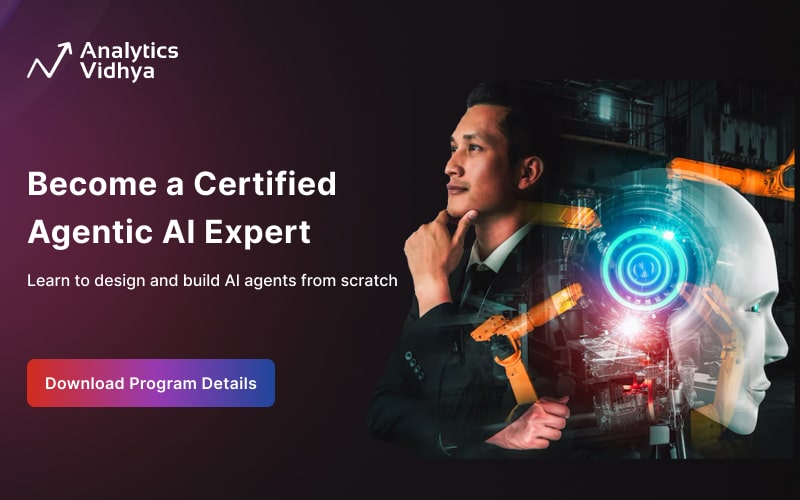

Hi Thanks putting this together! I wonder what AI will do in this space over the next five years.