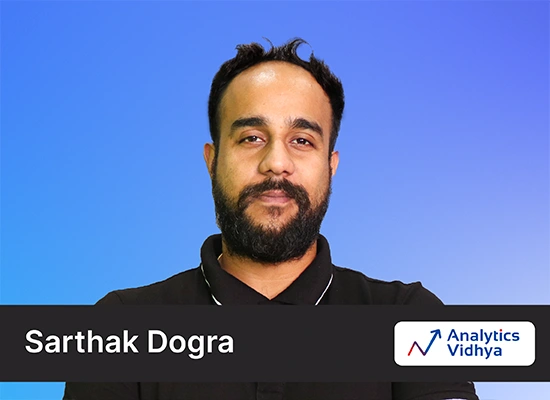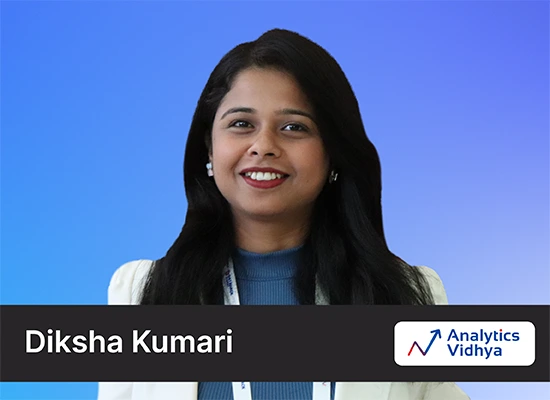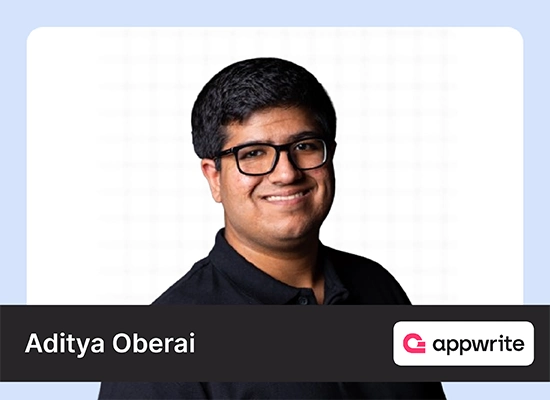Introduction
Have you ever wanted to turn your words into visually stunning images? Well, now you can with Google ImageFX! This innovative tool allows you to generate images from text in just a few simple steps. In this article, we will walk you through how to access Google ImageFX, generate images from text, save and share your creations, and provide tips for creating engaging images.

Table of contents
What is Google ImageFX?
Google ImageFX is a cutting-edge image generation tool powered by artificial intelligence. It uses advanced algorithms to transform text into beautiful and eye-catching images. Whether you’re a blogger, marketer, or social media enthusiast, it can help you create visually appealing content in no time.
How to Access Google ImageFX
To access Google ImageFX, visit the website link below:
Once you’re on the tool’s page, you’ll be greeted with a user-friendly interface that makes creating images a breeze.
To use the tool, you must sign up on the site if you visit it for the first time. Please note that this tool may not be available in every country. You may not be allowed access if it is unavailable in your country.
Generating Images from Text using ImageFX
Entering Text
To create an image, enter your desired text into the designated field. You can input quotes, slogans, or any other text you want to visualize. Google ImageFX supports various languages, so feel free to get creative with your text.
Selecting Image Styles
Next, choose from various image styles to apply to your text. Whether you prefer a minimalist design or a more elaborate look, ImageFX covers you. Experiment with different styles to find the one that best suits your message.
Then click on generate, and your image will be created in less than a minute.
Customizing Image Settings
ImageFX offers customization options to enhance your images further. Adjust the font size, color, and alignment to achieve the desired look.
Below are a few images created by writing prompts on ImageFX:
ImageFX 1
ImageFX 2
ImageFX 3
ImageFX 4
Saving and Sharing Images
Downloading Images
Once you’re happy with your image, click the download button to save it to your device. You can choose the file format and resolution before downloading. It ensures high-quality images that are perfect for sharing online or printing.
Sharing on Social Media Platforms
Share your creations with the world by posting them on social media platforms. It lets you directly share your images on popular sites like Facebook, Twitter, and Instagram. Engage your audience with visually appealing content that captures their attention.
Tips for Creating Engaging Images
Choosing the Right Text and Font
When creating images with Google ImageFX, select concise and impactful text. Experiment with different combinations to find the perfect match.
Experimenting with Different Styles
Don’t be afraid to try different image styles to see what works best for your content. Whether you prefer a modern look or a classic design, It offers a variety of options to suit your needs. Mix and match styles to create unique and engaging images.
Understand how to use DALL-E 3 API for image generation
Conclusion
Google ImageFX is a powerful tool enabling you to create images from text easily. Whether you’re a content creator, marketer, or social media user, it can help you elevate your visual content. Following the step-by-step guide and implementing the tips, you can create engaging and eye-catching images that resonate with your audience. Try out Google ImageFX today and unleash your creativity!
You can also read: Sora AI: New-Gen Text-to-Video Tool by OpenAI