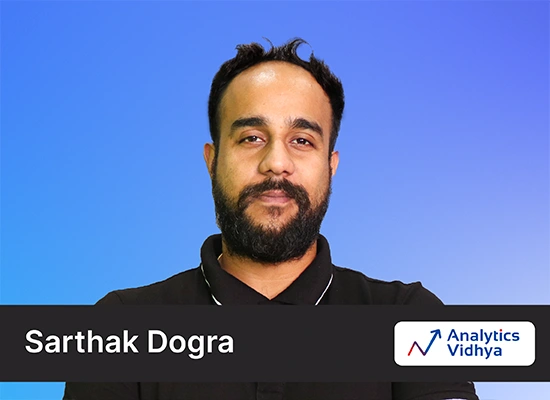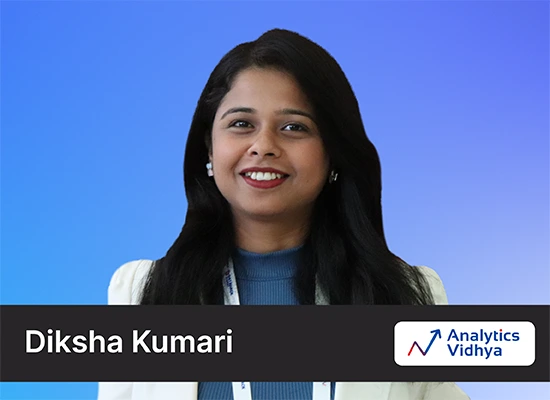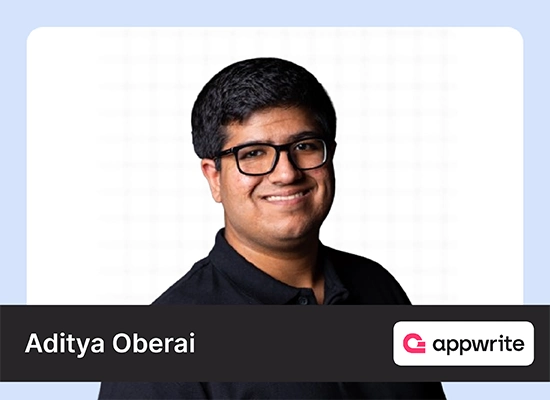Are you looking to enhance your LinkedIn profile with a professional headshot? AI headshot generators might just be the solution you need. These innovative tools use artificial intelligence to help you create stunning headshots that can make a great first impression on potential employers or business connections. In this article, we will explore the benefits of using AI headshot generators for LinkedIn and take a closer look at one of the best tools available – LightX Photo Editor for free, which also allows you to edit photo online for free.

Table of contents
What are AI Headshot Generators?
AI headshot generators are online tools that use artificial intelligence algorithms to enhance and edit your photos. These tools can help you improve the quality of your headshots by adjusting lighting, colors, and facial features to create a more professional look. With just a few clicks, you can transform a regular photo into a polished headshot that is perfect for your LinkedIn profile.
Benefits of Using AI Headshot Generators for LinkedIn
Using AI headshot generators for your LinkedIn profile can have several benefits. Firstly, it can help you make a great first impression on potential employers or business connections. A professional headshot can convey your professionalism and attention to detail, which can set you apart from other candidates. Additionally, using AI headshot generators is quick and easy, saving you time and money compared to hiring a professional photographer. Finally, these tools allow you to customize your headshot to suit your personal style and preferences, ensuring that your profile reflects your unique personality.
About LightX Photo Editor
One of the best AI headshot generators available is LightX Photo Editor. This powerful tool offers a wide range of features and effects to help you create the perfect headshot for your LinkedIn profile. Whether you want to enhance your facial features, adjust lighting and colors, or add a professional background, LightX has got you covered.
You get 10 credits free then if you wish to edit more images using LightX Editor, you may upgrade to a paid version.
How to Use LightX AI Headshot Generators?
Using LightX AI headshot generators is easy and intuitive. Here’s a step-by-step guide to help you get started:
- Create your account
Visit the official website of LihghtX and create your account.

- Uploading Your Photo
Once logged in, click on the option “Generate AI Headshot” and upload your photo to the LightX Photo Editor platform. You can either choose a photo from your device or take a new one using your camera.

- Selecting the Desired Effects
Next, select the desired effects and enhancements for your headshot and click on Generate Via Style. You can further edit the image by choosing from a variety of options, including background removal, resizing the image etc. You can even write a custom prompt and edit your picture. I have selected a few styles in the below images.

- Customizing Your Headshot
Once you have selected your desired effects, you can customize your headshot further by adjusting parameters such as brightness, contrast, and saturation. You can also crop and resize your photo to fit the dimensions of your LinkedIn profile picture.
- Saving and Downloading Your Edited Photo
Finally, once you are satisfied with your edited headshot, save it to your device and download it to your computer. You can then upload it to your LinkedIn profile and start making a great first impression on potential connections.
Also Read: How To Create 3D Images For Instagram Using Bing AI?
Custom Pormpt
Here is edit photo online for free, allowing you to provide a custom prompt:

Tips for Creating a Professional Headshot with AI Generators
Creating a professional headshot with AI generators is easy when you follow these tips:
- Select a simple and professional background for your headshot to ensure that you are the focal point of the photo. Avoid busy or distracting backgrounds that can take away from your professional image.
- Pay attention to lighting and colors when editing your headshot. Make sure that your face is well-lit and that the colors are natural and flattering. Avoid over-editing your photo, as this can make you look unnatural.
- Finally, remember to maintain a natural look in your headshot. Avoid excessive editing that can make you look fake or unrecognizable. Aim for a polished and professional appearance that reflects your true self.
Also Read: 10 Best AI Image Generator Tools to Use in 2024
Conclusion
In conclusion, AI headshot generators are a valuable tool for enhancing your LinkedIn profile and making a great first impression on potential connections. LightX Photo Editor is one of the best tools available, offering a wide range of features and effects to help you create a professional headshot that reflects your unique personality. By following the tips outlined in this article, you can create a stunning headshot that will set you apart from the competition and help you achieve your career goals. So why wait? Give LightX Photo Editor a try today and edit photo online for free and take your LinkedIn profile to the next level.
Stay tunned to analytics vidhya blogs to know more about latest innovations in the world of GenAI.
Frequently Asked Questions?
A. LightX app is a photo editing application available for smartphones.
A. LightX offers both free and paid versions, with limitations on the free version.
A. The app that changes clouds in photos is SkyLum’s Luminar AI.
A. To blur on LightX, select the “Blur” tool, adjust the intensity, and apply it to the desired area of the photo.