Introduction
PowerPoint has long been the reigning champion in creating presentations for clients or other important meetings. However, with the rise of AI-powered tools, a new contender has emerged: Gamma. It is a web-based presentation builder that utilizes AI to help you create compelling and visually engaging presentations in minutes. You no longer need to spend hours crafting slides and formatting text – Gamma takes care of the heavy lifting, leaving you to focus on your content and message.
Gamma is the perfect solution if you’re looking for a way to streamline your presentation creation process and produce presentations that are sure to impress. In this article, we’ll walk you through building a PPT from scratch using Gamma, from crafting effective prompts to refining and polishing your presentation. You’ll be a pro at using Gamma to create engaging and visually stunning presentations.

Getting Started with Gamma
Let’s get you started with Gamma. Head to Gamma and click “Sign up for free” in the top right corner. This will open a simple signup form to create your account using your email address and password. Alternatively, you can use your Google account for a quicker sign-up process.

Once logged in, it’ll ask you a few questions to gather information/reason why you are using this tool, and then it’ll take you to a page called Create Gamma, where you can see the HOME button in the upper left corner and 3 options in the middle of the screen stating:
- Paste in text: Here, you can provide the outline you want your PPT to be based on.
- Generate: You can provide a prompt, and it’ll generate the PPT according to it.
- Import a File: You can import your file and transform or enhance the existing file.

Gamma’s clean and intuitive interface will greet you by clicking the home button. You’ll find navigation options on the right side to explore pre-made templates, browse presentation inspiration, and access your account settings. In the center, a blank canvas awaits your creative input, ready to be transformed into a captivating presentation using the power of AI.

Building Your PPT with Gamma
Let’s build our PPT with one of the famous features of Gamma “Generate”, we’ll generate the PPT using the prompt. This is what the interface looks like:

Step 1: Provide the Prompt; here’s an example:
Prompt – “Latest Rules and Regulations in FIFA in easy to understand manner with relevant examples and borderline exceptions.”
Using that prompt will give you a basic outline. You can add or delete items from this outline according to your needs. There are some customization options that you can play with, but as it is my first time using this tool, I’ll let it be on default. You can use your judgment.

If you scroll down, there’s an option for advanced settings. You can also check that for further customization.

Step 2: After clicking the Continue button, it’ll ask you to select the theme for your PPT. After selecting the theme, you click Generate, and voila, your PPT is completed in a few seconds.

I won’t say it’ll give you a perfect PPT in one go, but if you can manipulate it well, you can create a fabulous PPT, and the tasks are automated, so it’ll save a lot of your time in formatting and editing things.
There are various editing options on the screen, and you can play with them as you like, making your PPT more detailed or funky.
Step 3: There are various share options to share your work freely with others or collaborate on the same PPT.
You can access the share option by clicking on the Share button in the upper right corner.

Read more 7 popular AI PPT makers for your next office presentation
Conclusion
Gamma has revolutionized how we approach presentations, offering an efficient and user-friendly platform to create impactful presentations in minutes. By harnessing the power of AI, Gamma empowers you to focus on your content and ideas while taking care of the time-consuming design and formatting aspects.
Whether you’re a seasoned presenter or just starting, Gamma provides the perfect tools to craft visually engaging and informative presentations that capture your audience’s attention and leave a lasting impression. So, ditch the traditional methods and embrace the future of presentations with Gamma!
Also read: Turn Boring into Brilliant: 7 Hacks to Improve Your Presentation

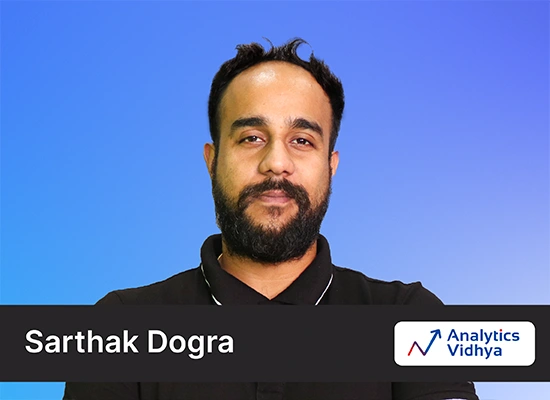

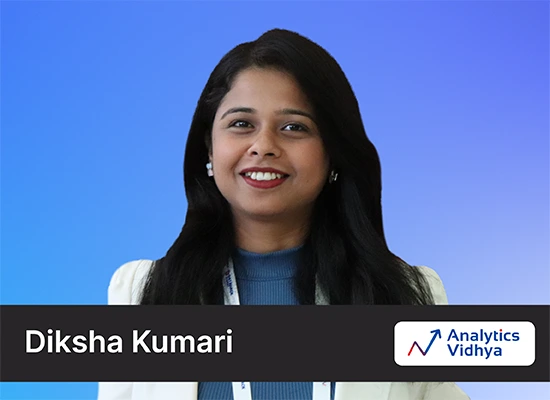
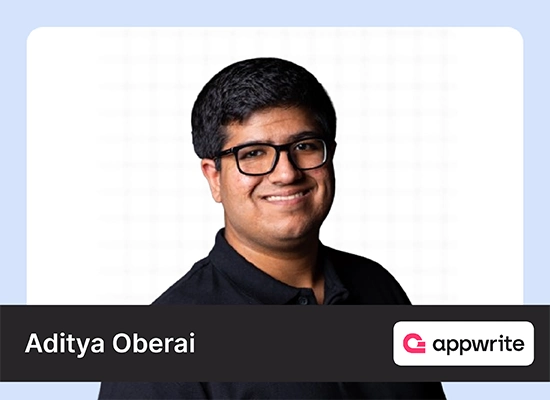

very nice
privacy policies and the rights of individuals. create a power point presentation on this topic of cyber law