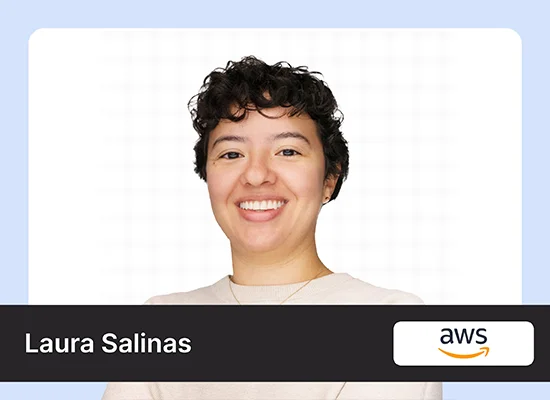Have you ever wanted to create stunning lip-sync animations but struggled with the technical aspects? Well, fear not—Gooey.ai Lip Sync Animation Generator is here to make your life easier. With its advanced features and user-friendly interface, you can create realistic lip-syncing animations quickly. In this article, you will learn how to generate AI videos with lip sync videos and how to create the voiceovers of their AI avatar with the help of AI tools to make this AI lip sync app.
Overview:
- Uncover the capabilities of Gooey AI’s Lip Sync Animation Generator, a tool designed to bring your characters to life with precise, AI-driven lip sync technology.
- Master the essentials of creating lip-sync animations effortlessly. This tool lets you sync audio with visuals seamlessly, perfect for animations, presentations, or creative projects.
- Dive into advanced options like custom voiceovers and detailed lip-sync adjustments. Gooey AI enables refined control for ultra-realistic and tailored lip movements.
- Produce professional lip sync animations by following step-by-step instructions, enhancing audio selection, and troubleshooting common challenges to achieve polished, lifelike results.
Table of contents
- Understanding Gooey AI Lip Sync Animation Generator
- How to Use Gooey AI for Lip Syncing?
- Step-by-Step Process of Gooey AI for Lip Syncing
- Advanced Features of Gooey.AI Lip Sync Generator
- Tips and Tricks for Perfect Lip Syncing with Gooey AI
- How to Animate Mouth Movement AI?
- Conclusion
- Frequently Asked Questions
Understanding Gooey AI Lip Sync Animation Generator
Gooey AI Lip Sync Animation Generator is a powerful tool that uses artificial intelligence to synchronize lip movements with audio. This innovative technology allows you to create lifelike animations that will impress your audience.
How to Use Gooey AI for Lip Syncing?
Using Gooey AI for lip-syncing is a breeze. Upload your audio and video files, customize the lip sync animations to your liking, and preview and export the final result. With just a few clicks, you can create professional-looking lip sync animations that will take your projects to the next level.
Uploading Video / Image Files
Upload your video or image file to the Gooey AI platform to get started. Next, provide the text for which you wish to generate audio and choose the desired voice from the available list of voice formats. You can customize additional settings before submitting your input. Your animation will be ready within less than a minute.
Customizing Lip Sync Animations
Once the lip sync animations are generated, you can customize them to suit your needs. Adjust the speed, intensity, and accuracy of the lip movements to create the perfect animation for your project.
Previewing and Exporting Animations
After customizing the lip sync animations, you can preview the final result to ensure everything looks right. Once satisfied, you can export the animations in various formats for use in your projects.
Also Read: How to Clone Voice and Lip-Sync a Video Like a Pro Using Open-source Tools
Step-by-Step Process of Gooey AI for Lip Syncing
Here is a step-by-step of how Gooey AI for lip syncing works:
Step 1: Navigate to the link
Link: Gooey AI
You will be directed to the page below:

Step 2: Upload Image
Now, upload an image (an AI-generated image is used here as a reference), provide a prompt, and select a voice format, as demonstrated in the image below:

Before selecting your image or video, consider the following points:
- Choose high-resolution images or videos for clarity.
- Select visuals that effectively display all the distinctive features of the speaking individual.
- Use imagery featuring human faces to maintain relevance and connection.
Step 3: Submission
Click on the “Submit” button and wait for the image to be created.

And there you have it! Your animation is created in less than a minute. You can view the animation generated by downloading it.
You can also watch: Lipsync with Text-to-Speech – How to use Gooey.AI Workflows.
Advanced Features of Gooey.AI Lip Sync Generator
Gooey AI Lip Sync Generator offers a range of advanced features that set it apart from other lip sync tools on the market.
Add a Custom Voice
You can create and utilize custom voices for your animation. Platforms like ElevenLabs enable users to craft custom voices by uploading voice samples.
To use a custom voice, follow these steps:
Begin by registering on Eleven Labs through this link: Eleven Labs
Once signed up, navigate to the “Voices” section and access “Voice Design” to add your custom voice.

Click on “Add Generative or Cloned Voice”, provide the necessary details, and save your voice sample, as illustrated in the image below:

We have created a voice sample and saved it with the name “British accent”, as depicted in the image below:

Navigate to the profile icon in the bottom left corner, right-click on it, and select “Profile + API key.” Then, copy the API key.

Return to the website where you edited the animation – Gooey AI.
In the voice settings option, choose Eleven Labs and check the option labeled “Use Custom API key + Voice ID”.

Enter the API Key, select the voice ID from the drop-down menu, and click Submit. This way, you can assign a custom voice to your animation.

Lip Sync Accuracy and Realism
Gooey.AI is known for its high accuracy and realism in lip sync animations. The tool uses sophisticated algorithms to ensure that the lip movements match the audio perfectly, resulting in lifelike animations.
Also Read: 140+ Generative AI Tools That Can Make Your Work Easy
Tips and Tricks for Perfect Lip Syncing with Gooey AI
With these tips and tricks, creating perfect lip sync animations with Gooey.AI is easy.
Choosing the Right Audio Source
When creating lip sync animations, choosing the right audio source is important. Clear, high-quality audio will result in more accurate lip movements and a more realistic animation.
Adjusting Lip Sync Parameters
Experiment with the various lip sync parameters in Gooey AI to achieve the desired effect. Adjust the speed, intensity, and accuracy settings to fine-tune your animations.
Troubleshooting Common Lip Syncing Issues
If you encounter any issues while creating lip sync animations, don’t panic. Gooey.AI offers troubleshooting tips and resources to help you overcome common challenges and create flawless animations.
Maintaining Consistency in Lip Syncing
Consistency is key when creating lip sync animations. Ensure the lip movements are consistent throughout the animation to avoid jarring or unnatural transitions.
How to Animate Mouth Movement AI?
There are two main approaches to animating mouth movements with AI, which are popular among content creators for tasks like video editing and creating engaging facial expressions:
- AI-powered Lip Syncing Tools: These tools use machine learning to analyze an audio file and automatically generate mouth animations matching spoken words. This is a great, quick, and efficient lip-syncing option, especially for simpler projects. Some of the best AI-powered lip-syncing services include Gooey Text-Based Lip Sync and Emotech’s SYNC.AI. These services allow you to upload an audio file and an image or video of a face, and the AI will generate a lip-synced animation.
- AI-assisted Animation Software: Some animation software programs incorporate AI features to help with lip-syncing, providing more control over the animation process while still leveraging the power of AI. Adobe Character Animator and Adobe Animate are examples of such software. These programs use Adobe Sensei AI to match mouth shapes (visemes) to sounds (phonemes) in your audio track. These tools are particularly useful for video editing and creating precise facial expressions.
Using AI for lip syncing is becoming increasingly popular among content creators due to its efficiency and quality. Whether you’re working on the best AI-powered projects or focusing on detailed facial expressions, these tools can significantly enhance your workflow.
Conclusion
In conclusion, the Gooey.AI Lip Sync ai Animation Generator is a game-changer for animators looking to create realistic and engaging lip sync animations. With its advanced features, user-friendly interface, and seamless integration with other animation tools, Gooey.AI makes bringing your characters to life easier. So why wait? Start creating stunning lip sync animations today with Gooey AI.
In this tutorial, you will clearly understand real-time animation and make AI characters, AI music, AI technology, an AI video generator, and an AI voice with this animated character. You will also make free AI videos and use GPT with the new AI of having this talking avatar.
Frequently Asked Questions
A. To create a lip sync animation, upload your character’s image or video and the desired audio file into a lip sync tool, like Gooey AI. The tool uses AI to match mouth movements with spoken words. Customize and preview the animation, then export it in your preferred format.
A. Lip-syncing isn’t inherently wrong. It’s often used in entertainment, animation, and virtual communication. However, it can be controversial if it’s meant to deceive or misrepresent authenticity. It’s widely accepted in animations as a practical method for realistic dialogue and performance creation.
AI tools for lip sync, like Gooey AI, Emotech SYNC.AI, and Adobe Character Animator, analyze audio to synchronize mouth movements with speech automatically. These tools are especially useful for creating realistic animations, videos, and character expressions with minimal manual input.
A. Lip reading AI has advanced significantly but isn’t flawless. Accuracy depends on video quality, lighting, and language complexity. Under ideal conditions, some models achieve up to 80-90% accuracy. However, challenging variables, such as accents or fast speech, can lower performance.
A. To make lip syncing look real using Gooey AI, follow these tips:
1.Choose High-Quality Visuals
2. Select Appropriate Audio
3. Customize Lip Sync Animations
4. Utilize Custom Voices
5. Preview and Adjust
6. Maintain Consistency