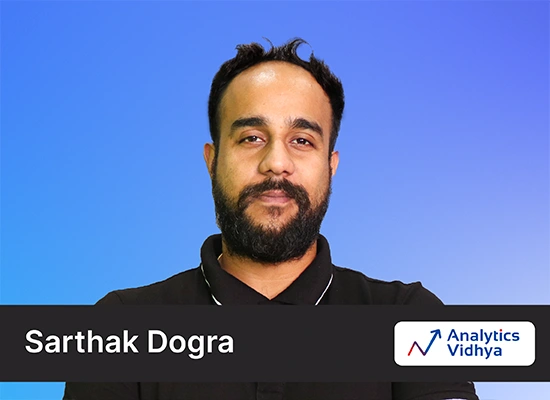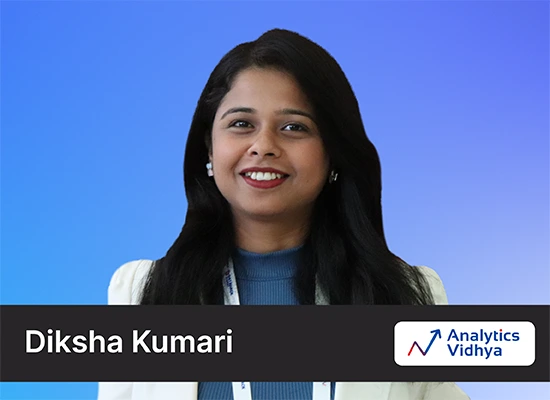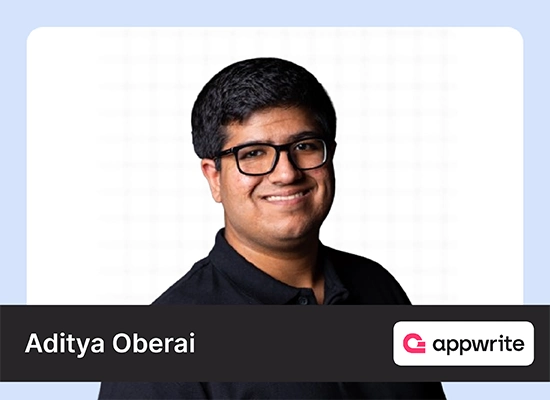Introduction
It was never easy to create engaging videos for your YouTube channel, social media, or website, but Invideo AI is here to help! It’s an innovative tool that leverages artificial intelligence (AI) to streamline the video creation process. Let’s learn how to create videos using Invideo AI and explore its many features and applications.

Table of contents
What is Invideo AI?
Invideo AI is one of the easiest apps to use for making AI videos. You just need to type in your idea, and the AI will generate a complete video with a script, voiceover, media, and text. You can also tell the AI to edit the video using natural language prompts. Moreover, it also lets you make quick changes to the script or add your own video clips and images.
Invideo AI boasts three core functionalities that can be a game-changer for anyone looking to create high-quality videos without the hassle.
- Effortless Text-to-Video Creation: Gone are the days of spending hours scripting, filming, and editing. With Invideo AI, all you need is an idea! Simply provide a text prompt outlining your video concept, and Invideo AI will generate a script, find relevant visuals, and even add a voiceover, all within minutes.
- Seamless Editing and Customization: Invideo AI doesn’t stop at text-to-video generation. It also provides a user-friendly editing suite that allows you to refine the script, add your media (like images and videos), and customize the video to perfectly match your brand or style.
- Time-Saving Efficiency: Invideo AI is designed to be a powerful time-saving tool. By automating scriptwriting, finding visuals, and offering a streamlined editing experience, Invideo AI allows you to focus on the creative aspects of video making and get your content out there faster.
Getting Started with Invideo AI
Using Invideo AI is a breeze. Let’s dive into the setup process and explore the user interface to get you started on creating your first AI-powered video!
Signing Up and Account Options (Free vs Paid Plans)
Invideo AI offers both free and paid plans. The free plan allows you to experiment with the platform’s core features and create basic videos with limitations on video length, resolution, and watermarking. Paid plans unlock additional features like longer videos, higher resolutions, custom branding, and access to a larger library of stock media. Signing up for Invideo AI is a quick process.

You can create an account using your Apple ID, Google account, or email.
Exploring the Invideo AI Interface
Once you’ve signed up and logged in, you’ll be greeted by the Invideo AI interface. It’s designed to be intuitive and user-friendly, even for those new to video editing.

Creating Your First AI Video
Now that you’re familiar with Invideo AI’s interface, it’s time to create your first video! This section will guide you through the process, from brainstorming your concept to generating and customizing your video with the help of AI.
Crafting Clear and Concise Prompts
- Focus on a single topic: While Invideo AI can handle complex topics, it works best with focused prompts. Think about the key message you want to convey in your video.
- Use keywords: Including relevant keywords in your prompt can help Invideo AI understand your video concept and generate visuals that align with your message.
- Provide context: Briefly describe the purpose of your video. Are you creating a product explainer, a how-to tutorial, or a social media ad? Giving Invideo AI this context will help tailor the video accordingly.
- Maintain a conversational tone: Imagine you’re explaining your video concept to a friend. Using a natural, conversational tone will guide Invideo AI in crafting a script that sounds engaging.

Choosing a Video Concept and Target Audience
- Identify your target audience: Who are you creating this video for? Understanding your target audience’s demographics, interests, and pain points will help you tailor the video content and tone to resonate with them.
- Consider the video format: There are many video formats to choose from, such as explainer videos, product demos, testimonials, or social media shorts. Think about the format that best suits your video concept and target audience.
- Keep it concise: While Invideo AI can handle longer videos, it’s generally recommended to start with shorter, focused content, especially for your first attempt.

Generating Your Video
Once you have a clear idea and prompt in mind, it’s time to leverage Invideo AI’s magic!
Reviewing and Regenerating the Draft
Invideo AI will take your prompt and generate a video draft complete with script, visuals, and even a voiceover. The beauty lies in the ability to review and refine the draft. You can watch the preview and see if the generated content aligns with your vision. If needed, you can regenerate the draft by tweaking your initial prompt or using Invideo AI’s text editing features to refine the script.
Editing and Customizing Your Video
Invideo AI doesn’t just generate videos; it empowers you to refine and customize them to your liking. The editing suite provides a user-friendly workspace to bring your vision to life.
The script generated by Invideo AI serves as a foundation for your video. Here’s how you can make it your own:
Making Changes to the Text and Storyboard
Invideo AI allows you to edit the text within the script directly. You can add, remove, or rearrange sentences to ensure the message flows smoothly. The storyboard, which visually represents the script, can also be adjusted. You can drag and drop scenes to change their order or delete sections.

Media Editing
Invideo AI doesn’t limit you to the stock footage it generates. You can take full creative control over the media in your video.
Perhaps you have images, videos, or graphics that better represent your brand or concept. Invideo AI allows you to seamlessly replace the stock footage with your uploads. Simply drag and drop your media files into the editing timeline, and Invideo AI will automatically adjust the video to incorporate your media.

Exporting and Sharing Your Video
Once you’re happy with your creation, it’s time to share it with the world! Invideo AI offers a streamlined exporting process.

Conclusion
Invideo AI has introduced a powerful and user-friendly solution for creating engaging videos without the hassle. By leveraging the magic of artificial intelligence, Invideo AI empowers anyone, regardless of experience level, to bring their video ideas to life. From crafting a text prompt to generating a draft video, and then customizing it with editing tools and media uploads, Invideo AI streamlines the entire video creation process. So, if you’ve been hesitant to create videos due to time constraints or technical barriers, Invideo AI is a valuable tool to consider. Sign up for a free plan and unleash your inner video creator!
You can explore many more such AI tools and their applications here.