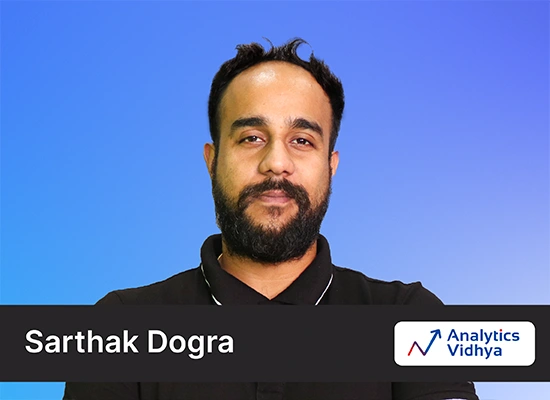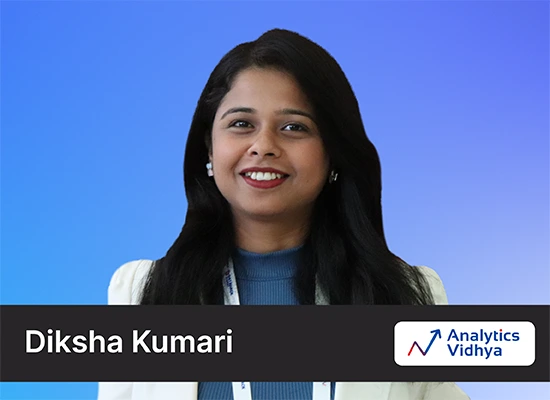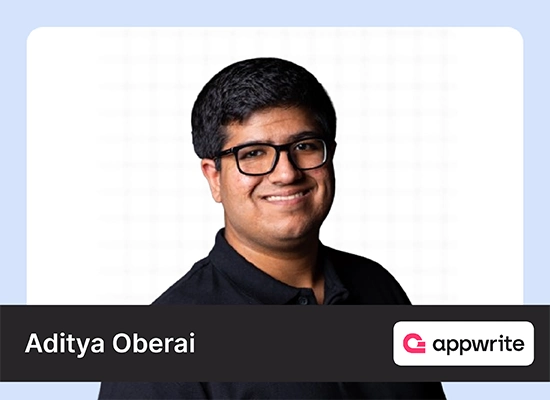Introduction
The “Ask Photos” function is an interesting addition to Google Photos, which was introduced at Google I/O 2024. This cutting-edge solution transforms how consumers interact with their photo libraries by utilizing artificial intelligence, specifically powered by Gemini. “Ask Photos” claims to expedite photo retrieval by providing a smooth and user-friendly search experience. This will enable users to access certain photographs more quickly and easily by using contextual clues and historical data. We shall examine the “Ask Photos” feature and its usage in this article.

Table of contents
Features of “Ask Photos” Feature
- AI-Powered Search: With the help of Gemini’s capabilities, Google Photos’ “Ask Photos” feature leverages cutting-edge artificial intelligence technology to decipher natural language questions and deliver pertinent search results, making it easier for users to look for particular items, places, or events.
- Contextual Clues: “Ask Photos” is a special tool that lets users look for particular places or pictures of their dog in photos by identifying and deciphering contextual cues within the images. To produce accurate search results, it analyzes photos containing items, landmarks, and facial recognition.
- Location-Based Search: “Ask Photos” is an easy-to-use application that facilitates location-based image search, giving users fast access to memories of particular locations and occasions.
- Historical Insights: “Ask Photos” can offer recommendations and insights based on previous interactions by accessing users’ photo histories. For example, the feature might proactively suggest, “Would you like to see more pictures of your pets?” if a user regularly searches for images of their animals. This tailored strategy improves the user experience and makes photo discovery easier.
- Keyword-Based Search:Users can conduct focused searches for particular subjects or themes by using particular keywords or phrases to find relevant photographs from their photo library.
- Smart Suggestions: “Ask Photos” offers intelligent recommendations based on user activity and preferences, assisting users in discovering new images and experiences they may have overlooked.
- Collaborative Search: By sharing search keywords or results, users can collaborate, making it simpler for friends, family, and coworkers to locate and share photographs.
How to Use “Ask Photos” Feature
Let us now explore steps on how we can use “Ask Photos” google feature:
- Open Google Photos
To access the “Ask Photos” feature, open the Google Photos app on your mobile device or visit the Google Photos website on your computer.
- Pose a Query
Next, formulate your query using natural language. For example, you could say, “Show me pictures from my birthday party last year” or “Find photos of my kids playing soccer.”
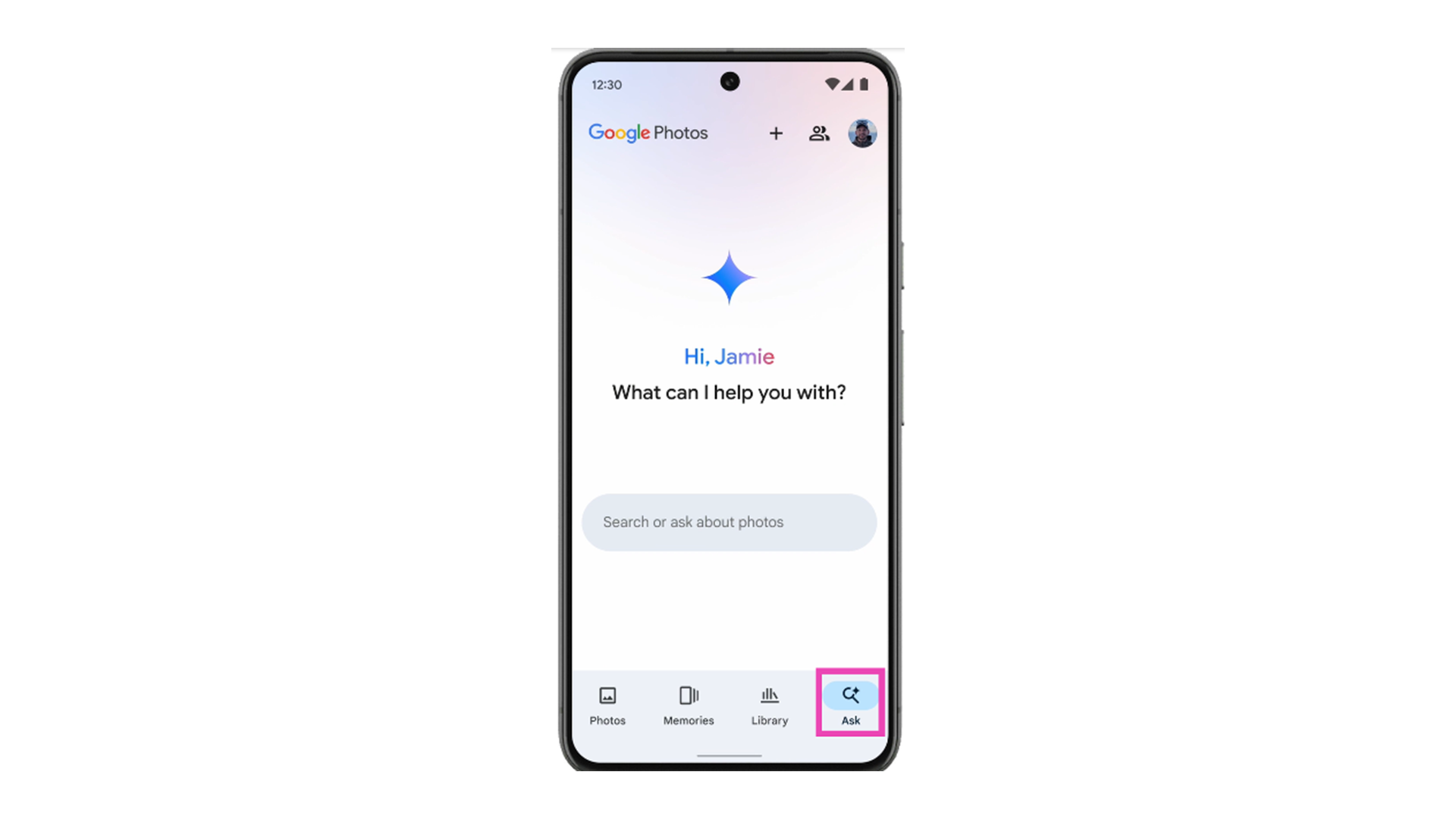
- Review Search Results
After posing your query, review the search results provided by Google Photos. The app will display relevant images based on the criteria you specified, utilizing AI technology to match your request with the content of your photo library.
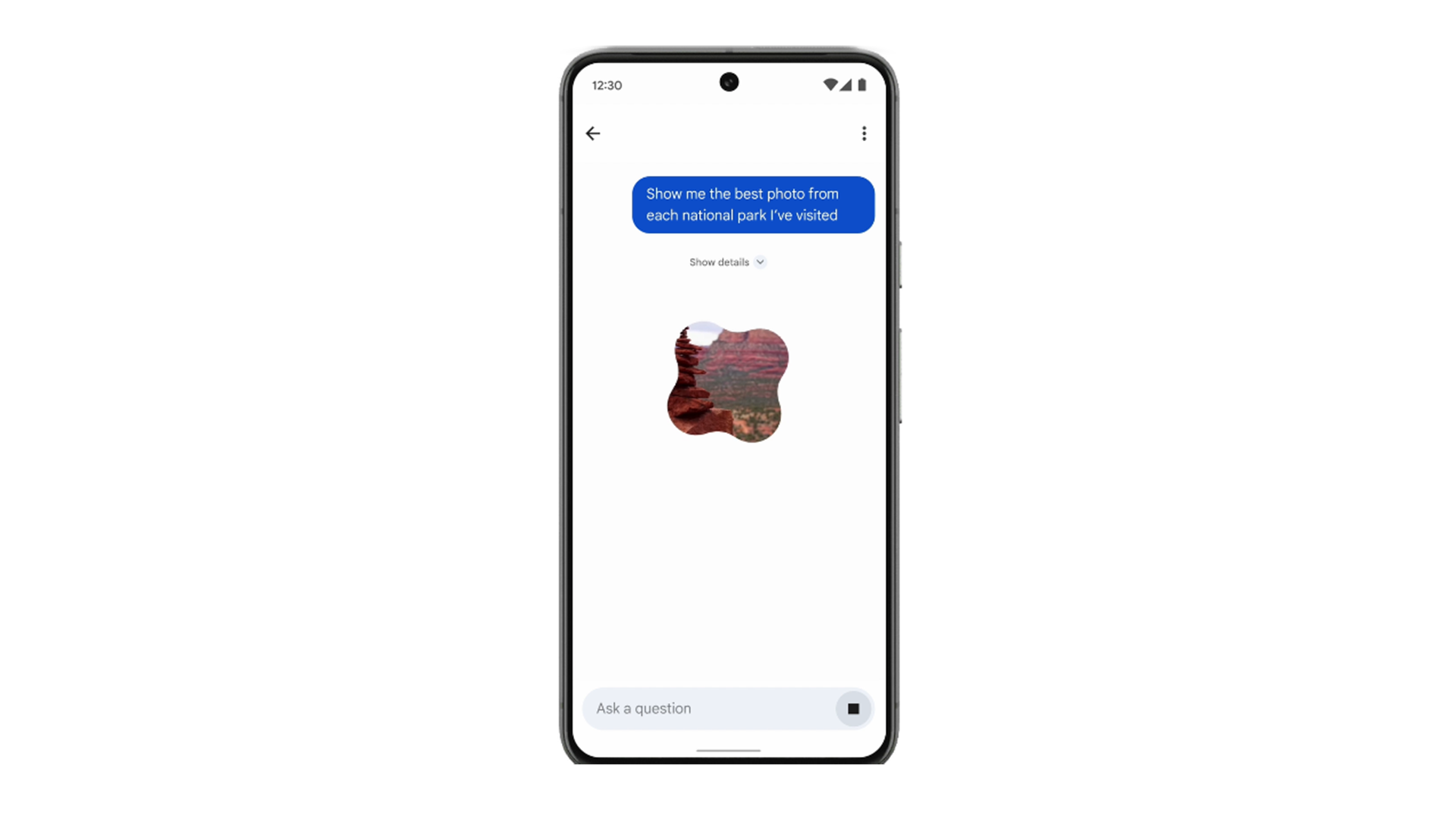
- Refine Your Search
If necessary, you can further refine your search by adding additional criteria or adjusting the parameters of your query. For example, you could specify a particular date range, location, or keyword to narrow down the results.
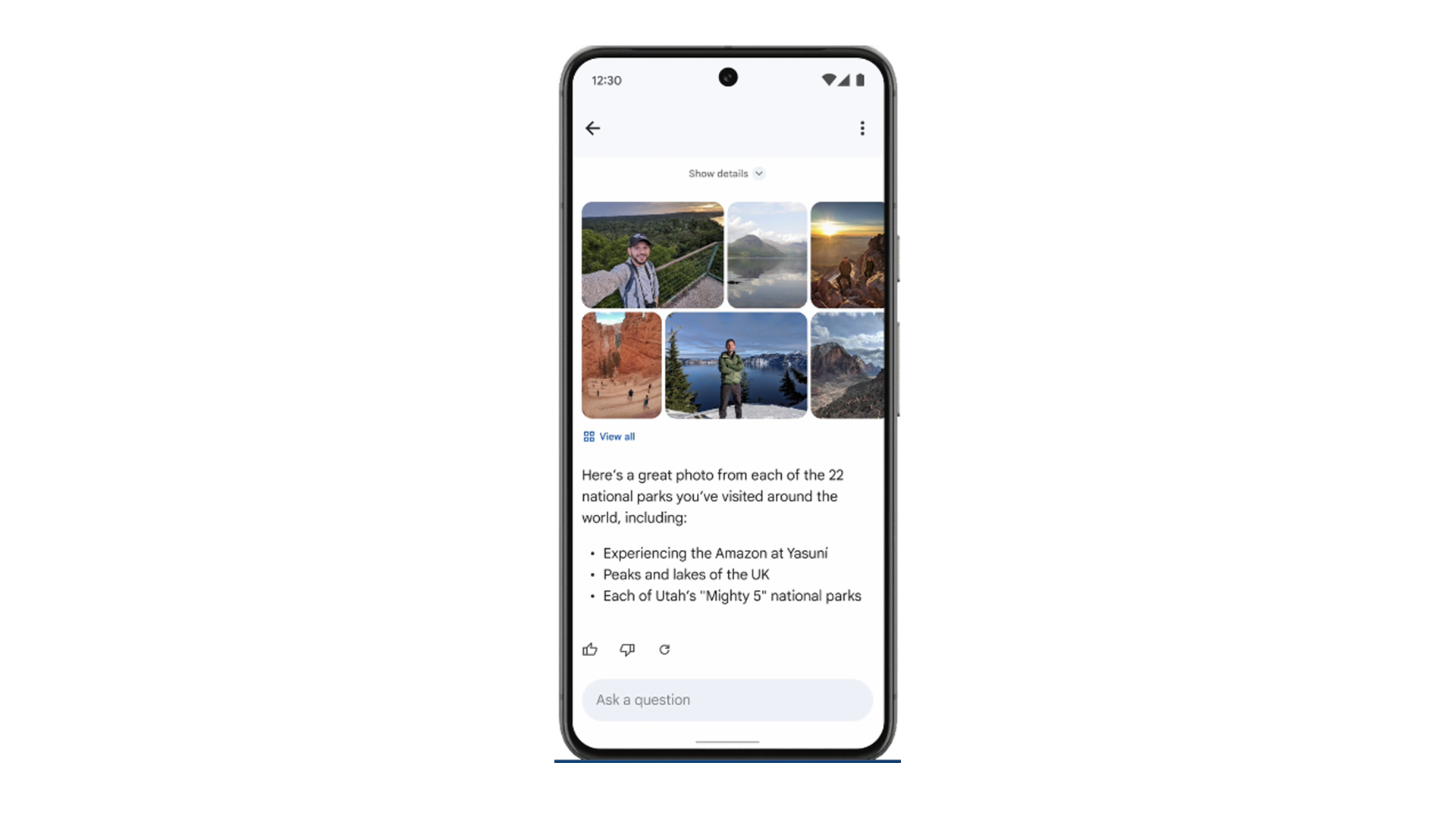
- Save or Share
Once you’ve found the desired photos, you can save them to your device or share them with friends and family. Additionally, you can perform additional actions directly within the Google Photos app.
Integration with Other Google Services
“Ask Photos” seamlessly integrates with other Google services, enhancing the overall user experience and extending its functionality beyond photo management:
- Google Assistant: With Google Assistant, users may search for particular photos or albums using voice queries, enabling hands-free access to the “Ask Photos” function.
- Google Drive: Users can easily import photos and albums found using the “Ask Photos” function into Google Drive and use them for presentations, papers, and other group projects.
- Google Lens: “Ask Photos” makes use of Google Lens technology to identify text, objects, and landmarks in images. This adds context and useful insights to the search function.
How Google Protects Our Privacy?
Google puts user privacy first by following strict GDPR regulations, employing cutting-edge encryption techniques for secure “Ask Photos” features, and giving users fine-grained control over their privacy settings within the Google Photos app. By retaining control over their personal information, consumers can confidently use cutting-edge tools like “Ask Photos” and make sure they can utilize their data.
Conclusion
An important development in the area of AI-powered photo management is the launch of the “Ask Photos” tool. Google Photos provides a smooth and user-friendly search experience by utilizing Gemini’s capabilities. This makes it easy for users to find certain photographs. “Ask Photos” improves user experience by offering personalized recommendations, interpreting natural language queries, and identifying contextual cues. It also makes photo discovery easier. Features like “Ask Photos” demonstrate Google’s dedication to using technology to empower people. And it also improve their digital lives as the firm develops and improves its offerings.