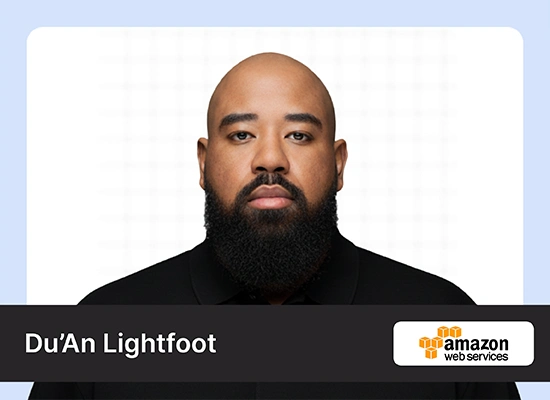Introduction
You’ve probably heard all the hype around Meta’s latest release, Llama 3. This sophisticated AI model has been integrated into various platforms to enhance their capabilities and expand industry applications. Did you know that it can even help to improve the coding process in Visual Studio Code (VS Code)? Yes, in fact, Llama vs Code showcases how Llama 3 can boost the efficiency and ability to solve coding issues on Microsoft’s VS Code. This article explores how it can work with VS Code, looking at how their combination greatly helps developers.

Table of Contents
Overview of VS Code and Llama 3
VS Code is a powerful, open-source code editor made by Microsoft. It is known for being flexible, as it works with many programming languages and tools. Llama 3, on the other hand, is an advanced AI model built to help with creating code and solving problems. Together, they form a powerful team for any coding project.
Integrating Llama 3 into VS Code offers several benefits. It accelerates coding tasks, reduces bugs, and helps you learn new coding practices. With this integration, you can get real-time coding assistance, making it easier to tackle complex problems and streamline your workflow.
Prerequisites
Before we dive into setting up Llama 3, let’s ensure you’re ready to go. Here are the two things to check:
- Checking VS Code Installation: First, make sure that VS Code is installed on your machine. If not, download and install it from the official Visual Studio Code website. It’s quick and straightforward.
- Requirements for Using Llama 3: To use Llama 3 as your copilot, you’ll need an active internet connection and a basic understanding of how extensions work in VS Code. It operates as an extension within VS Code, so familiarity with the environment will be helpful.
With these prerequisites out of the way, you’re set to unlock the full potential of coding with Llama 3 in Visual Studio Code! Let’s get started with the setup.
Step-by-Step Guide to Setting Up Llama 3 in VS Code
Here’s a detailed guide on how to use Llama 3 as Copilot in VS Code for free.
- Install CodeGPT Extension in VS Code.

- Once installed, click on the settings icon and select extension settings.

- It will take you to the following page. Select Ollama as the API Provider.

- Make sure Ollama is installed, if not, run the following code in the terminal of VS code to install it.

- Next, make sure you have enabled codeGPT copilot.

- Now select llama3:instruct as the provider.

- Now open a folder and create a new file for running the codes.

- Now, click on the three dots in the bottom left and select codeGPT Chat.

- Next, click on the option “Select a model” on the top and select then provider as Ollama and the model as llama 3: 70B or 8B.

Here is an example of the query with the received output.

Conclusion
Integrating Llama 3 into Visual Studio Code enhances coding efficiency and problem-solving capabilities. With its seamless integration, developers can accelerate tasks, reduce errors, and embrace new coding practices. By following the outlined steps, you can harness its power within your coding environment, unlocking a world of productivity and innovation. Start exploring the possibilities today and elevate your coding endeavors with Llama vs Code integration, having Llama 3 as your trusted copilot in Visual Studio Code.