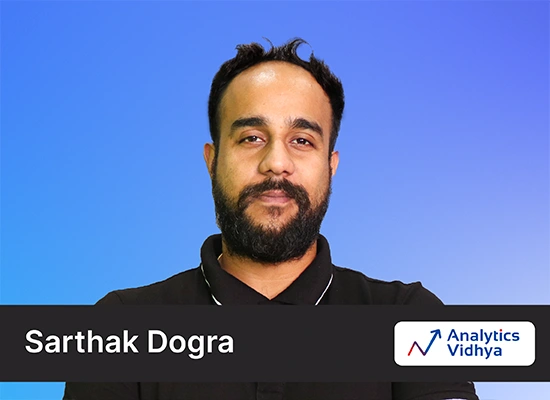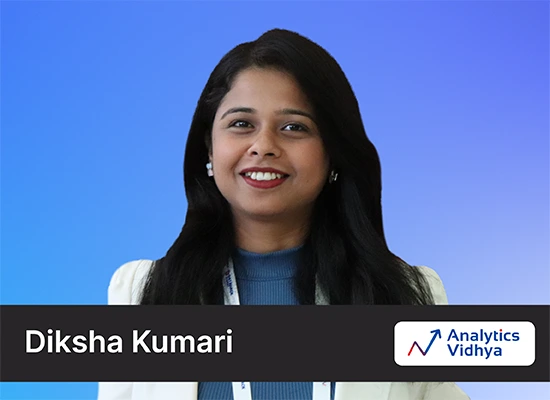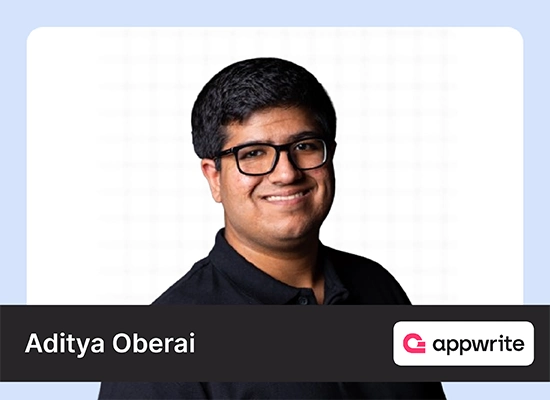When was the last time you finished a lengthy YouTube video or read an entire book to learn something new? In today’s fast-paced world, short-form content is quickly becoming the norm. Many of us, no longer have the patience or bandwidth for lengthy learning sessions. To help tackle distractions and maximize learning, Google introduced NotebookLM. Available both on desktops and mobiles, this AI-powered note-taking app makes engaging with content – quick, easy, and enjoyable. NotebookLM is powered by the latest and most powerful Gemini models giving it multimodal understanding capabilities. Now, it not only generates engaging podcast-style conversations on any topic but also creates mind maps too. Let’s explore how NotebookLM’s latest features can enhance our daily lives.

Table of contents
What’s NotebookLM?
NotebookLM, an AI research assistant powered by Google’s LLM Gemini 2.0, offers a unique feature called “grounding.” This technique ensures the language model generates responses based solely on the provided information, reducing the risk of hallucinations and irrelevant content. The model supports multimodality ensuring that NotebookLM is able to analyse all types of content effectively.
NotebookLM stands out by interacting with various file types, including PDFs, Google Docs, and YouTube videos, and generating summaries, Q&As, and ideas with citations. Up until now, it could perform tasks like audio generation, creating engaging conversations and personalized podcasts. But with its latest update – it can now create mind maps and visual tools that are used to organize information, ideas, or concepts in a structured way.
NotebookLM is a customizable RAG tool that collates information from diverse sources into a single interface, allowing users to chat with the collected data. These free features make it an accessible and powerful research tool. But in the free plan, there is a cap on the use of its features, while its Plus plan comes with unlimited usage.
How to Use NotebookLM?
NotebookLM provides a user-friendly interface. Once your sources are uploaded, you can start querying.
Let’s try it for a YouTube video!
Step: 0: Sign Up
Head to https://notebooklm.google/. Click “Try NotebookLM” and Sign in to your email to create your account. Click on “Create” to create a Notebook. A notebook is your workspace where you can add the sources that you wish to work with.
Step 1: Find the Video
Copy the link to a publicly available YouTube video.

Step 2: Add the Source
In the middle of the screen, under the link section, click on YouTube and paste the link into the URL box.


Step 3: Get the summary
Once uploaded, NotebookLM generates a brief video summary in just a few seconds!

There, you have a quick summary of an hour-long video.
Step 4: Start Querying
You can query the video by adding your question in the chatbox at the bottom, in the middle of the screen. NotebookLM will provide you with the relevant answer from your video.

You will receive your required answer in concise points and citations to help you navigate to the exact resource from which that answer was derived.
Just remember, you don’t just have to limit yourself to a single source at a time. You can select multiple sources that you feel would be relevant, put them together, and query your content simply and efficiently.
Step 5: Work with multiples
Add another YouTube video and PDF as sources in your Notebook. Once you’ve done this, your notebook will consist of multiple sources. You can chat with all of them or select a few of them.

Step 6: Create your Podcast
Add the file or any other online article or blog you wish to hear as a podcast. Create a new notebook, click on + at the top left corner to add a source. In the link’s section, click on “Website”. Add the link to the blog using the URL.
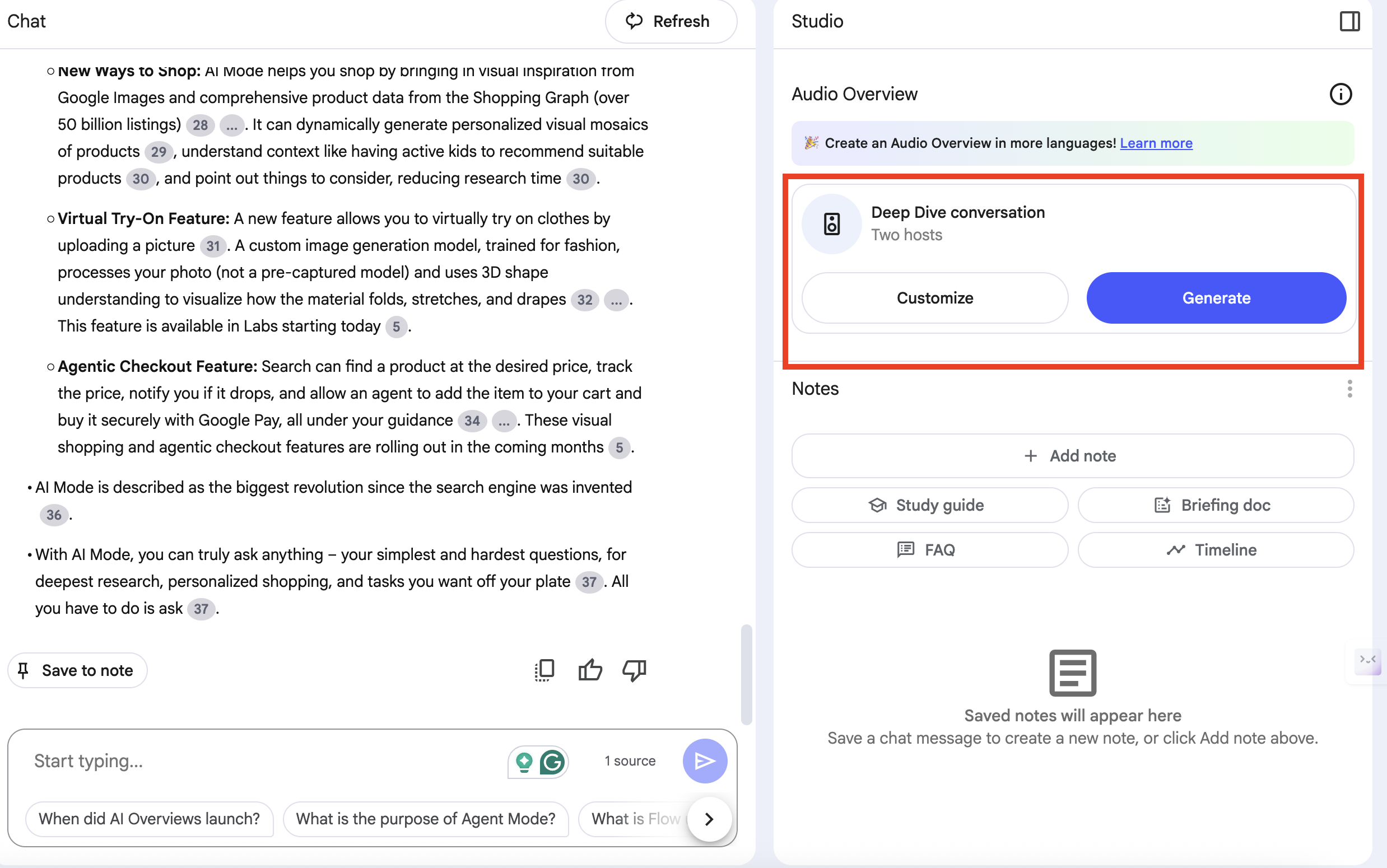
You can also customize the length of the podcast that you want and mention the topics that you wish the hosts to focus on more by clicking on the “customise” present under the “Deep Dive” section.
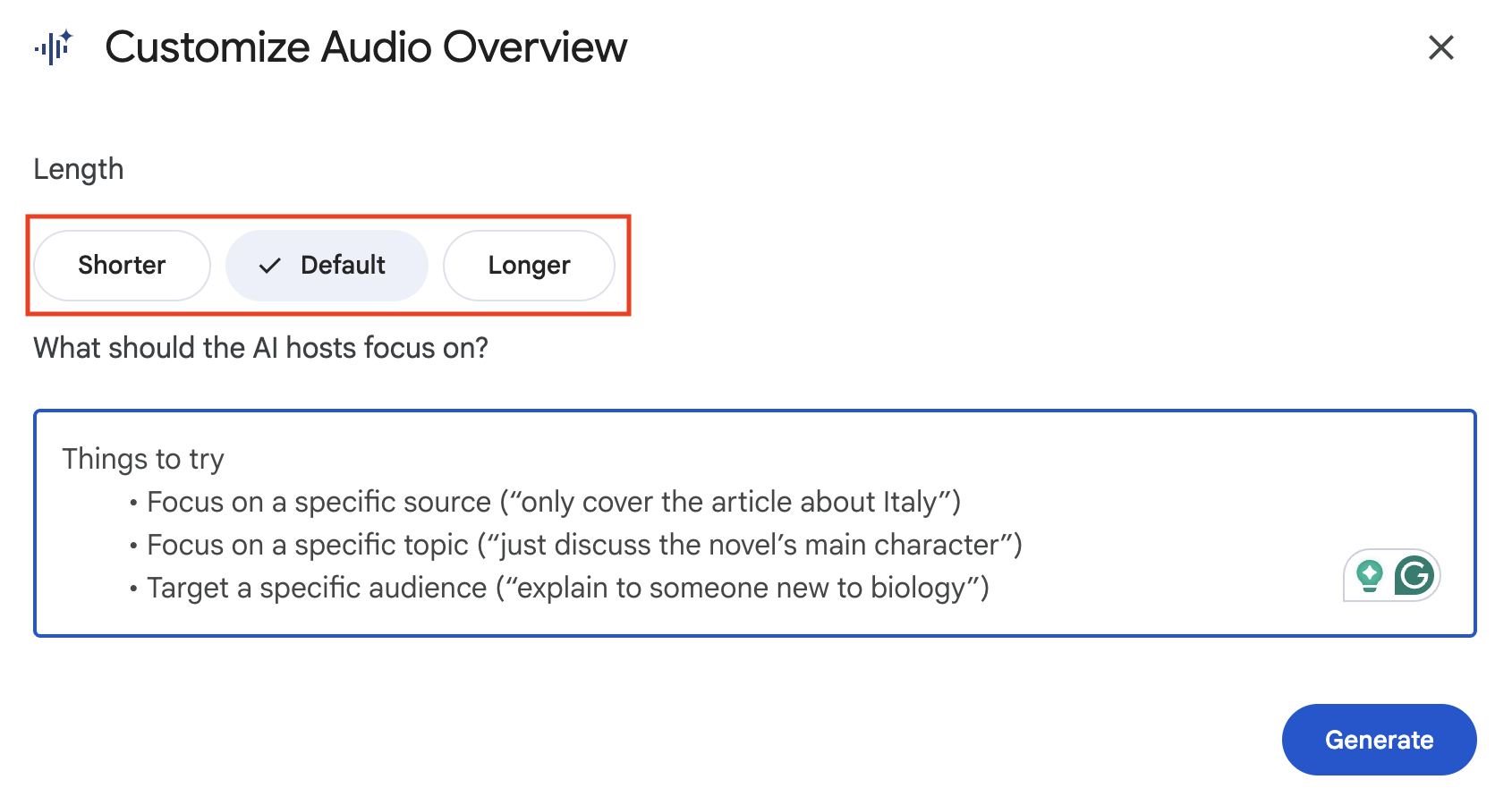
Once you are done customising your podcast, in your Notebook guide, next to the customise button, click on “Generate”.
Your Podcast is ready! Listen to it as you go about your day.
Step 7: Create a Mind Map
Mind maps help you visualize your content. These maps break down complex topics into smaller chunks with a central chunk representing the key idea while its branches focus on the related topics. Such a breakdown helps in brainstorming, problem-solving, learning, and organizing thoughts more effectively.
- To create a mind map, you can either upload a document or add the link to a YouTube video that you wish to learn in-depth about.
- Create a new notebook, click on + at the top left corner to add a source. In the link’s section, click on “Youtube”. Add the link to the video in the URL. ( you can also upload a document for this task)
- Once done, in the middle of the screen, below the summary of the video, click on “Mind Map”.
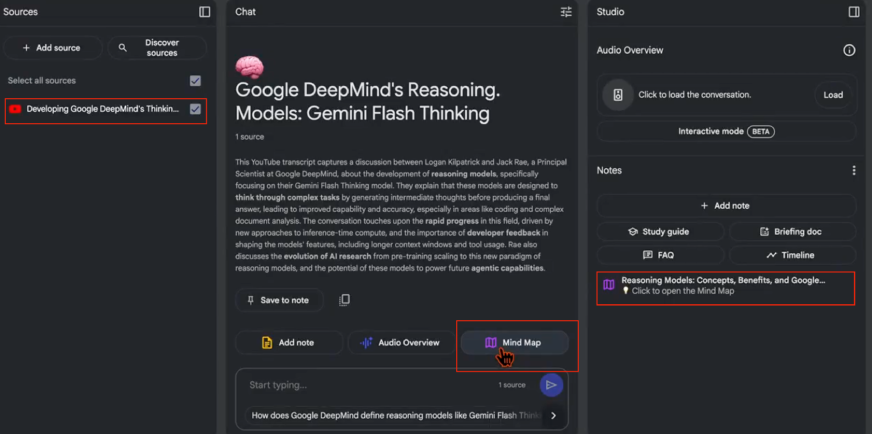
- Then on the right side of the screen, below the Notes section, click on the generated Mind map (which will have a name similar to the name of the source).
- Once done you will be able to visualise the mind maps. If the mind map comes with more branches, you can click on the arrows to further see the detailed mind map.
- To understand a particular branch in the mind map, you can click on it and a summary about that would be generated in the middle of the screen.
- Finally, you can also download these mind maps and use them in your reports and presentations too.
4 Ways NotebookLM Can Speed-up Your Work
Generative AI is truly changing how we work with content; this is another amazing example. We, as individuals and professionals, can do so much with NotebookLM. Given below are a few ways in which NotebookLM can help us in our day-to-day tasks:
1. Convert Presentations into Audio Summaries
For busy professionals, going through presentations can be time-consuming, especially during a long day of important meetings. With NotebookLM, you can easily convert your PowerPoint presentations into an audio summary, allowing you to review key points while commuting, between appointments, or during your daily routine. All you have to do is upload your presentation on NotebookLM; make sure to upload it as a PDF since it doesn’t currently support PPT/PPTX files, and let NotbookLM do its magic!
Who can use it?
- Executives and Managers: Review presentations while on the move to stay prepared for meetings and ensure you don’t miss critical details.
- Educators: Listen to audio summaries of lesson plans while walking between classes or setting up your classroom. This will keep you organized without relying on paper.
- Sales Professionals: Listen to product pitches or client presentations during travel, saving time and helping you stay sharp for sales calls.
You can listen to the podcast on my presentation here.

2. Summarize Meetings into Insights
Meetings often run long and are packed with details. NotebookLM helps by generating concise summaries, extracting key decisions, tasks, and action points from lengthy meetings, making sharing takeaways easier, and ensuring follow-up.
Who all can use it?
- Team Leaders and Managers: Save time by summarizing meetings into clear next steps, ensuring everyone stays on track with assigned tasks.
- HR Professionals: Condense interview discussions or performance reviews into focused summaries, making it easier to share outcomes and recommendations.
- Project Managers: Generate quick, actionable summaries from project meetings, ensuring no important decisions or deadlines are missed.

3. Combine Multiple Sources for Easier Research
When handling multiple documents, whether research papers, market reports, or articles, NotebookLM allows you to combine them into a comprehensive summary, giving you a clear overview without manually reading through each one.
Who all can use it?
- Researchers and Students: Summarize articles and papers into key insights to save time and allow more focus on analysis and writing.
- Journalists and Writers: Quickly synthesize information from various sources, ensuring accurate and efficient reporting.
- Business Analysts: Compile key insights from market reports and data to assess trends and make informed decisions quickly.

4. Simplify complex topics with Mind Maps
Understanding complex information can be difficult, especially when it needs to be done quickly. NotebookLM makes it easier by transforming detailed content into structured mind maps. These visual diagrams break down topics into key components, showing relationships and hierarchies, making it simpler to grasp intricate ideas.
Who Can Use It?
- Educators and Students: Convert study materials into visual formats for better retention and quick revisions.
- Business Strategists: Map out business plans, workflows, and strategies for clearer decision-making.
- Content Creators and Marketers: Organize ideas for storytelling, campaigns, or content strategies in an easy-to-follow structure.

These applications of NotebookLM are proof enough to indicate that this tech can transform business operations across multiple sectors, making information management, analysis, and communication more efficient and accessible.
These applications of NotebookLM are proof enough to indicate that this tech can transform business operations across multiple sectors, making information management, analysis, and communication more efficient and accessible.
Note to the readers: NotebookLM is still in its experimental version. Although it’s available to all users to try for free, we must be cautious! Check the content you generate before utilizing it for professional or personal use. It’s the world of generative AI, where possibilities of both use and abuse are seemingly endless!
Conclusion
NotebookLM is a great tool for working with large volumes of content, such as documents, slides, presentations, websites, and YouTube videos. It also simplifies chatting with your resources to gain insights from them. You can convert your summarised content into a podcast using its audio generation feature. Using mind maps, you can break down complex topics into easy-to-understand visuals. This cool feature will keep you ready on the go, helping you breeze through any last-minute meetings or tests.
Frequently Asked Questions
A. NotebookLM is a personal AI research assistant that helps you interact with your documents, audio, and videos. It summarises the content gathered from various sources to provide key highlights, helping you stay on top.
A. Currently, NotebookLM is powered by Gemini 2.0.
A. NotebookLM helps summarize, create highlights, generate FAQs, and generate ideas from the resources shared by users.
A. Google has developed NotebookLM.
A. Yes. With its latest update, NotebookLM allows us to summarise YouTube. However, we can only use it to summarize publicly available videos.
A. No, NotebookLM will only search across the resources the user shares to find relevant answers to the queries.
A. Currently, NotebookLM is available for free to all users to try.
A. Mind maps on NotebookLM are visual diagrams that organize complex information into structured, easy-to-understand formats by breaking topics into key components and relationships.
A. Here’s how you can access mind maps on NotebookLM:
1. Head to: https://notebooklm.google.com/
2. Sign in to your account.
3. In the middle (left-side corner), click on create new.
4. Add the source that you wish to work with – it can be a video pdf or a link.
5. In the center of the screen, click on Mind Maps.
Podcast: Play in new window | Download