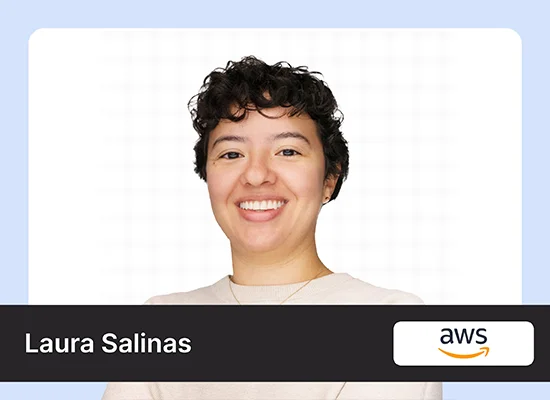In the era of AI, chatbots have revolutionized how we interact with technology. Perhaps one of the most impactful uses is in the healthcare industry. Chatbots are able to deliver fast, accurate information, and help individuals more effectively manage their health. In this article, we’ll learn how to develop a medical chatbot using Gemini 2.0, Flask, HTML, and Bootstrap. The project is about creating a personalized, user-friendly custom platform to answer health-related queries with accuracy and speed.
Learning Objectives
- Understand the key components and architecture of a Medical Chatbot with Gemini 2.0, and how it enhances healthcare interactions.
- Learn how to integrate Gemini 2.0 into a medical chatbot to provide accurate, context-aware responses tailored to patient needs.
- Explore the use of HTML and Bootstrap to design a responsive and user-friendly chatbot interface.
- Gain hands-on experience in setting up and deploying a personalized medical chatbot.
- Discover the role of FAISS in enhancing search efficiency for chatbot functionalities.
Table of contents
What is Gemini 2.0?
Announced in December 2024, Gemini 2.0 is the latest iteration of Google’s large language model (LLM) series, developed by Google DeepMind. It introduces several key enhancements, including multimodal output, native tool use, and agentic abilities, positioning it as a versatile AI model for diverse applications.
Building on its predecessor, Gemini 1.5, Gemini 2.0 extends the capability to process and generate text, images, video, and audio. It adds native image creation and multilingual text-to-speech outputs for more natural, interactive user experiences.
One of the most outstanding features of Gemini 2.0 is its agentic AI, which allows the system to plan and execute tasks independently. Experimental projects like Project Astra demonstrate this capability by integrating with Google services such as Search and Maps to provide real-time, contextual assistance. Another example is Project Mariner, a Chrome extension that navigates the web autonomously to perform tasks such as online shopping.
Key Features of Gemini 2.0
- Multimodal Output: Gemini 2.0 processes and generates multiple data types, including text, images, audio, and video, enabling more natural and context-rich interactions.
- Native Tool Use: The model seamlessly integrates with various tools and platforms, enhancing its utility across different applications.
- Agentic Abilities: Gemini 2.0 introduces AI agents capable of executing complex tasks with minimal human intervention, marking a step towards more autonomous AI systems.
Versions of Gemini 2.0
Gemini 2.0 is available in several versions, each tailored for specific use cases:
- Gemini 2.0 Flash Experimental: An experimental model focusing on speed and efficiency, suitable for rapid task execution.
- Gemini 2.0 Pro: Designed for a wide range of tasks, offering a balance between performance and cost.
- Gemini 2.0 Ultra: Optimized for highly complex tasks, providing superior performance for demanding applications.
Flask
- Flask is a lightweight web framework in Python, ideal for building scalable and efficient web applications.
- In the chatbot, Flask handles backend operations, including API integration with Gemini 2.0, routing, and managing user interactions.
- Its simplicity and flexibility make it perfect for quick development and integration tasks.
HTML and Bootstrap
- HTML forms the structural foundation of the chatbot’s interface, ensuring semantic and accessible web design.
- Bootstrap, a CSS framework, enhances the interface by providing responsive and aesthetically pleasing design components. It ensures the chatbot works seamlessly across devices, from desktops to smartphones.
Key Features of the Medical Chatbot
- Conversational Interface: The chatbot engages users with natural, human-like interactions powered by Gemini 2.0.
- User-friendly Design: Bootstrap-enabled responsive design ensures ease of use on any device.
- Health Query Support: Capable of addressing a variety of medical questions, from symptoms to general health advice.
- Accessibility: Designed to be easy to navigate for users of all technical proficiencies.
Facebook AI Similarity Search
Meta (formerly Facebook) developed FAISS as an open-source library for efficient similarity search and clustering of dense vectors. Machine learning commonly uses FAISS, especially for tasks involving large-scale vector search and nearest neighbor retrieval. FAISS optimizes handling high-dimensional data, making it ideal for applications such as recommendation systems, natural language processing, and image retrieval.
In a nutshell, FAISS enables indexing dense vectors and supports fast approximate or exact search over them. It uses product quantization, HNSW (Hierarchical Navigable Small World graphs), and IVF (Inverted File Index) techniques to balance the trade-off between speed and accuracy. These techniques dramatically reduce the computational complexity and memory usage with high precision in the search results. However, FAISS further supports both CPU and GPU acceleration, making it suitable for millions or even billions of vectors for handling datasets.
One of FAISS’s key strengths is its versatility. It provides multiple indexing strategies, enabling users to choose the most appropriate approach for their specific use cases. For example, flat indexes offer exact search capabilities, while quantization-based indexes prioritize efficiency. Its Python and C++ APIs make it accessible to a wide range of developers, and its modular design allows for easy integration into existing machine learning pipelines.
Learn more about Vector Database here.
Flowchart Description: Medical Chatbot Workflow
Below is the flow diagram:

- Start: The user begins at the Home Page (index.html) of the medical chatbot.
- Upload PDFs to Build Knowledge Base:
- Users upload PDF files via the File Upload functionality.
- Backend processes the PDFs and builds the Knowledge Base, storing it in a Vector Store (vector_store.pkl) for future queries.
- If invalid files are uploaded, the system handles the error and prompts the user for valid files.
- Ask Medical Questions:
- Users submit medical questions via the Ask Medical Questions (/ask) feature.
- If a Knowledge Base exists, the system retrieves relevant documents.
- If no Knowledge Base exists, an error message is displayed or a redirect is initiated.
- Generate Response:
- Relevant documents are retrieved and passed to the Gemini Model for generating responses.
- The model processes the input and provides an accurate medical response.
- Display or Redirect:
- The generated response is displayed to the user or redirected to an appropriate page for further interaction.
- End: The user receives the response and may choose to interact further or end the session.
This workflow ensures smooth user interaction, efficient error handling, and accurate response generation using the Gemini Model for a seamless medical chatbot experience.
Setting Up the Environment
Begin by installing the required dependencies, configuring the API key, and setting up the frontend to prepare your environment for the medical chatbot.
Install the requirements.txt
pip install -r https://raw.githubusercontent.com/Gouravlohar/Medical-Chatbot/refs/heads/master/requirements.txtAPI Key
Get your Gemini 2.0 API key from here.

HTML Front-End Code for a Medical Chatbot
This HTML code forms the front-end user interface of a medical chatbot application. It creates an interactive web page where users can:
- Upload PDF files to provide additional context for the chatbot.
- Send chat messages to interact with the AI-based medical chatbot.
The interface uses Bootstrap for styling and jQuery for handling user interactions dynamically. It includes features like a typing indicator for the chatbot and seamless message display. The code integrates with a Flask back-end to process user inputs and return AI-generated responses.
<!DOCTYPE html>
<html lang="en">
<head>
<meta charset="utf-8">
<meta http-equiv="x-ua-compatible" content="ie=edge">
<meta name="viewport" content="width=device-width, initial-scale=1">
<meta name="description" content="Demonstration of Gemini API in a Python Flask Application.">
<title>Medical Chatbot</title>
<link rel="shortcut icon" type="image/x-icon" href="{{ url_for('static', filename='images/iba_logo.png') }}">
<link href="https://cdn.jsdelivr.net/npm/[email protected]/dist/css/bootstrap.min.css" rel="stylesheet">
<link href="https://fonts.googleapis.com/css2?family=Inter:wght@300;400;500;600&display=swap" rel="stylesheet">
<style>
:root {
--primary-gradient: linear-gradient(135deg, #6e8efb, #4834d4);
--chat-bg: #111827;
--message-bg: #1f2937;
--user-message-bg: #3730a3;
--text-primary: #fff;
--text-secondary: #9ca3af;
}
body {
font-family: 'Inter', sans-serif;
background-color: var(--chat-bg);
color: var(--text-primary);
min-height: 100vh;
display: flex;
flex-direction: column;
}
.chat-container {
max-width: 1200px;
margin: 0 auto;
padding: 2rem;
flex: 1;
display: flex;
flex-direction: column;
}
.title {
text-align: center;
margin-bottom: 1rem;
font-size: 2rem;
font-weight: 600;
color: var(--text-primary);
}
.warning {
text-align: center;
margin-bottom: 2rem;
font-size: 1rem;
color: var(--text-secondary);
}
.messages-container {
flex: 1;
overflow-y: auto;
padding: 1rem;
scroll-behavior: smooth;
}
.message {
margin-bottom: 1rem;
opacity: 0;
transform: translateY(20px);
animation: fadeIn 0.3s ease forwards;
}
.message-content {
padding: 1rem;
border-radius: 1rem;
max-width: 80%;
}
.user-message .message-content {
background: var(--user-message-bg);
margin-left: auto;
}
.bot-message .message-content {
background: var(--message-bg);
}
.input-container {
padding: 1rem;
background: var(--chat-bg);
border-top: 1px solid rgba(255, 255, 255, 0.1);
}
.chat-input {
background: var(--message-bg);
border: none;
border-radius: 1.5rem;
padding: 1rem 1.5rem;
color: var(--text-primary);
width: calc(100% - 120px);
}
.send-button {
background: var(--primary-gradient);
border: none;
border-radius: 1.5rem;
padding: 1rem 2rem;
color: white;
font-weight: 600;
transition: all 0.3s ease;
}
.send-button:hover {
transform: translateY(-2px);
box-shadow: 0 5px 15px rgba(110, 142, 251, 0.4);
}
.typing-indicator {
display: flex;
gap: 0.5rem;
padding: 1rem;
background: var(--message-bg);
border-radius: 1rem;
width: fit-content;
}
.typing-dot {
width: 8px;
height: 8px;
background: var(--text-secondary);
border-radius: 50%;
animation: typing 1.4s infinite ease-in-out;
}
.typing-dot:nth-child(2) {
animation-delay: 0.2s;
}
.typing-dot:nth-child(3) {
animation-delay: 0.4s;
}
@keyframes typing {
0%,
100% {
transform: translateY(0);
}
50% {
transform: translateY(-10px);
}
}
@keyframes fadeIn {
to {
opacity: 1;
transform: translateY(0);
}
}
/* Message Formatting */
.bot-message strong {
color: #818cf8;
font-weight: 600;
}
.bot-message ul {
padding-left: 1.5rem;
margin: 0.5rem 0;
}
</style>
</head>
<body>
<div class="chat-container">
<div class="title">Welcome to Medical Chatbot</div>
<div class="warning">Note: This is an AI chatbot and may make mistakes. Please verify the information provided.</div>
{% with messages = get_flashed_messages() %}
{% if messages %}
<div class="alert alert-info" role="alert">
{{ messages[0] }}
</div>
{% endif %}
{% endwith %}
<form id="upload-form" method="post" enctype="multipart/form-data" action="/upload">
<div class="mb-3">
<label for="pdf_files" class="form-label">Upload PDF files</label>
<input class="form-control" type="file" id="pdf_files" name="pdf_files" multiple>
</div>
<button type="submit" class="btn btn-primary">Upload PDFs</button>
</form>
<div class="messages-container" id="messages-container">
<!-- Messages will be appended here -->
</div>
<form id="chat-form" method="post">
<div class="input-container">
<input type="text" class="chat-input" id="chat-input" name="prompt" placeholder="Type your message...">
<button type="submit" class="send-button" id="send-button">Send</button>
</div>
</form>
</div>
<script src="https://code.jquery.com/jquery-3.6.3.min.js"></script>
<script>
$(document).ready(function () {
$("#chat-form").submit(function (event) {
event.preventDefault();
var question = $("#chat-input").val();
if (question.trim() === "") return;
let userMessage = `
<div class="message user-message">
<div class="message-content">
${question}
</div>
</div>`;
$("#messages-container").append(userMessage);
$("#chat-input").val("");
let typingIndicator = `
<div class="message bot-message typing-indicator">
<div class="typing-dot"></div>
<div class="typing-dot"></div>
<div class="typing-dot"></div>
</div>`;
$("#messages-container").append(typingIndicator);
$.ajax({
type: "POST",
url: "/ask",
data: {
'prompt': question
},
success: function (data) {
$(".typing-indicator").remove();
let cleanedData = data
.replace(/\*\*(.*?)\*\*/g, "<strong>$1</strong>")
.replace(/\n/g, "<br>")
.replace(/- (.*?)(?=\n|$)/g, "<li>$1</li>");
let botMessage = `
<div class="message bot-message">
<div class="message-content">
${cleanedData}
</div>
</div>`;
$("#messages-container").append(botMessage);
}
});
});
});
</script>
</body>
</html>UI Output

Building a Document-Powered AI Question Answering System
Imagine being able to upload a few PDFs and instantly ask questions about their content, receiving precise, AI-generated answers in seconds. This is the promise of a document-powered AI question-answering system. By combining the power of AI models like Gemini, document embedding techniques, and a Flask-based web interface, you can create an intelligent tool capable of understanding, processing, and responding to user queries based on uploaded documents. Below we’ll walk you through the steps to build such a system, from setting up the environment to implementing advanced features like similarity search and real-time responses.
Step 1: Imports and Setup
Begin by importing necessary libraries and modules, such as Flask for the web application, Google Generative AI for model integration, and LangChain for document handling and vector store management.
from flask import Flask, render_template, request, redirect, url_for, flash
import google.generativeai as genai
from langchain_core.prompts import PromptTemplate
from langchain.chains import LLMChain
from langchain_community.document_loaders import PyPDFLoader
from langchain_community.vectorstores import FAISS
from langchain_huggingface import HuggingFaceEmbeddings
import os
import logging
import pickleStep 2: Flask App Initialization and Configuration
Set up the Flask app, configure key settings like the upload folder for PDFs, and define a secret key for session management.
app = Flask(__name__)
app.config['UPLOAD_FOLDER'] = 'uploads'
app.secret_key = 'supersecretkey'
os.makedirs(app.config['UPLOAD_FOLDER'], exist_ok=TStep 3: Logging Setup
Configure logging to capture important information and errors, ensuring smooth debugging and monitoring during the app’s operation.
logging.basicConfig(level=logging.INFO)
logger = logging.getLogger(__name__)Step 4: Gemini Model
Initialize the Gemini AI model and configure it with your API key to enable interaction with the model for generating content.
model = genai.GenerativeModel('gemini-2.0-flash-exp')
my_api_key_gemini = os.getenv('GOOGLE_API_KEY')
genai.configure(api_key=my_api_key_gemini)Step 5: Vector Store Setup
Set up a vector store to store document embeddings, loading it if already exists, to perform efficient document similarity searches later.
vector_store = None
# Load existing vector store if available
if os.path.exists('vector_store.pkl'):
with open('vector_store.pkl', 'rb') as f:
vector_store = pickle.load(f)- vector_store = None: Initializes a variable to store the vector store.
- if os.path.exists(‘vector_store.pkl’): Checks if a previously saved vector store file (vector_store.pkl) exists.
If it exists, the system loads the vector store from the file using pickle.load(f).
This stores document embeddings (numerical representations of the documents) for efficient similarity search.
Step 6: Error Handling (404)
Define a handler for 404 errors to redirect users to the home page when they access a non-existent route.
@app.errorhandler(404)
def page_not_found(e):
return redirect(url_for('index'))If a user accesses a non-existent page (i.e., a 404 error occurs), the system redirects them to the home page (index).
Step 7: Main Page Route (/)
Create the route for the main page of the web application, rendering the initial HTML template to the user.
@app.route('/')
def index():
return render_template('index.html')Step 8: File Upload Route (/upload)
Implement the file upload route, allowing users to upload PDF files, process them, and convert them into embeddings for the vector store.
@app.route('/upload', methods=['POST'])
def upload():
global vector_store
try:
if 'pdf_files' not in request.files:
flash("No file part")
return redirect(url_for('index'))
files = request.files.getlist('pdf_files')
documents = []
for file in files:
if file.filename == '':
flash("No selected file")
return redirect(url_for('index'))
file_path = os.path.join(app.config['UPLOAD_FOLDER'], file.filename)
file.save(file_path)
pdf_loader = PyPDFLoader(file_path)
documents.extend(pdf_loader.load())
# Create embeddings using HuggingFaceEmbeddings
embeddings = HuggingFaceEmbeddings()
if vector_store is None:
# Create a new vector store if it doesn't exist
vector_store = FAISS.from_documents(documents, embeddings)
else:
# Add new documents to the existing vector store
vector_store.add_documents(documents)
# Save the updated vector store
with open('vector_store.pkl', 'wb') as f:
pickle.dump(vector_store, f)
flash("PDFs uploaded and processed successfully. The knowledge base is ready.")
return redirect(url_for('index'))
except Exception as e:
logger.error("An error occurred while processing the PDFs: %s", e)
flash("An error occurred while processing the PDFs.")
return redirect(url_for('index'))- This route allows users to upload PDF files.
- The request.files object is checked for the presence of the pdf_files key.
- Files are saved to the uploads directory.
- PyPDFLoader is used to extract text from each uploaded PDF.
- The extracted text is then converted into embeddings using HuggingFaceEmbeddings.
- The embeddings are stored in the vector_store (created using FAISS).
- The updated vector_store is saved to vector_store.pkl for future use.
- If the upload is successful, a success message is shown. If there is an error, an error message is shown.
Step 9: Question Answering Route (/ask)
Implement the question-answering route, where users can input questions, and the app retrieves relevant documents and generates AI-powered responses based on the content.
@app.route('/ask', methods=['POST'])
def ask():
global vector_store
if vector_store is None:
return "Knowledge base is not ready. Please upload PDFs first."
question = request.form['prompt']
# Retrieve relevant documents based on the question
relevant_docs = vector_store.similarity_search(question)
context = " ".join([doc.page_content for doc in relevant_docs])
custom_prompt = f"You are the best doctor. Only provide medical-related answers. Context: {context} Question: {question}"
response = model.generate_content(custom_prompt)
if response.text:
return response.text
else:
return "Sorry, but I think Gemini didn't want to answer that!"- This route allows users to ask questions.
- If the vector store is not ready (i.e., no PDFs uploaded yet), the app prompts the user to upload PDFs first.
- The user’s question is extracted from the form.
- The app performs a similarity search (vector_store.similarity_search) to find relevant documents based on the question.
- The app creates a custom prompt using the context from the retrieved documents, instructing the AI model (Gemini) to provide medical-related answers.
- The model generates a response using model.generate_content(custom_prompt).
- If the model provides a response, the app returns it to the user. Otherwise, the app returns a default message.
Step 10: Running the Flask Application
Finally, run the Flask app in debug mode to start the web application and make it accessible for users to interact with.
if __name__ == '__main__':
app.run(debug=True)Get Code on GitHub here
Output
PDF I used for testing link


Prompt
How many types of Headache?

After uploading the PDF, the system provides response directly from its content.
Conclusion
In this blog, we have discussed how to create a Flask-based web application that uses AI tools and techniques to build a knowledge base from uploaded PDFs. The application allows users to ask medical-related questions and get contextually relevant answers based on the content of the uploaded documents by integrating generative models like Google Gemini and vector search mechanisms with LangChain. In such a system, AI, allied with modern tools for web development, can completely automate information retrieval in an intelligent interactive experience.
By understanding the basic structure of this code, from file uploading to question answering, we see how a basic Flask app can be extended with powerful AI capabilities. Whether developing a knowledge management system or simply designing a chatbot, the same discussed technologies can come in handy and get you underway.
Key Takeaways
- By using tools like LangChain and FAISS, we can convert unstructured PDF documents into a powerful, searchable knowledge base that responds intelligently to user queries.
- Medical Chatbot with Gemini 2.0 enables personalized, real-time medical assistance by leveraging advanced AI models for accurate responses.
- You can use Google’s Gemini model to generate contextually relevant answers by interacting with the vectorized documents, offering a dynamic and interactive user experience.
- Flask serves as the lightweight framework that brings everything together, handling file uploads, processing, and user interactions seamlessly.
- FAISS, a powerful vector search engine, helps find the most relevant documents for user queries, enhancing the quality and accuracy of responses.
Frequently Asked Questions
A. The /ask route allows users to submit questions. The app then uses the uploaded PDFs to find relevant information and generates a response using Google’s Gemini AI model.
A. The application uses PyPDFLoader to extract text from uploaded PDFs. This text is then embedded into vectors using HuggingFaceEmbeddings, and stored in a FAISS vector store for fast similarity searches.
A. Yes, you can adapt the app to various domains. By changing the prompt, you can customize the question-answering functionality to match different fields, such as legal, educational, or technical.
A. The vector store is saved as a .pkl file using Python’s pickle module. The app checks for the file’s existence on startup and loads it if available, ensuring that previously uploaded documents persist across sessions.
A. You need Python and Flask installed, along with dependencies like google.generativeai, langchain, FAISS, and HuggingFaceEmbeddings. You also need an API key for Google’s Gemini model. Make sure to set up a virtual environment to manage the dependencies.